Have you ever wished you could capture the information of every person that calls your business? Now you can!
Plus, the system will ask them to opt-in to receiving text messages from you, for any future campaigns!
All of this is accomplished with your all powerful phone number, specially assigned to your business from Referrizer. Promote this number everywhere and let the leads roll in! All calls to this phone number are automatically forwarded to your existing business number.
SMS Autoresponders allow you to send follow-up text messages to every existing or potential customer that calls-in at your business.
Benefits:
1. Automatically captures incoming phone calls and stores them in your Contact database.
2. Automatically re-markets to your prospects and customers via SMS.
3. Automatically texts discount offers to new customers.
4. Reminds existing customers about their loyalty rewards to encourage them to visit again
How it works:
Publish your Referrizer tracking number on your website, social networks, email signature, etc.
All calls will be forwarded to your office line!
Every caller will get an SMS message back. Content of the message depends on the status of the caller.
If the caller does not exist in your contact database, they will receive an opt-in SMS. If the caller already exists in your contact database, they will receive an SMS with information about their loyalty rewards.
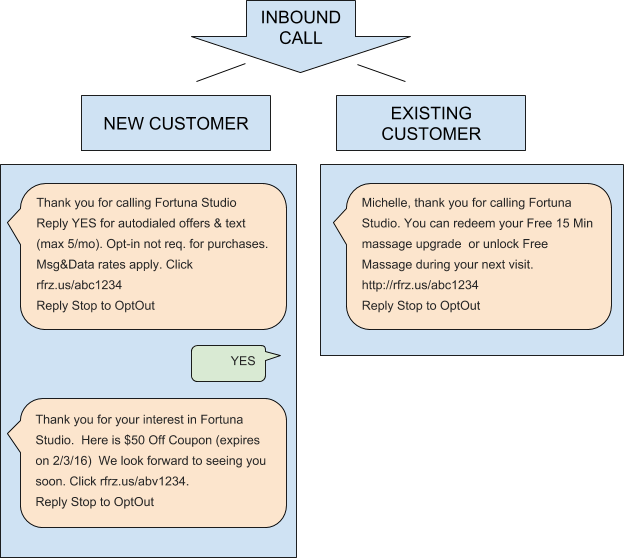
Configuration
SMS Autoresponders for New Clients are turned on by default for all accounts. However, there are a couple of things we recommend you look at to make sure everything is in order.
- Customizing the SMS Templates
- Enabling SMS Autoresponders in Notifications Settings (in case they get disabled)
Customizing the SMS Templates
Step 1 – Navigate to the Autoresponders section under Smartline
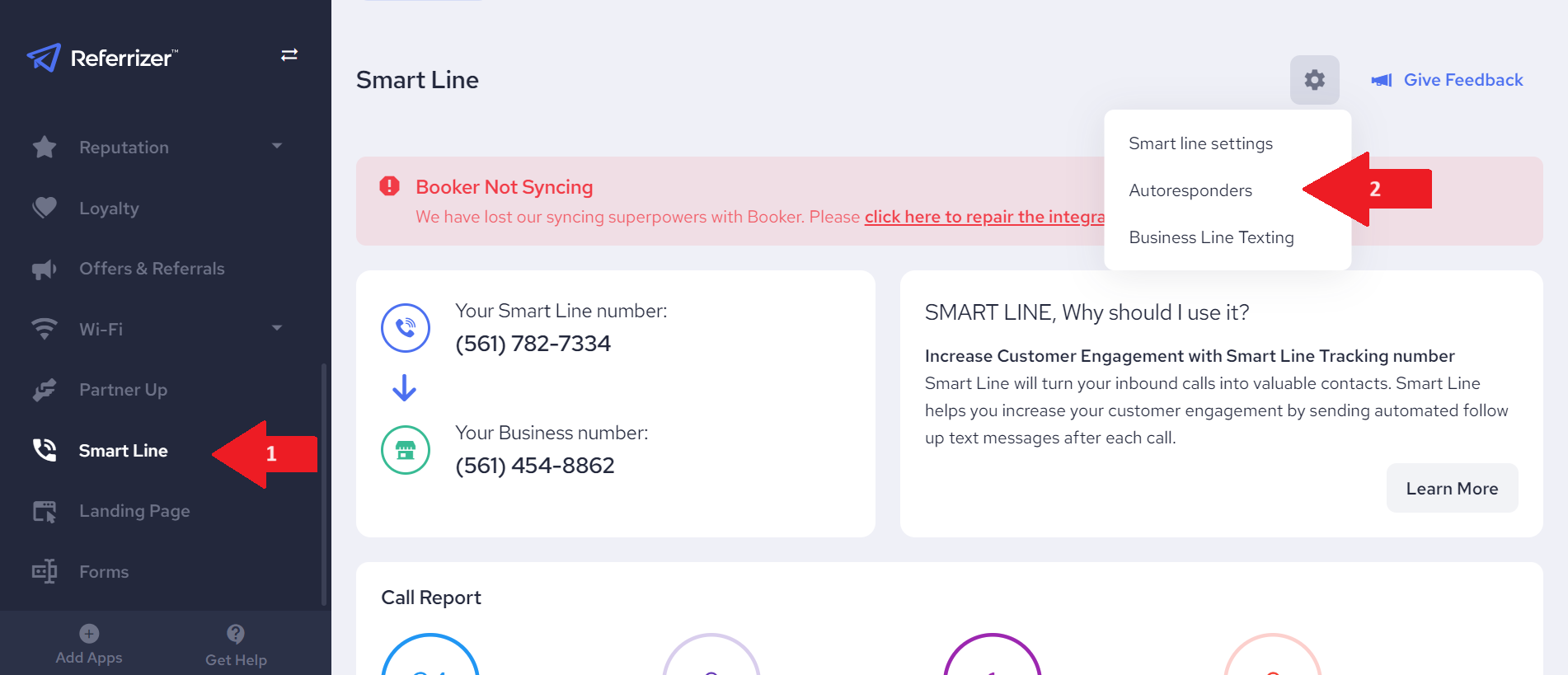
You can find other automated text templates under Campaigns as picture shown.
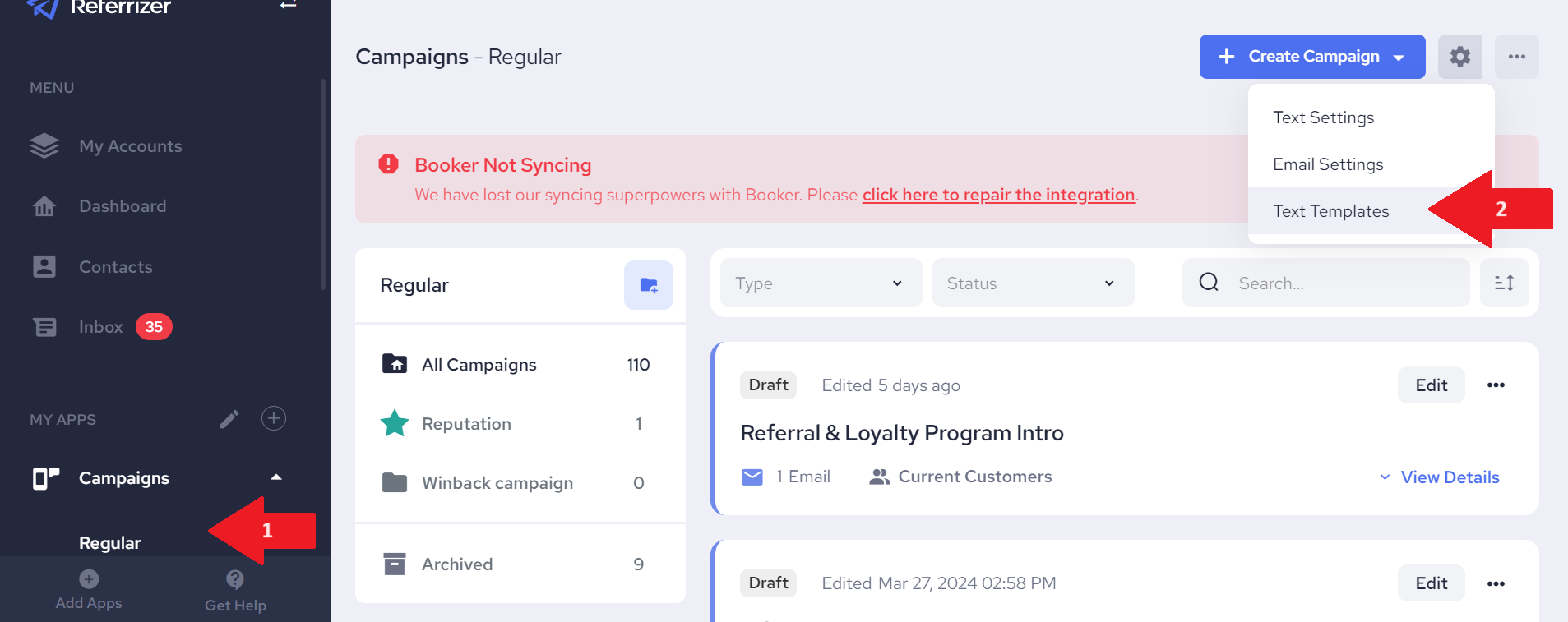
Step 2 – Click on the Action button next to the SMS template that you want to modify and select Edit
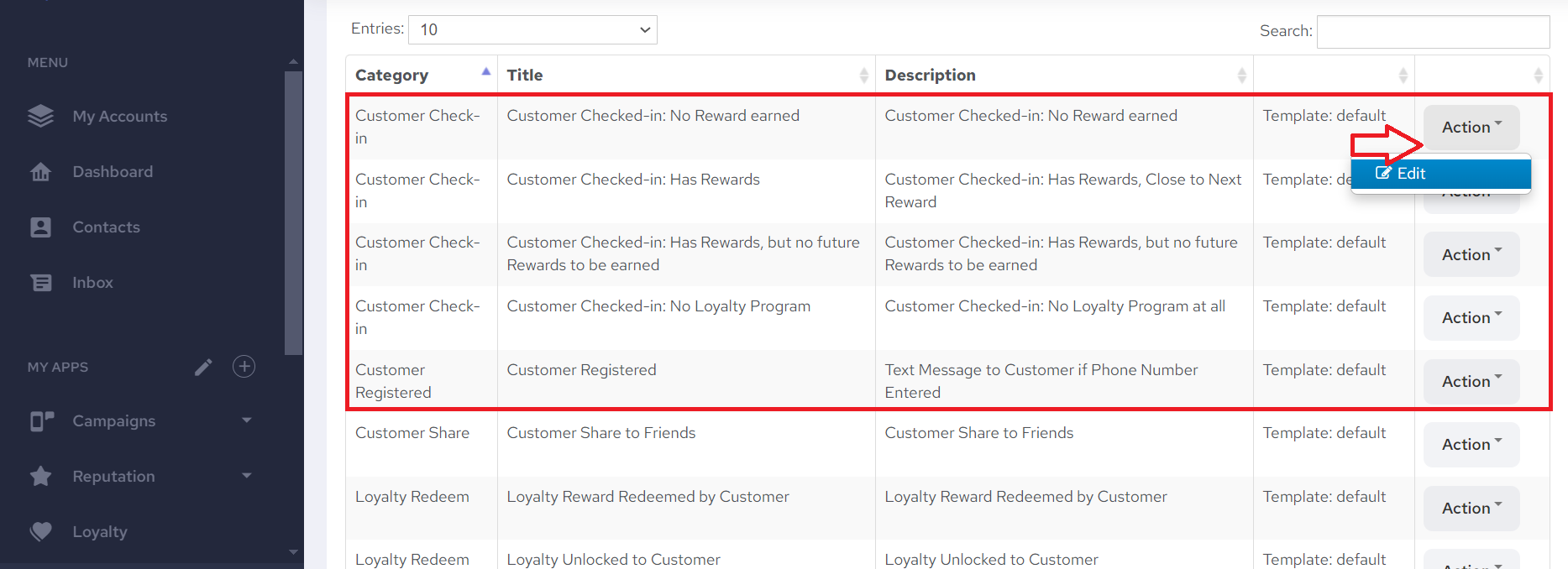
Step 3 – Customize the message that you want to send out
You can add personalized content by clicking on the fields on the left. Click on "Save Changes" when you are done.

Enabling Text Autoresponders
Text Autoresponders are enabled by default. You can turn them on or off in 2 ways depending on which autoresponders you're planning on adjusting.
1. Existing Customers Autoresponders
Selecting or deselecting them in the Settings section that you can find below your Account's logo using the drop down button.
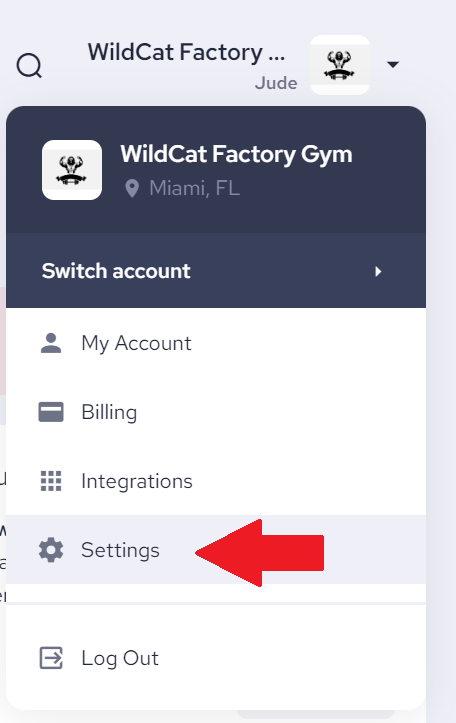
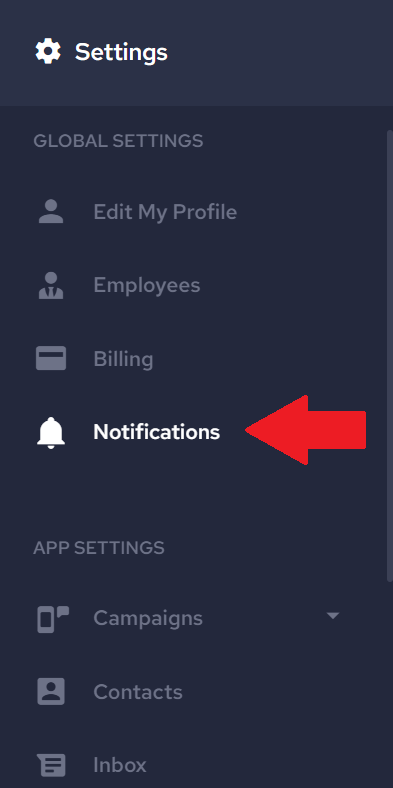
and then under Notifications find options to turn on or off text autoresponders.
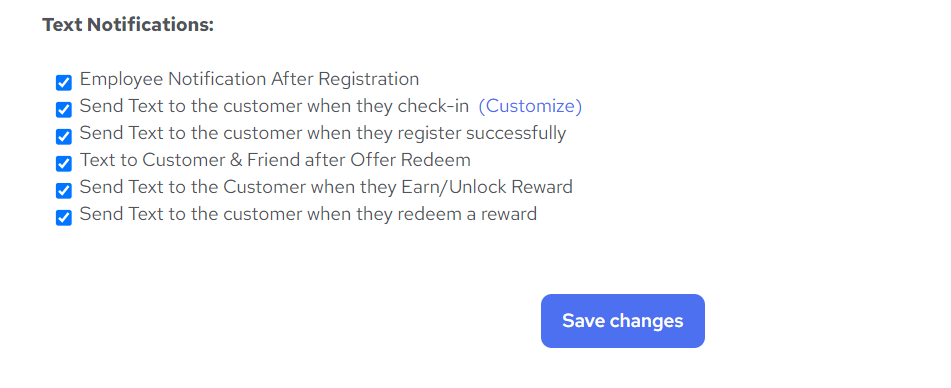
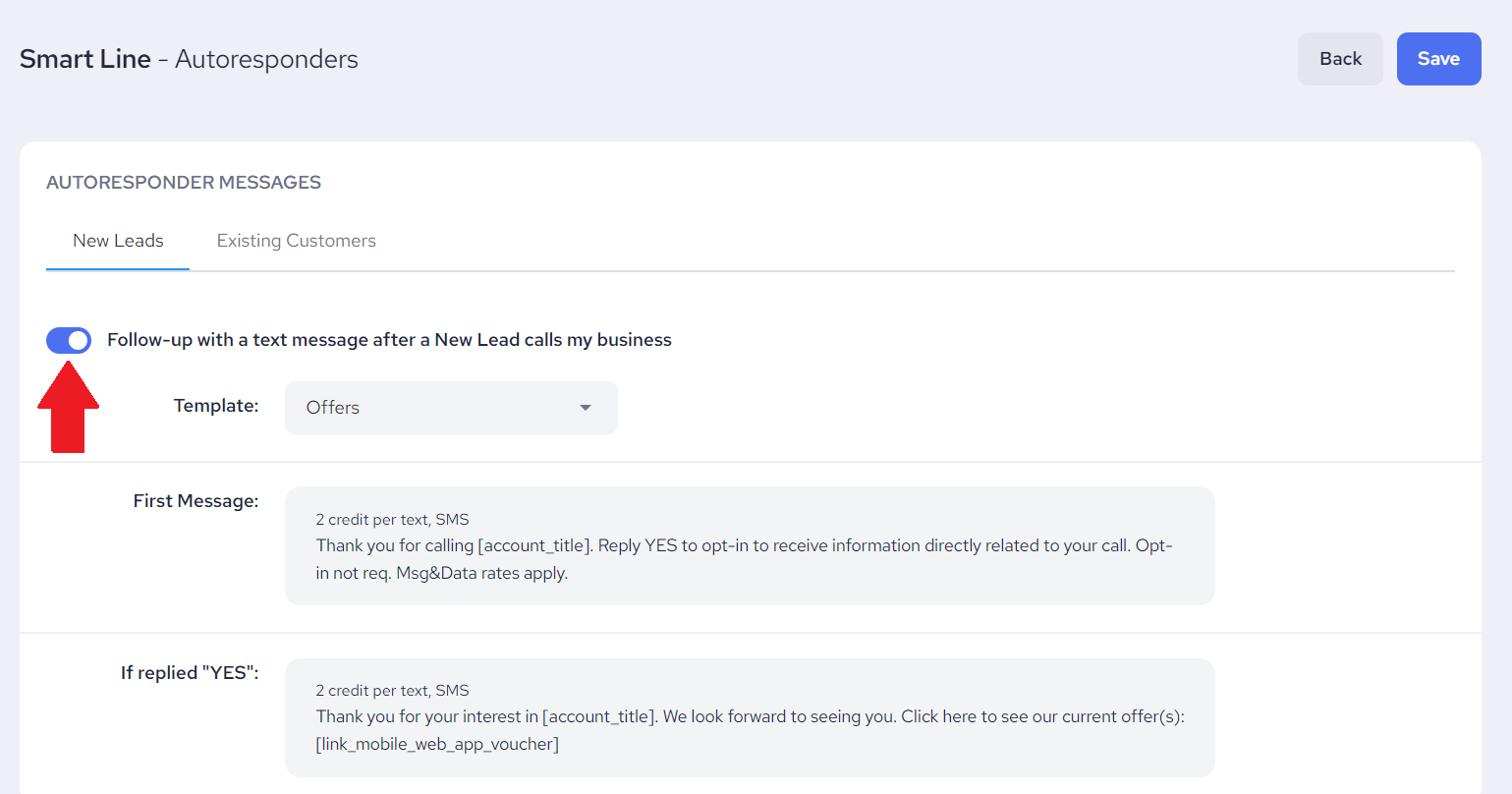
Changes to the SMS Autoresponders settings take effect immediately. You don’t need to visit these settings again unless you want to enable/disable the Autoresponders or modify the SMS templates. All done!