Quick Video Overview:
Steps to be reproduced
- Select Contacts from the sidebar
- Press the Import Contacts button from Manage contact drop-down menu
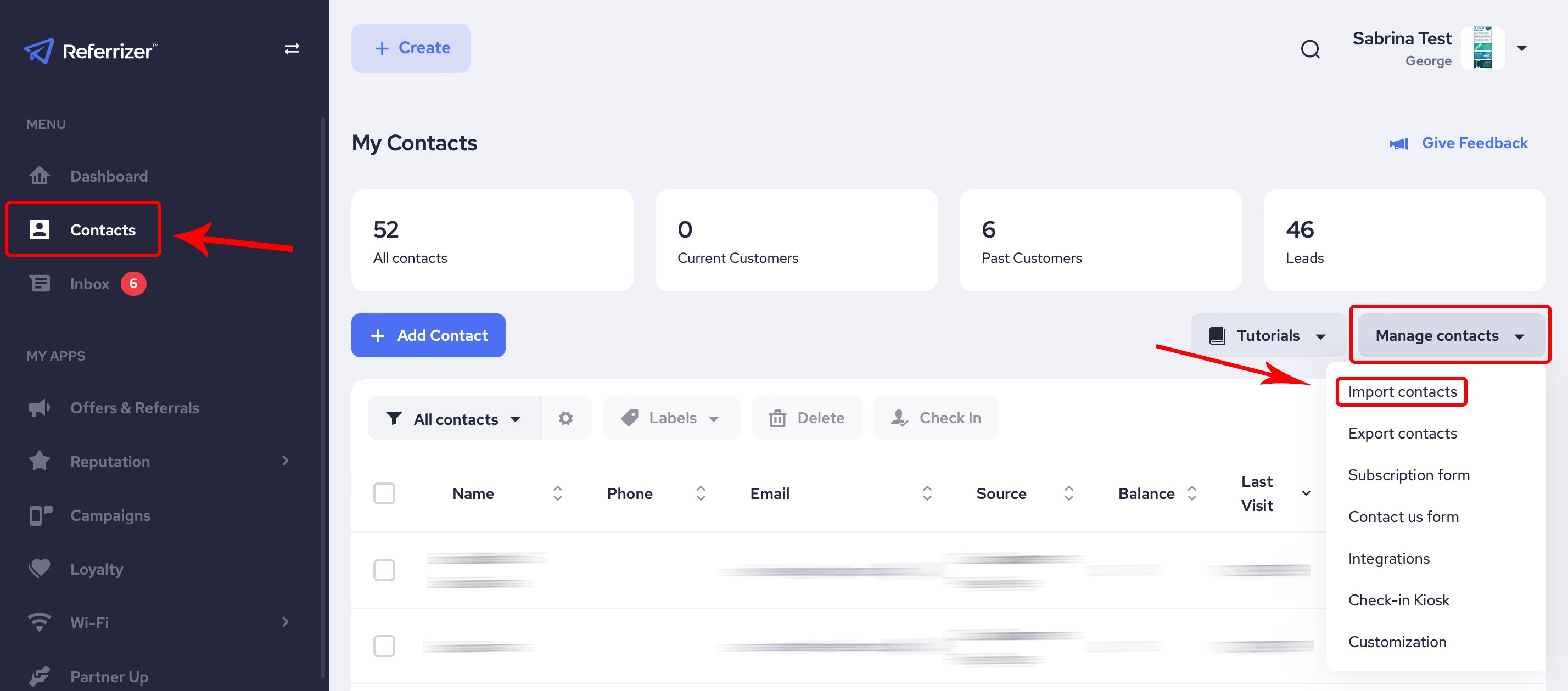
- Choose where you would like to import contacts from. This article will focus on importing via spreadsheet. All other options will just require the login information for the chosen service so that Referrizer can integrate the contacts AUTOMATICALLY.
- Click on Next
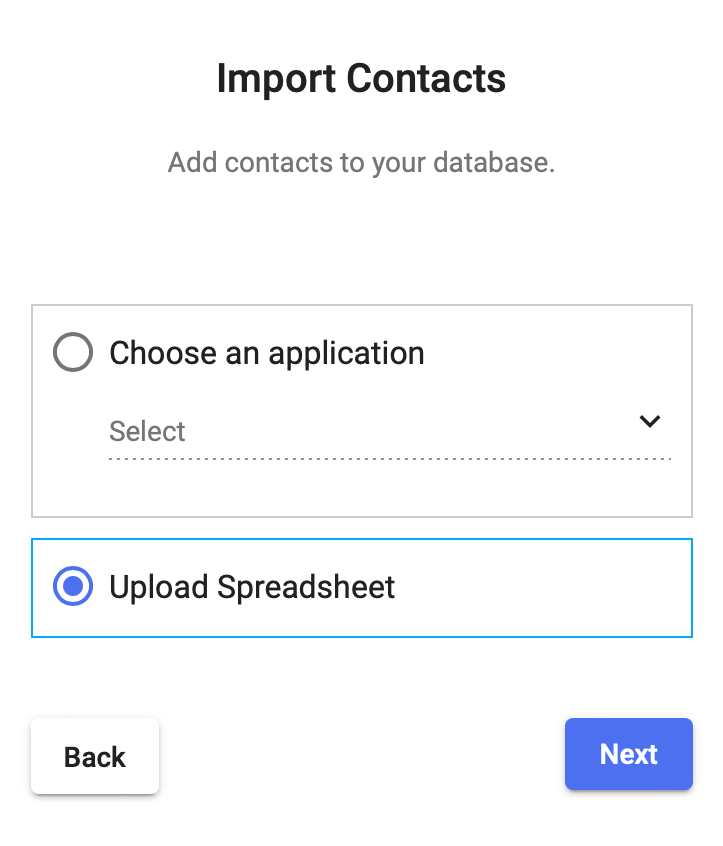
- Choose the type of contacts you are going to upload
- Click on Next
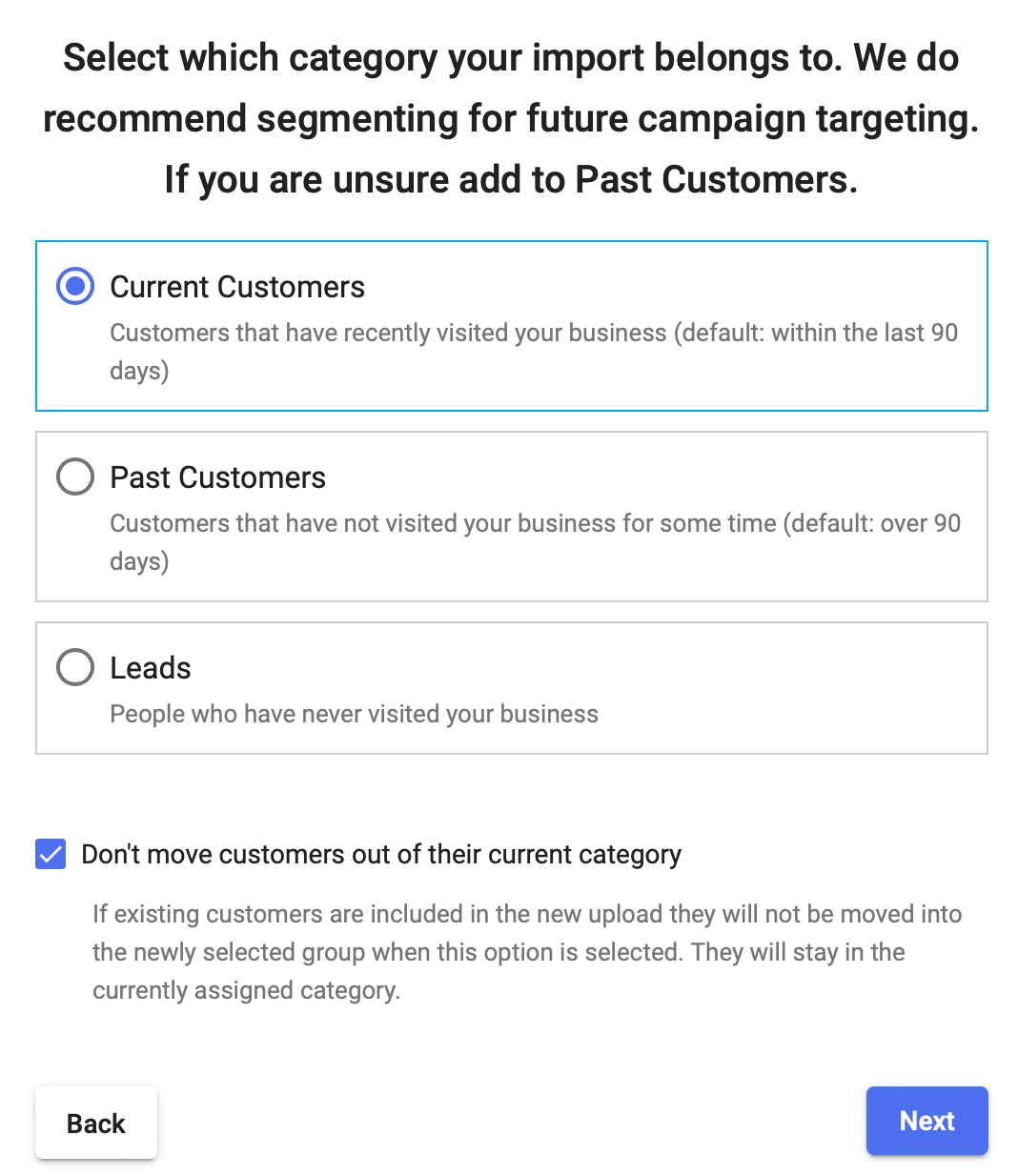
- Select the status of the contacts
- Click on Next
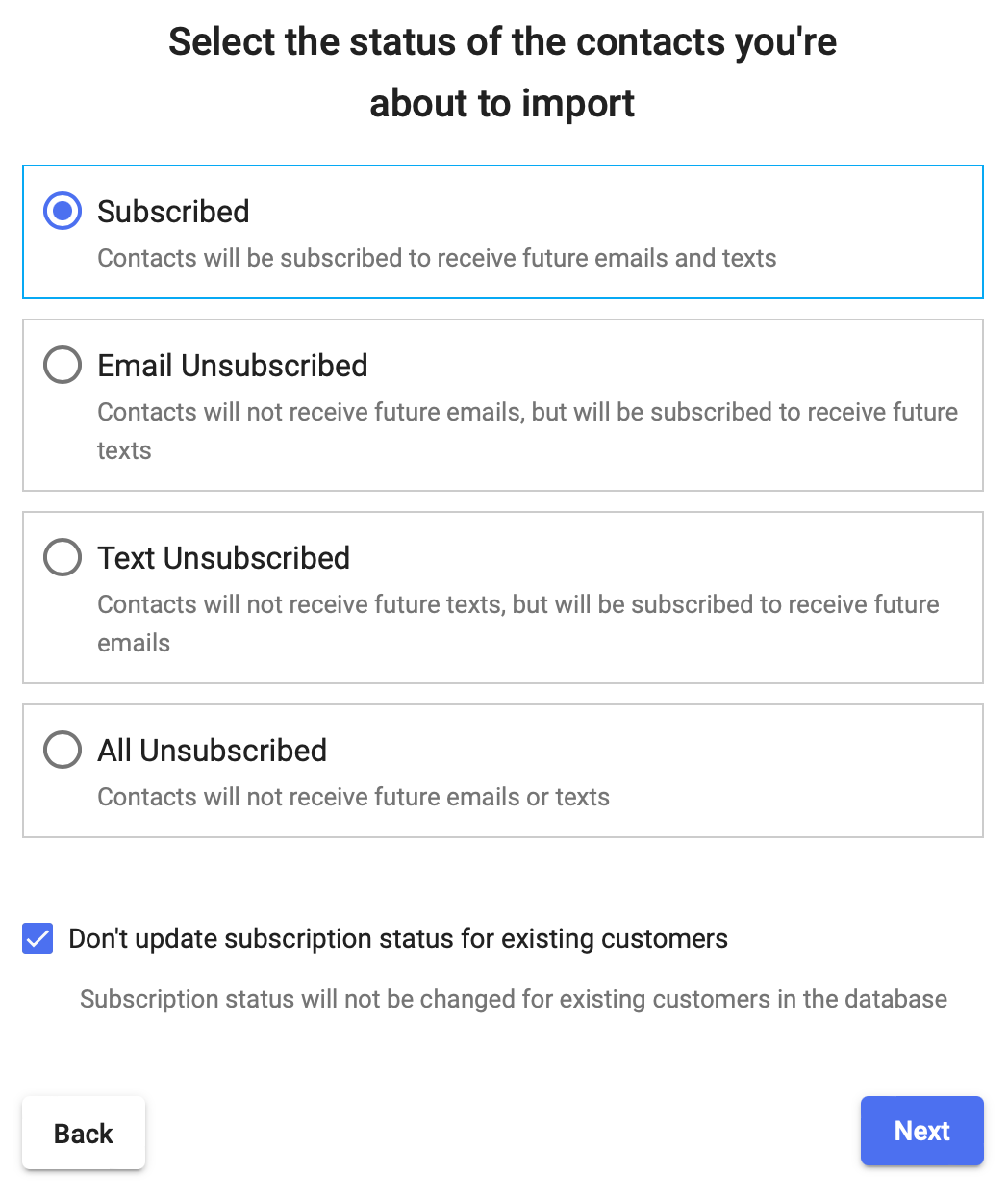
- Upload the file (.xls or .xlsx) - Standard upload of file from browse function on your computer or Drag and Drop. Please make sure the file has clearly defined columns preferably with First Name and Last Name in separate columns for system usage later. Our system will recognize CSV, XLS and XLSX
- Mapping Columns - choose Column labels - This next section will ask you to decide how the system should recognize the information it pulled from your Excel sheet. Make sure to check that it recognized First Name, Email and Phone columns correctly. With any other information, you can decide if it falls into a default category, if it requires a custom field, or if it should not be utilized in the system.
- Handling Duplicates - Basically, this is telling the system what to do with information if a customer on the new list is already in the system. This will prevent duplicate contacts and update information when needed. (We highly recommend option 1 in most cases)
- This will update any missing information on a client in the system, and add new clients.
- If it finds a contact in the system it will over-write their existing data, and add new clients.
- Will not make any modification to existing clients, and will add new clients.
12.Create a Label- Select/Create a Label (optional) for your list. This is recommended if this list contains a certain category of customer that you would like to reach out to. For example, you have some customers that come to your business for Zumba only and there is an event this weekend. If they are uploaded under the label of "Zumba" you can contact them directly through any campaign. This will make this import easy to find in your database!13. Notification & Done! Just add an email where you would like to be notified and click Finish!