If you are using Facebook Ads or Google Analytics, you can now optimize them by installing a Facebook Pixel or Global Site Tag on your offers.
This will allow you to track the number of visits, clicks, claims, etc, and with that information, you can make sure your ads are showing to the right audience.
All you have to do is copy/paste the code snippet from your Facebook or Google Ads account, and you're good to go!
Let us show you how to do that.
Facebook Pixel
The Facebook Pixel is an analytics tool that helps you measure how effective your Facebook ad campaigns are by monitoring the actions people take on your website. Here you can find all the events you can track with the help of Facebook Pixel.
Installation of Facebook Pixel on the Offers Page:
1. Go to your https://business.facebook.com/Facebook Business Manager Account.
2. Visit the Events Manager.
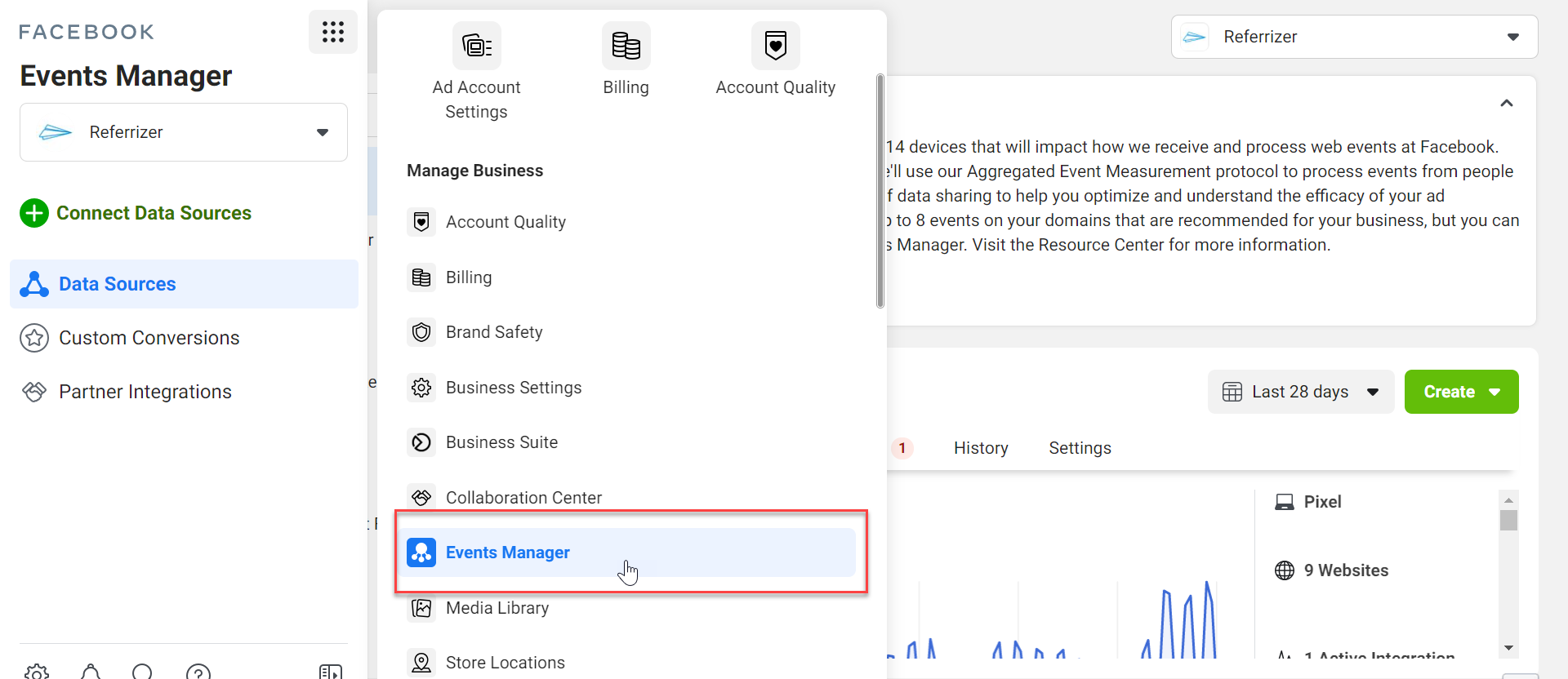
3. Click on Connect Data Source
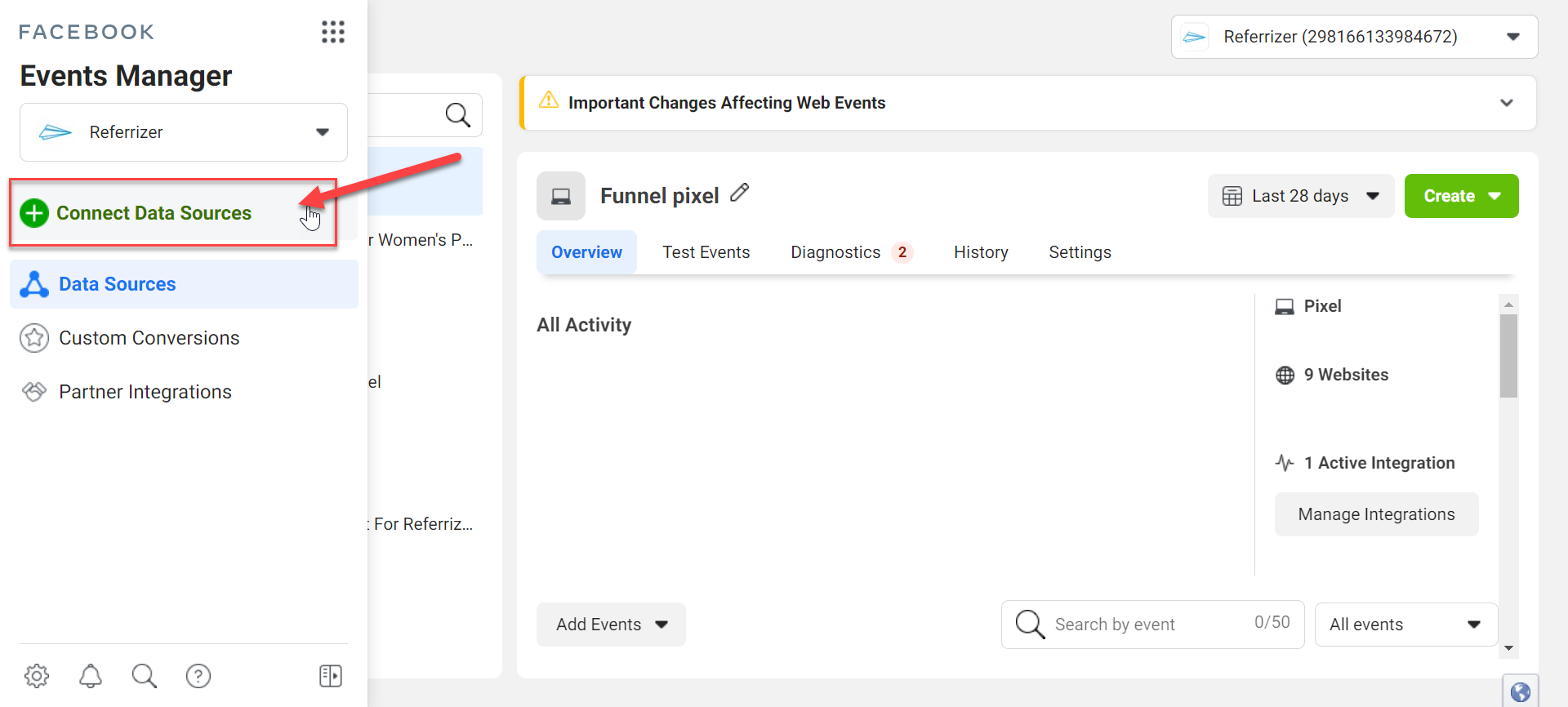
4. Choose Web as a data source.
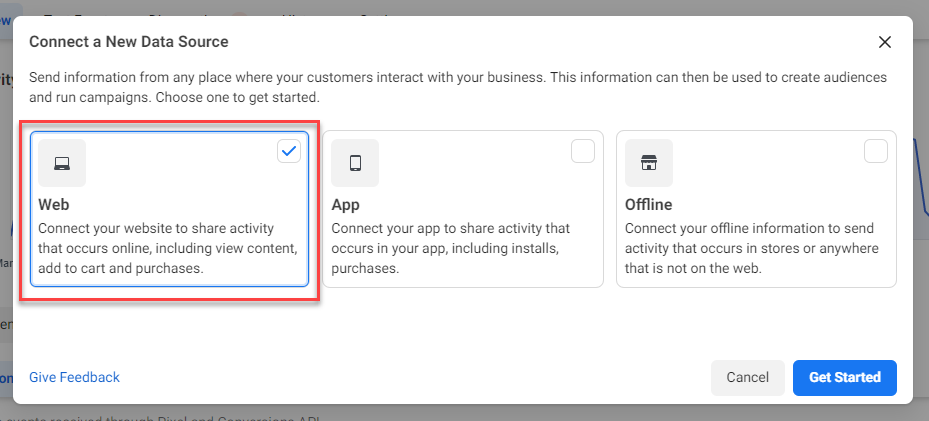
5. Select Facebook Pixel as a connection method.
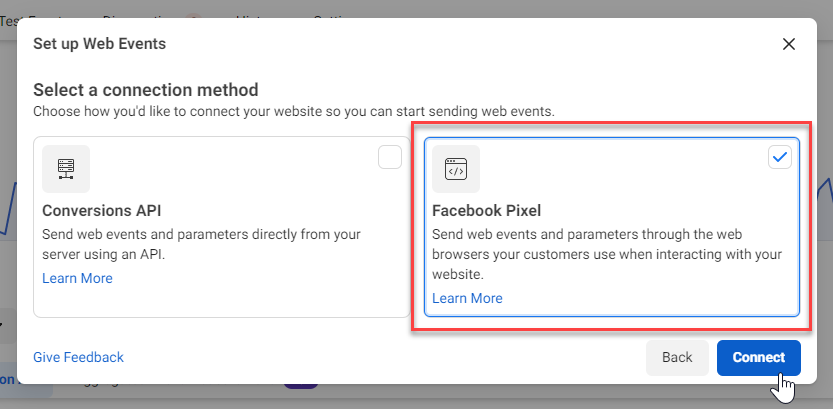
6. Create a name for your pixel. You can skip adding your website URL.
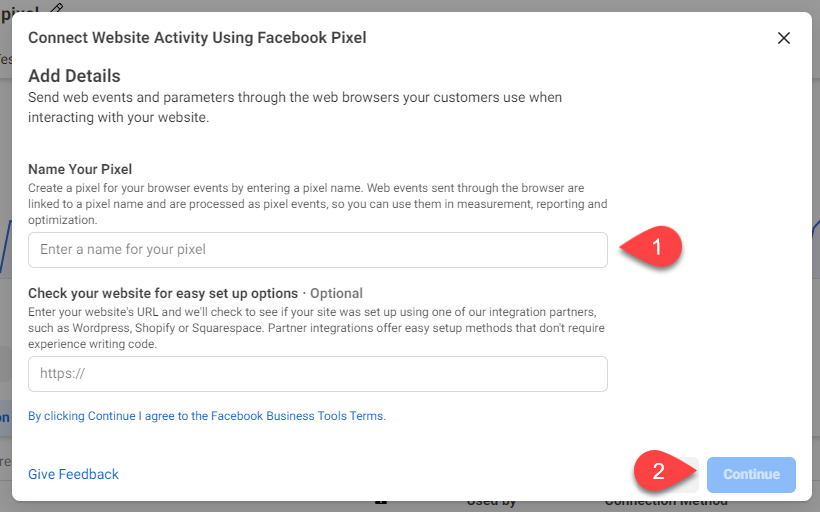
7. Choose to manually add pixel code to website.
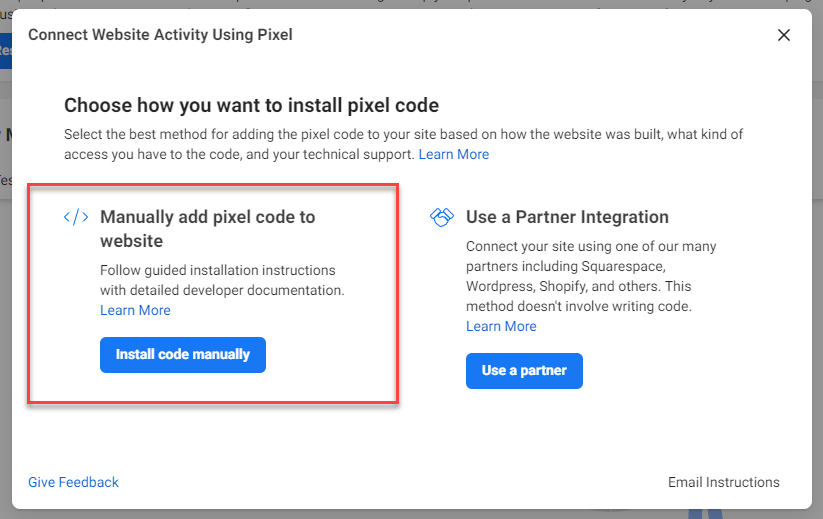
8. Copy the code.
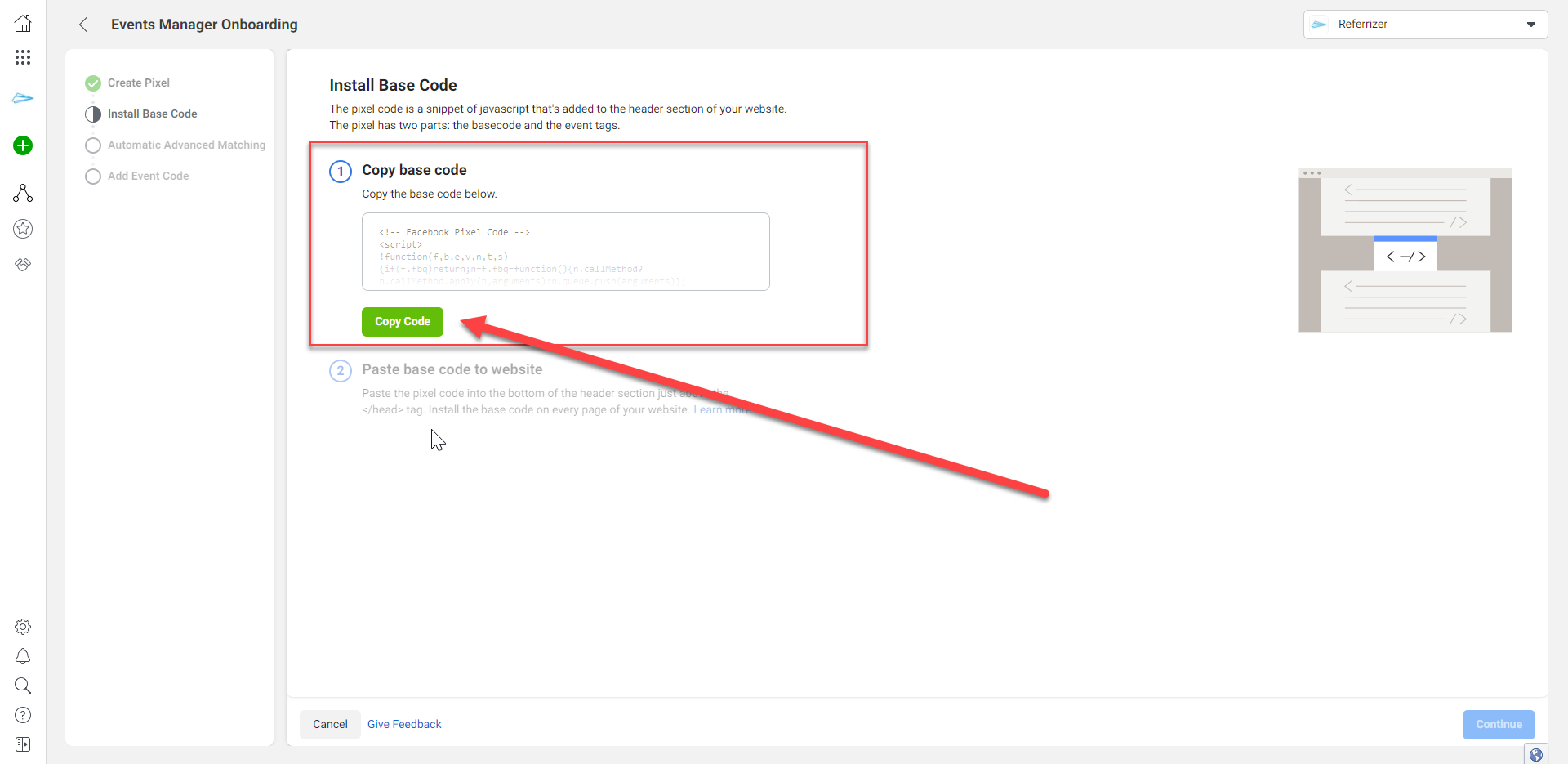
9. In your Referrizer account, first go to Offers & Referrals on the left side of your account.
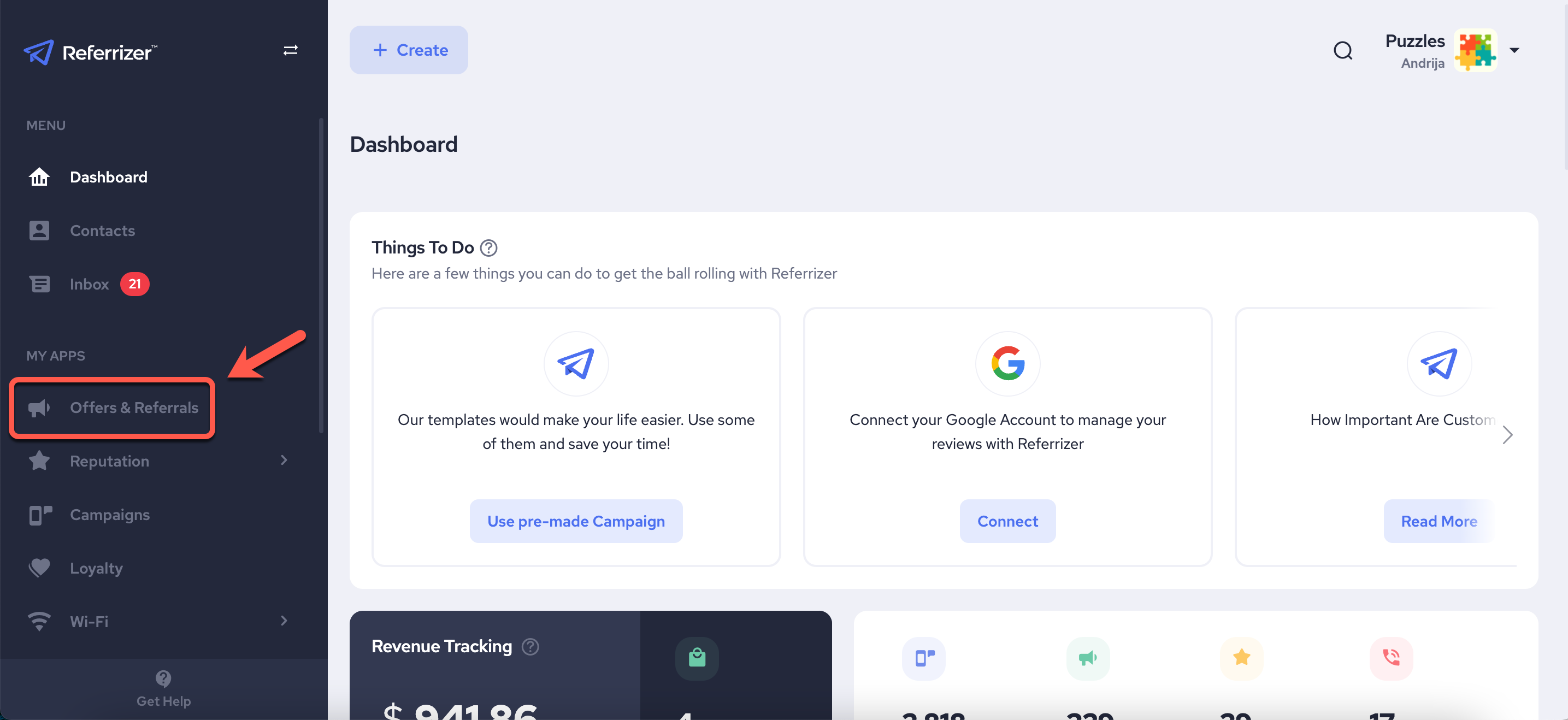
10. Next, click on Settings in the top right.
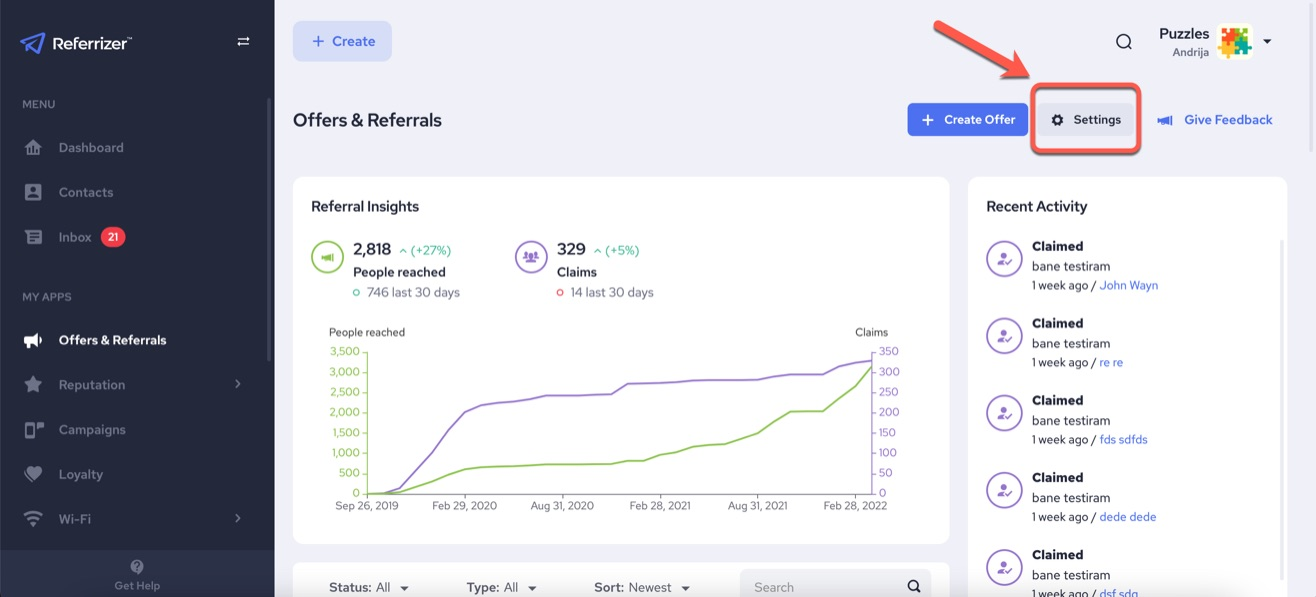
11. In the Basics Tab, paste the code in the Add Tracking Code box. After that, click Save Changes.
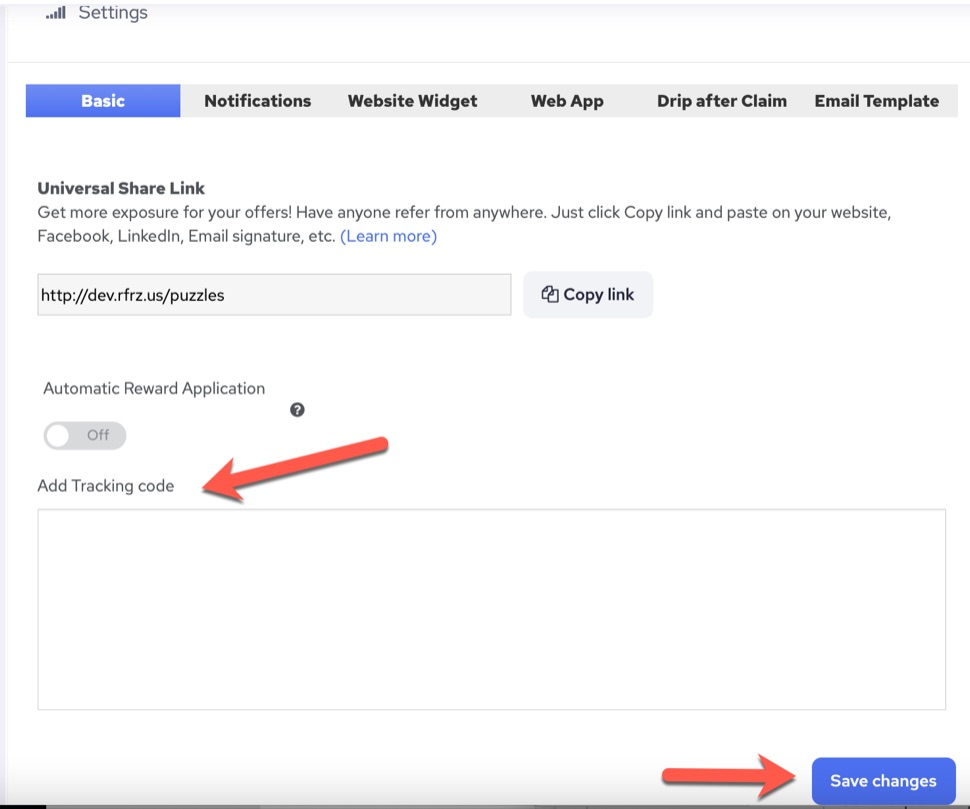
Google Analytics
Google Analytics lets you measure your advertising ROI as well as track your video and social networking sites and applications. Here you can find all the information about starting with Google Analytics.
Installation of Google Analytics code through Global Site Tag on the Offers Page:
1. Sign in to your Analytics Account.
2. Click Admin.
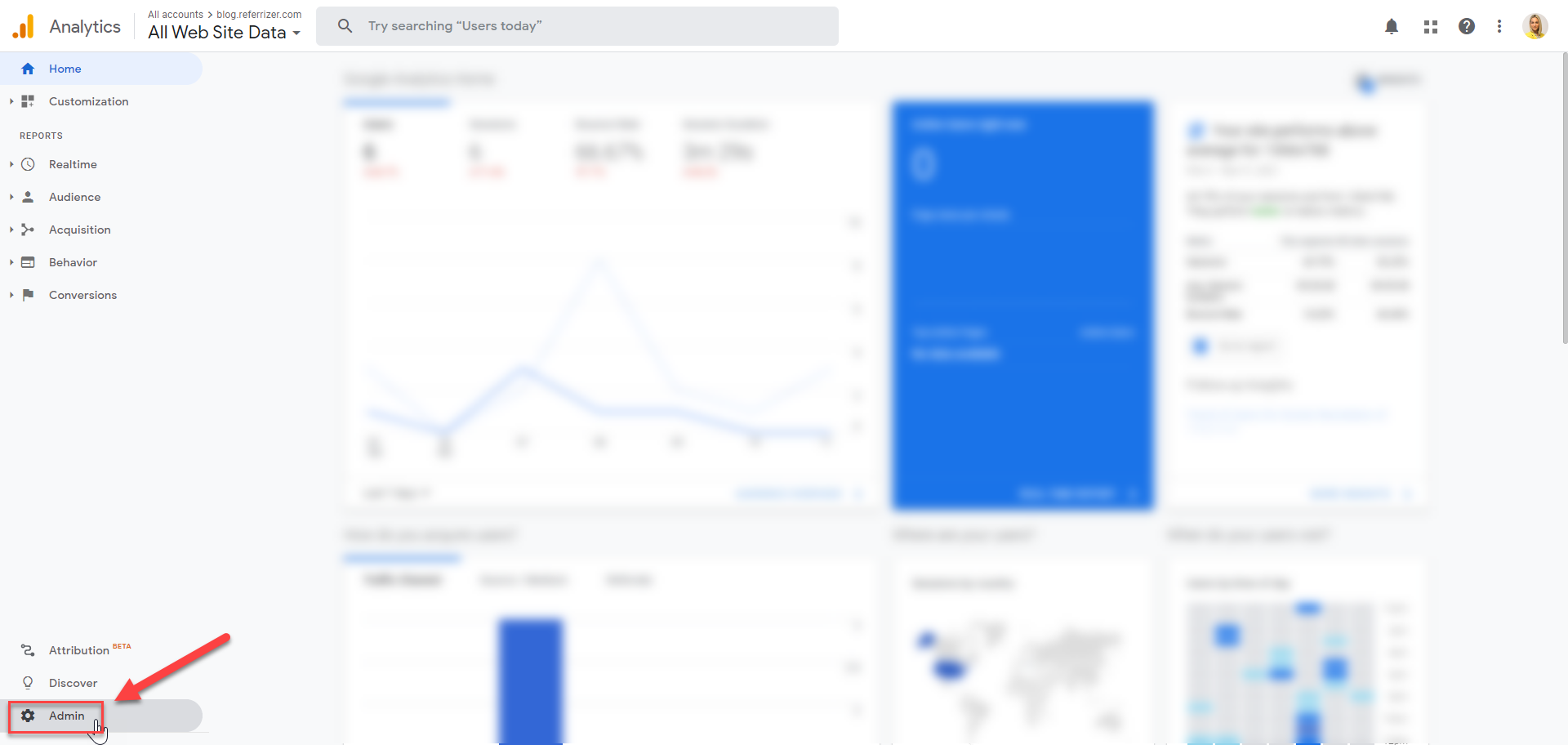
3. Select or create an account from the menu in the ACCOUNT column (1).
4. Select a property from the menu in the PROPERTY column (2).
5. Under PROPERTY, click Tracking Info (3).
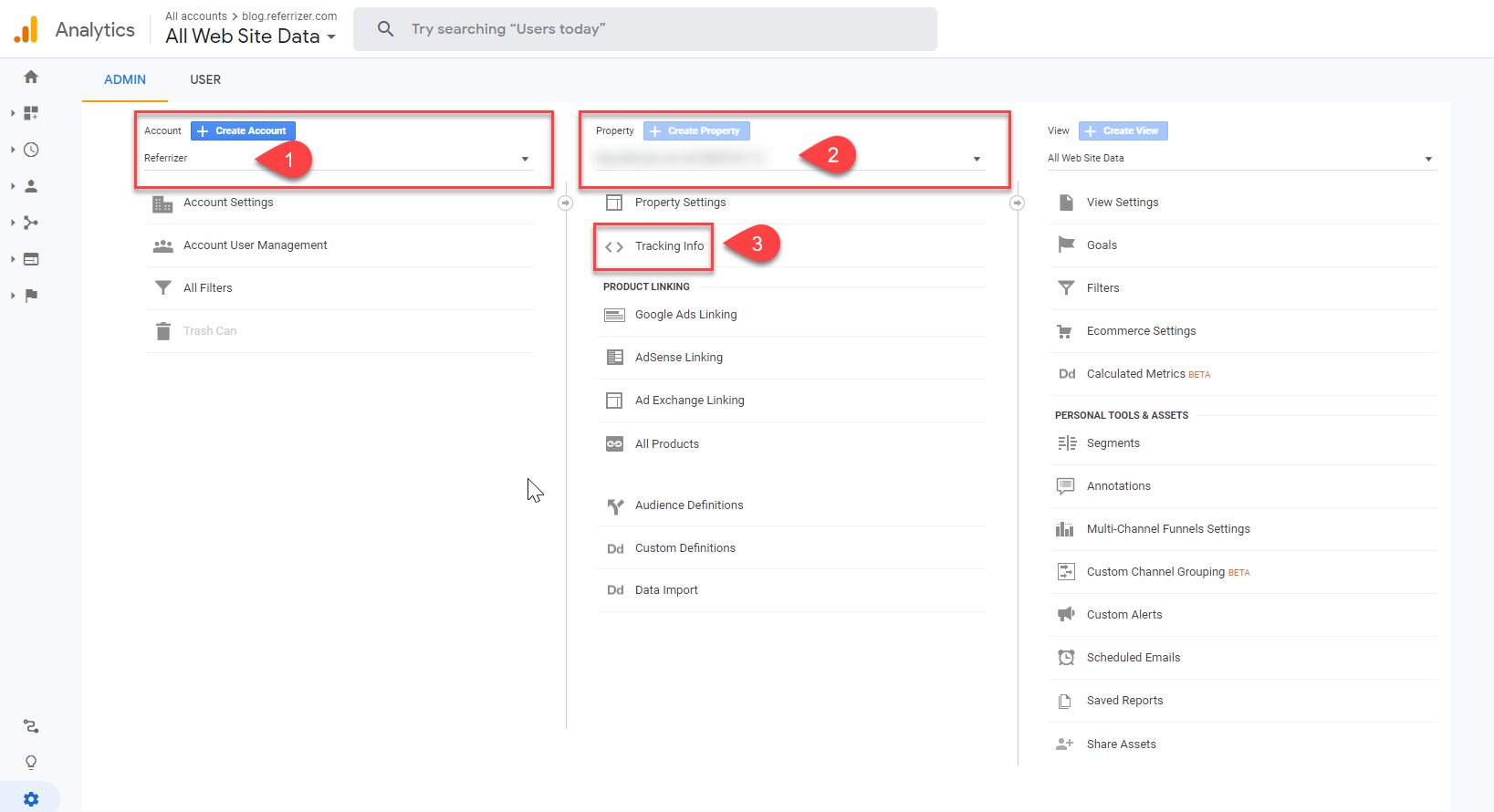
6. After clicking on Tracking Info, click on Tracking Code.
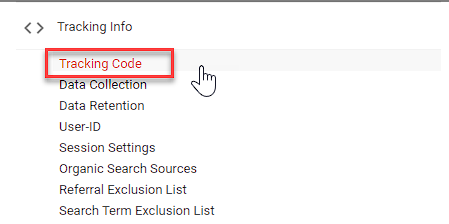
7. Your Tracking ID is displayed at the top of the page. Your global site tag is displayed farther down the page in a text box under Website Tracking > Global Site Tag (gtag.js).
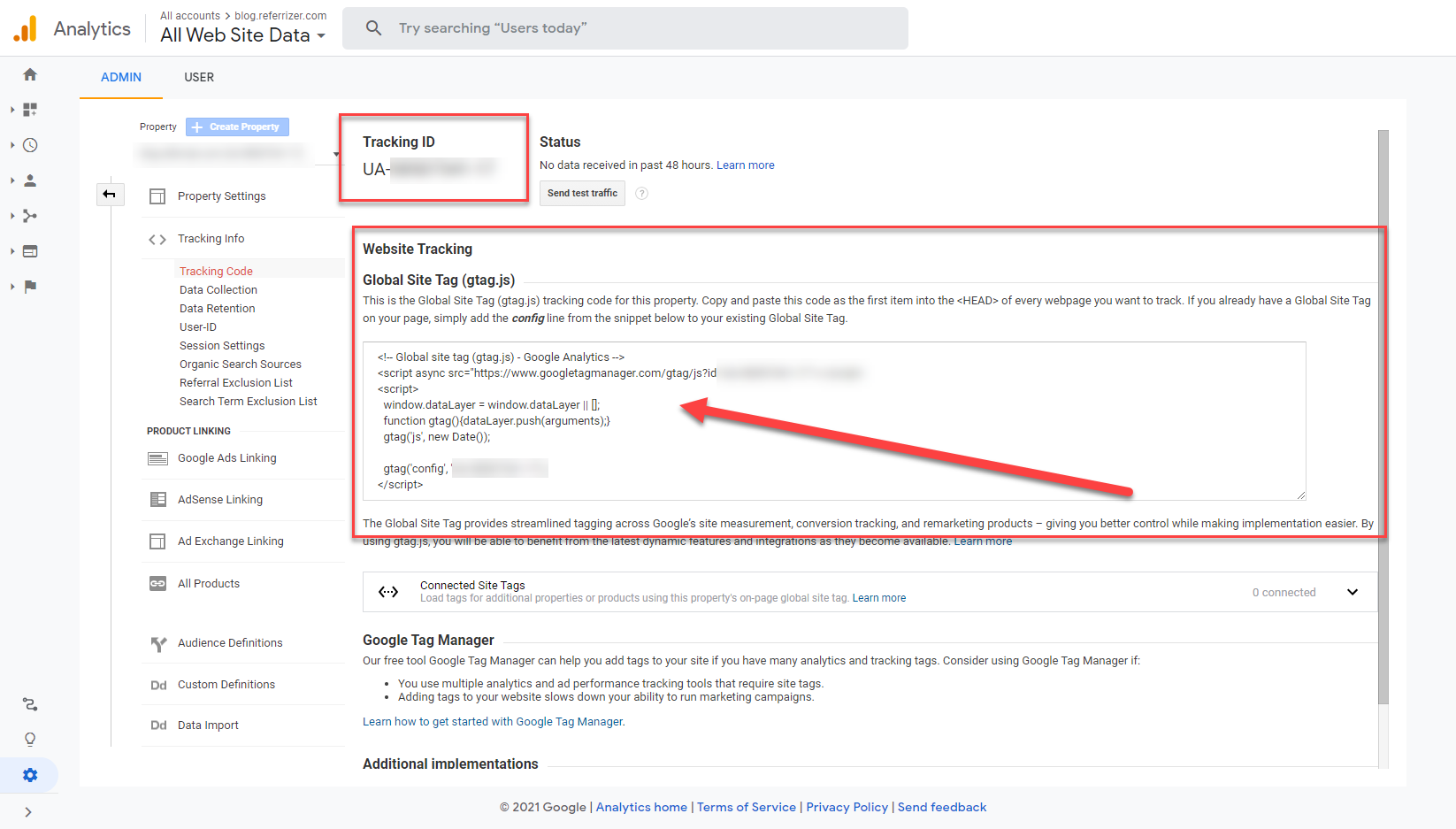
8. Copy the entire contents of the text box.
9. In your Referrizer account, follow the steps above for pasting in the Facebook Pixel in the Ad Tracking box and then click Save Changes.