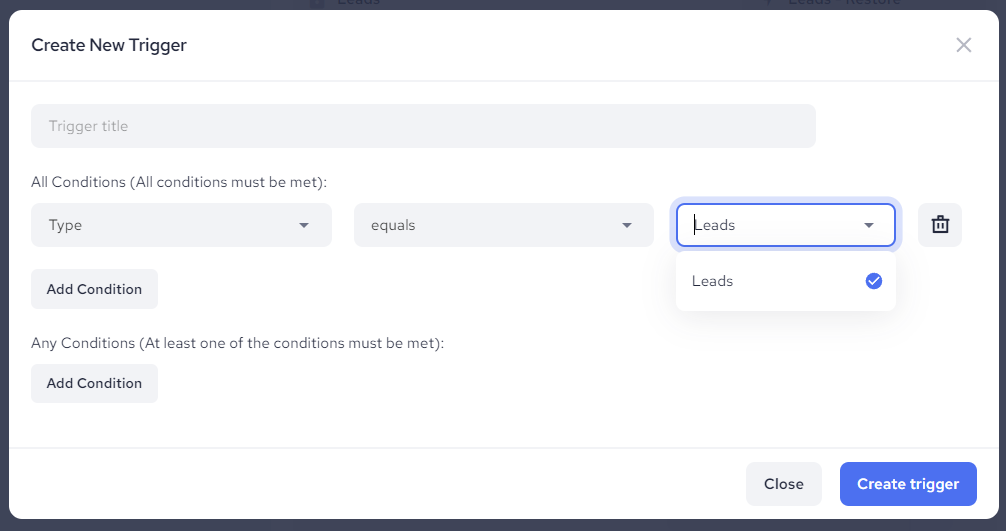As described in the article "How to Automate Your Pipeline Columns?", there is a limited list of conditions available for creating appropriate triggers. These conditions are designed to help you trigger automation based on certain criteria or actions related to your accounts or contacts.
Keep in mind that these conditions will be available only in case you use MindBody, POW or Peak integration. However, if you use Zapier intergation automation of 'Leads' column can be adjusted the way described here.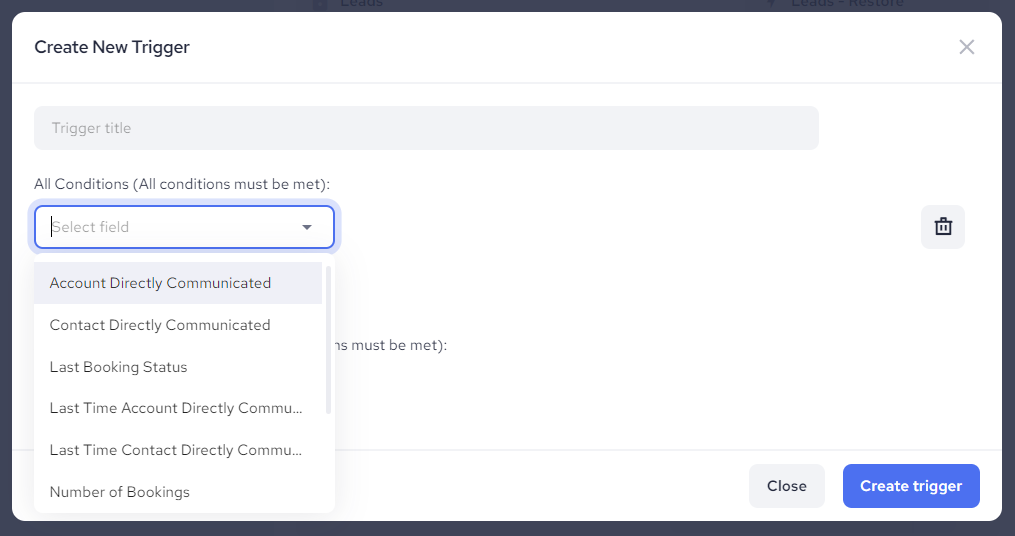
Here's a brief explanation of each condition:
- Account Directly Communicated
You can automate your pipeline columns based on whether there has been direct communication from your account to a contact. This includes 1-1 emails, calls, or texts. Campaign messages are not included, only 1 on 1 communication.
Example of a contact that belongs to this status (satisfies the condition):
You sent a Text message to the contact.
- Booking in Future
With this condition you can segment leads who have or doesn't have any booking set in future.
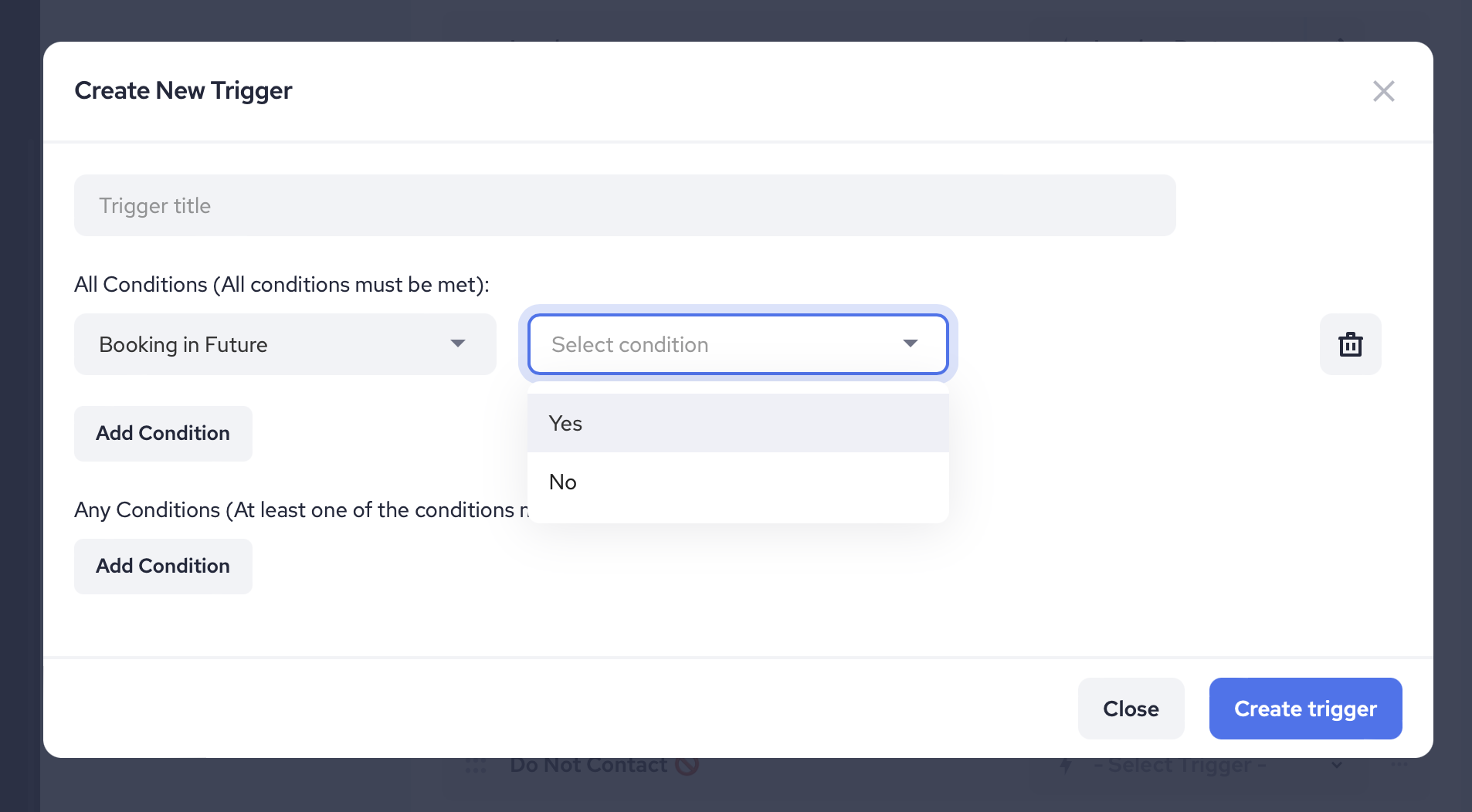
- Contact Directly Communicated
Similar to the above, this condition focuses on direct communication (email, text, or call), the difference being, that this is a direct communication from a contact to you (your account).
Example of a contact that belongs to this status (satisfies the condition):
The contact sends a Text message to you.
Please note that we currently can't track if a contact sent you an email, but you can manually log(record) this action from a contact's page.
- Custom Fields
You can use any custom field that have been created in your Referrizer account and set the automation for some particular Pipeline column. This way your Pipeline automation can be customised and leads segmentation brought to the next level.
Example of a contact that belongs to this status (satisfies the condition):
The source of the particular contact is campaign you have been connected to your Zapier.
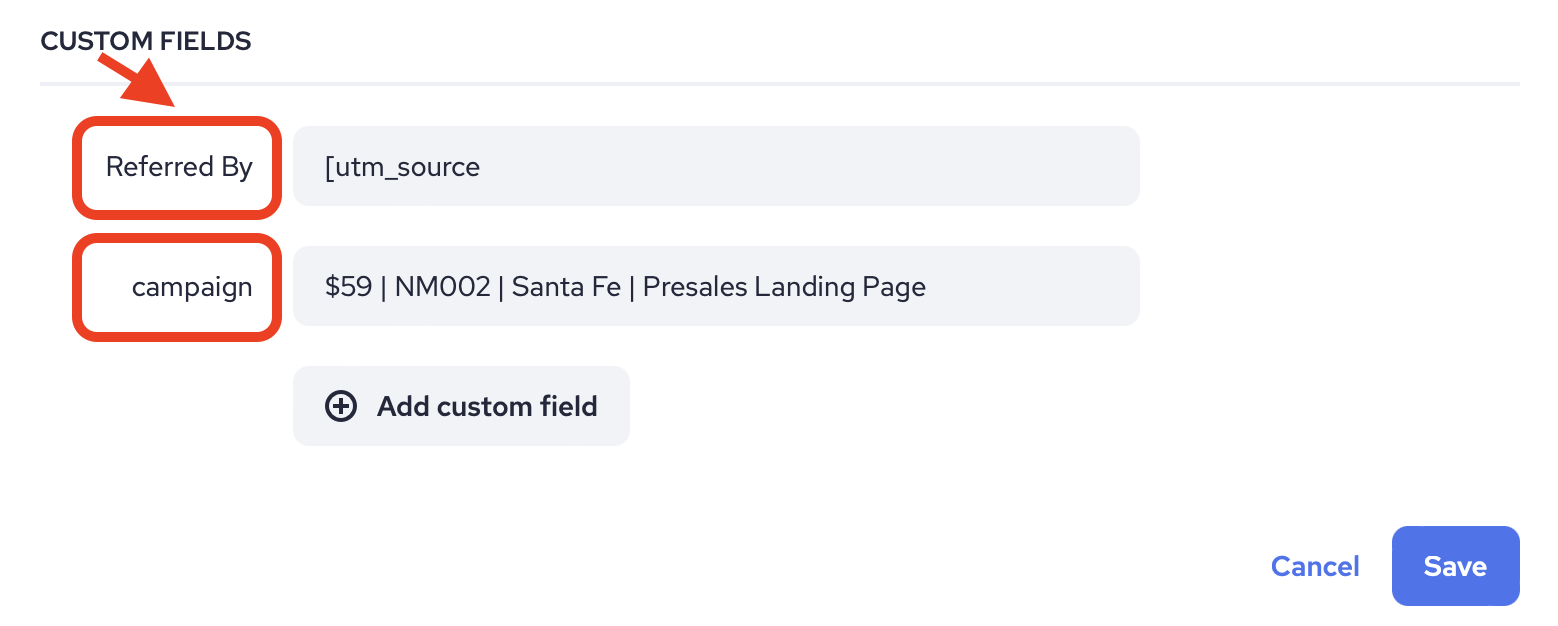
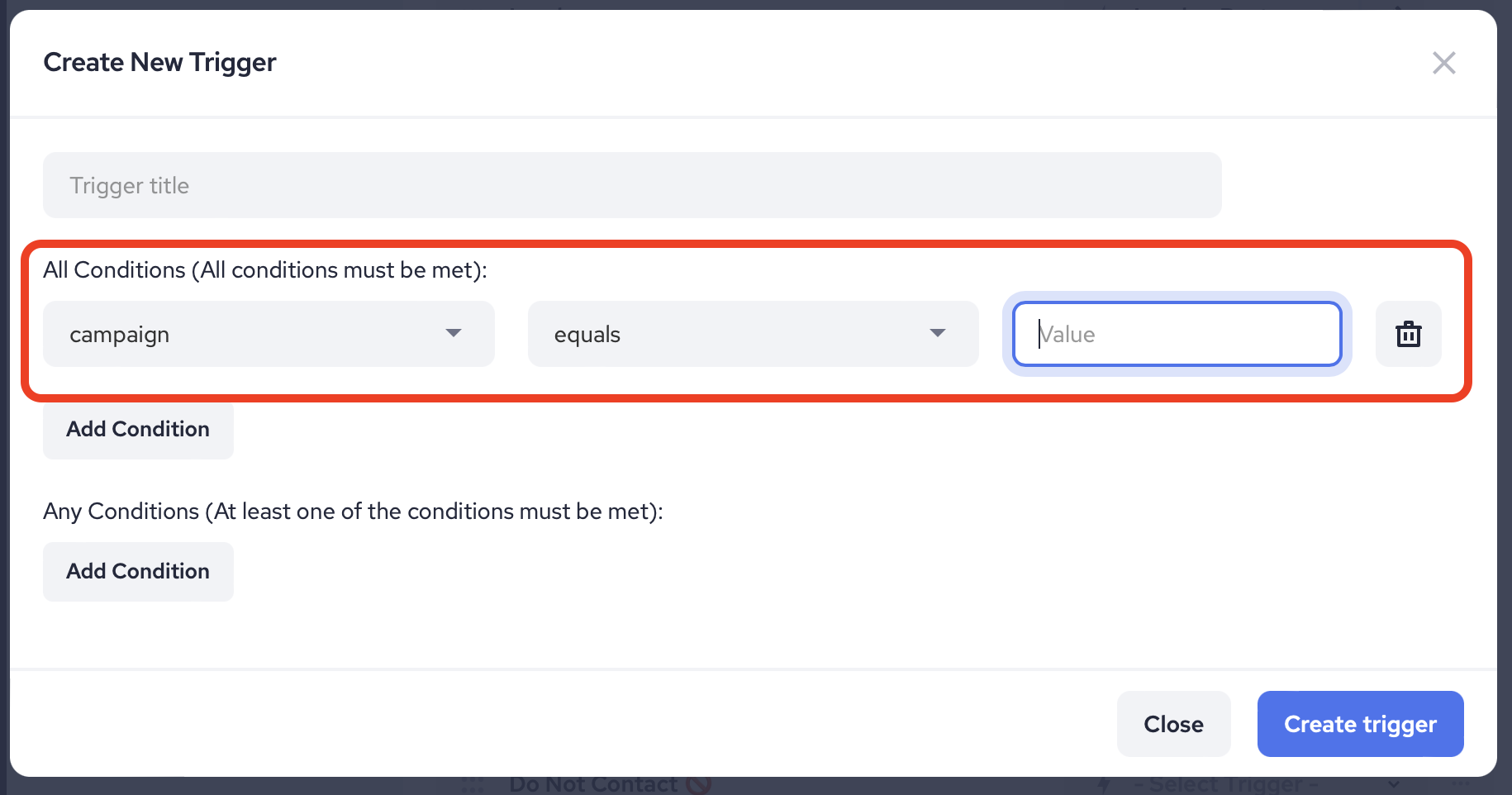
- Last Booking Status
This condition allows you to trigger automation based on the last status of a booking. For example, you can automate actions when a booking status changes from "Open" (booked/scheduled) to "Canceled." Only the status of the latest booking will be followed.
Example of a contact that belongs to this status (satisfies the condition):
The last contact's booking has been canceled.
- Last Purchased Category (POW integration)
This condition allows you to trigger the automation based of the service category most recently purchased.
Example of a contact that belongs to this status (satisfies the condition):
The last purchased service category was IV Drips.
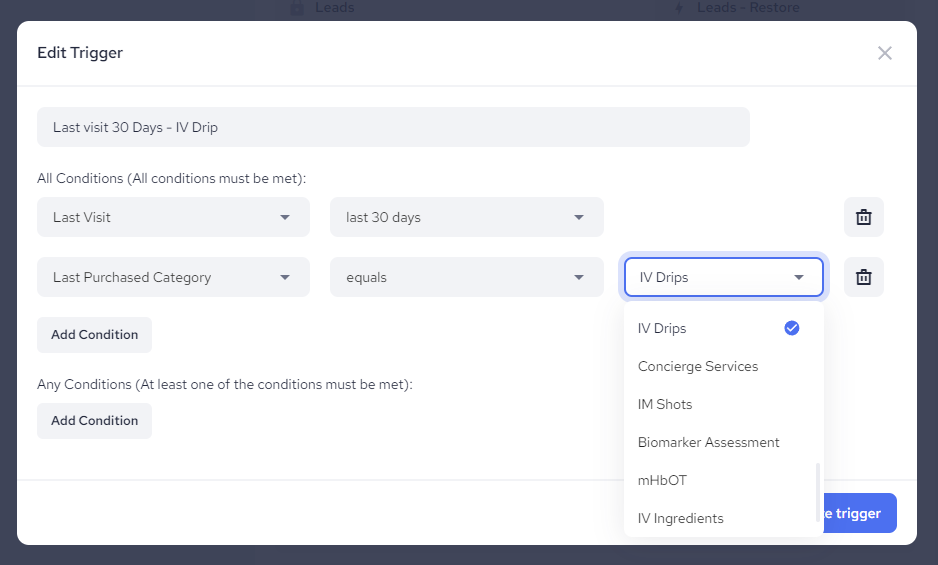
- Last Time Account Directly Communicated
This condition considers the last time there was direct communication (email, text, or call) from you (your account) to a contact. You can set up automation triggers based on this time frame.
Example of a contact that belongs to this status (satisfies the condition):
LAST TIME ACCOUNT COMMUNICATED equals 10
(The last time you sent a Text message to the contact was 10 days ago).
- Last Time Contact Directly Communicated
Similar to the previous condition, this one focuses on the last time there was direct communication (email, text, or call) from a contact to you (your account).
Example of a contact that belongs to this status (satisfies the condition):
The last time the contact sent a Text message to you was 10 days ago.
Please note that we currently can't track if a contact sent you an email, but you can manually log(record) this action from a contact's page, and this condition will trigger based on the time this action was recorded.
- Last Visit
This condition considers the last time contact has made a visit to your business. All time frames from the List View filter popup are available. Only 'today' frame has been excluded, as we had to use the cron command-line to schedule this job at fixed time, once per day.
Example of a contact that belongs to this status (satisfies the condition):
The last time the contact visited your business was within last 30 days.
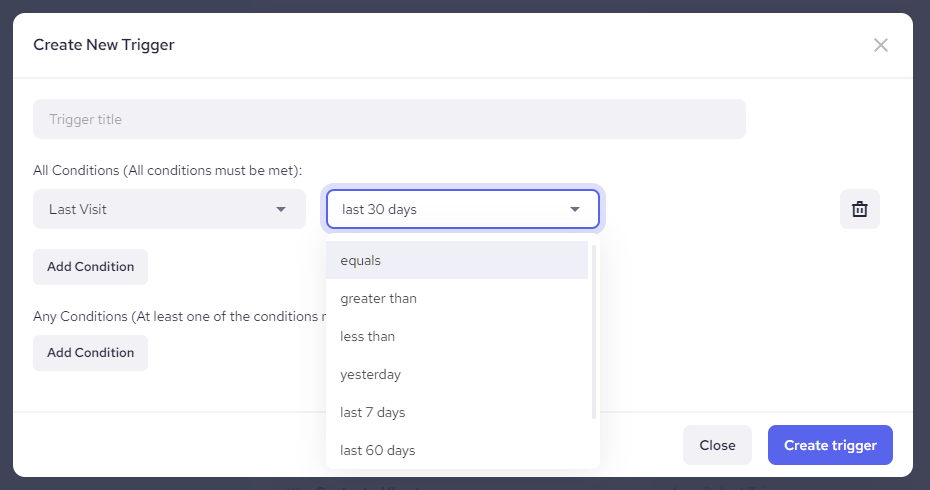
- Mindbody Member
This condition relates to membership status within a Mindbody integration. You can trigger automation based on whether the contact becomes a member.
Example of a contact that belongs to this status (satisfies the condition):
The contact's status within the Mindbody system changes to "Member".
- Number of Bookings
You can automate your pipeline columns based on the number of bookings a contact has ever had.
For example, you can set an automation for column 'First Appointment Booked' and add this condition to bring into it all leads who made first-time bookings or did schedule their first-class.
Example of a contact that belongs to this status (satisfies the condition):
NUMBER OF BOOKINGS greater than 0
(A contact has at least 1 booking scheduled).
- Past POW Member Yes/No
This condition relates to membership status within a POW integration. You can trigger automation based on whether the contact's status switch from member to non-member at any time.
Selecting option 'No' would help you define contacts who have never been members before.
Example of a contact that belongs to this status (satisfies the conditions):
The contact's status within the POW system changes from "Member" to "Non-Member".
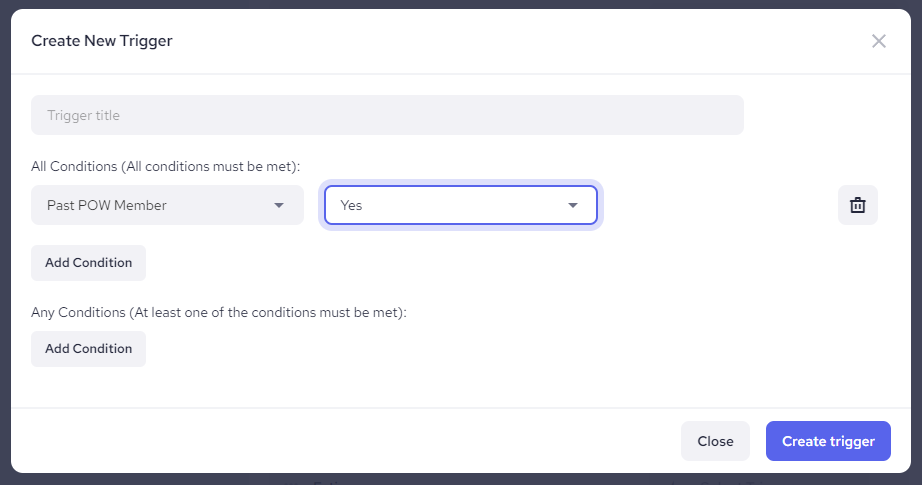
- POW Member Yes/No
Similar to "Mindbody Member," this condition relates to membership status within POW integration. You can trigger automation based on whether the contact becomes a member or by selecting option 'No' if contact is not currently active POW member.
Example of a contact that belongs to this status (satisfies the condition):
The contact's status within the POW system becomes "Member".
- Past Mindbody Member
This condition relates to membership status within a Mindbody integration. You can trigger automation based on whether the contact's status switch from member to non-member at any time.
Example of a contact that belongs to this status (satisfies the conditions):
The contact's status within the Mindbody system changes from "Member" to "Non-Member".
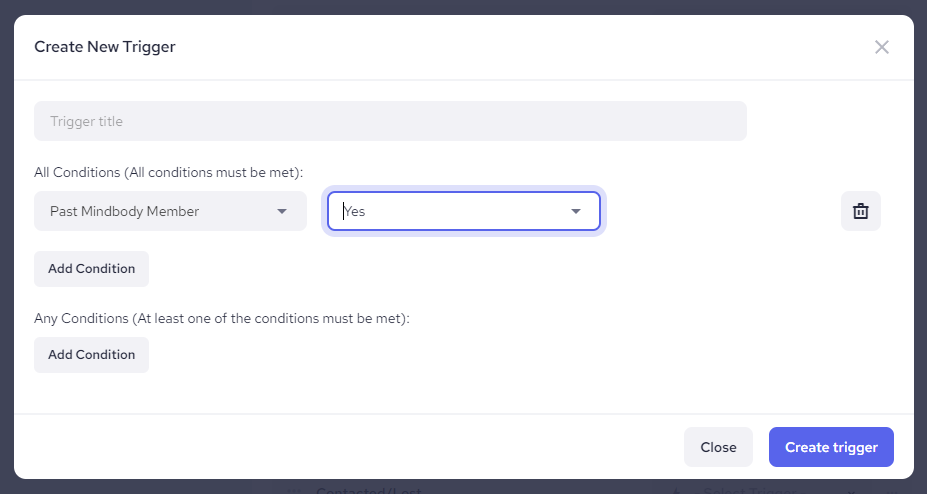
- Registration Date
This condition can help you automatically segment your leads based on number of days they have been registered for.
Example of a contact that belongs to this status (satisfies the condition):
The contact has registered 7 days ago.
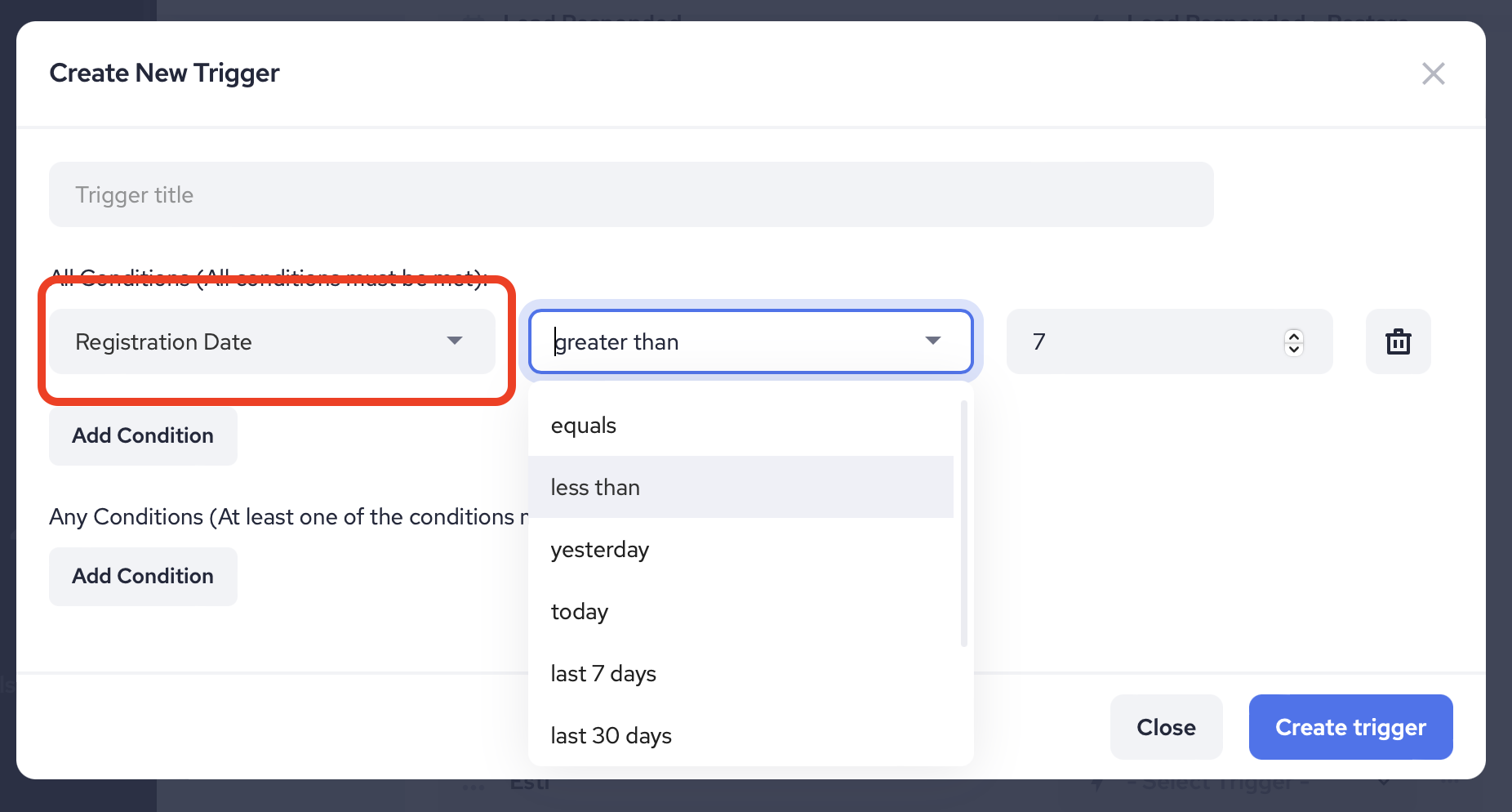
- Tag
You can trigger automation based on tags you have created within your Referrizer account.
Example of a contact that belongs to this status (satisfies the condition):
The contact has a certain tag (name of some campaign) assigned to his profile.
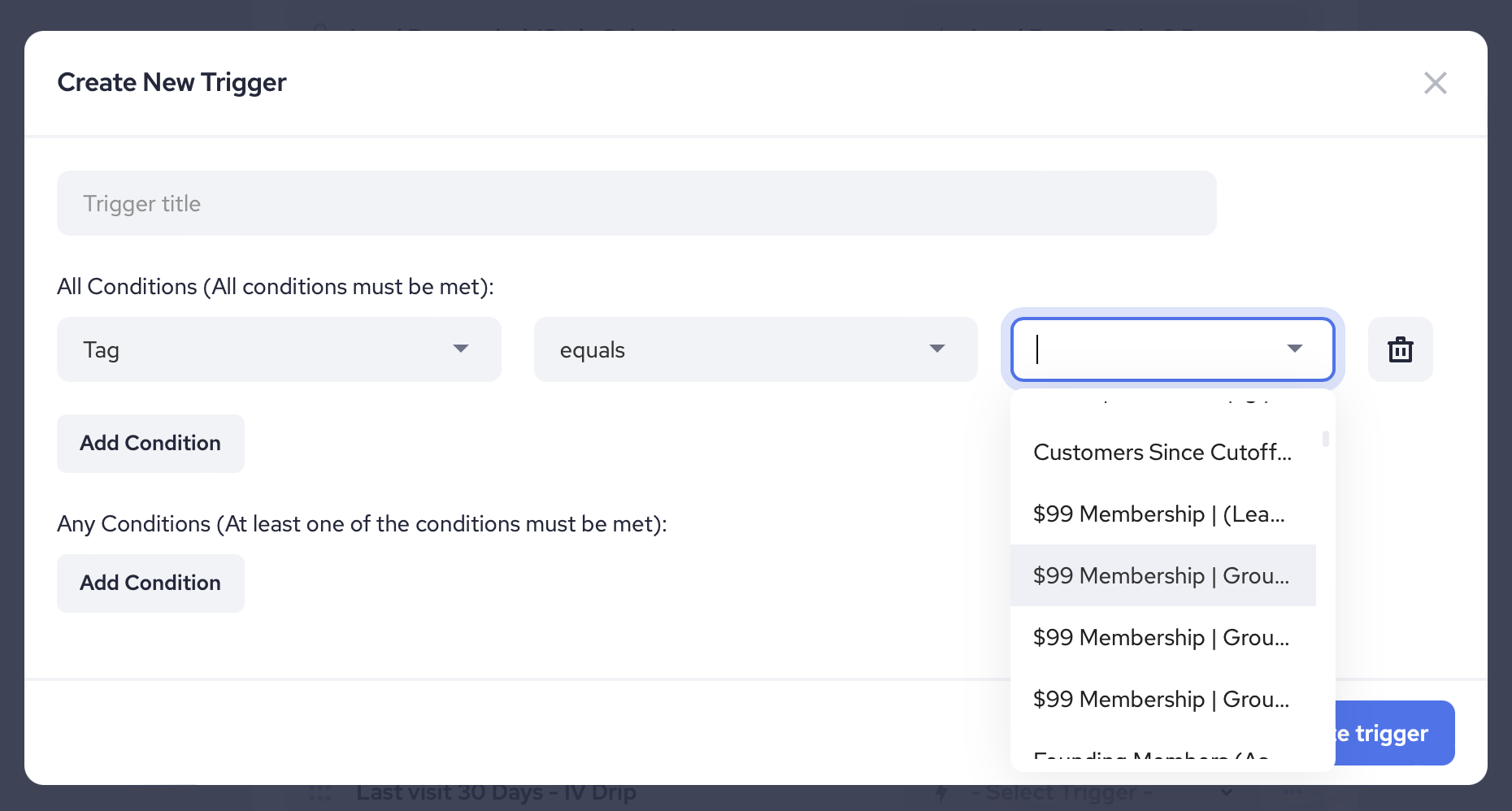
- Text Unsubscribed
You can trigger automation based on whether a contact has unsubscribed from receiving text messages.
Example of a contact that belongs to this status (satisfies the condition):
The contact has unsubscribed from your text message advertisements and promotions.
- Type
This condition refers to the type of contact within the Referrizer system, such as Leads. You can automate your pipeline columns based on this type of entity.
Example of a contact that belongs to this status (satisfies the condition):
The contact's info field labeled "Type" is set to "equals Leads".