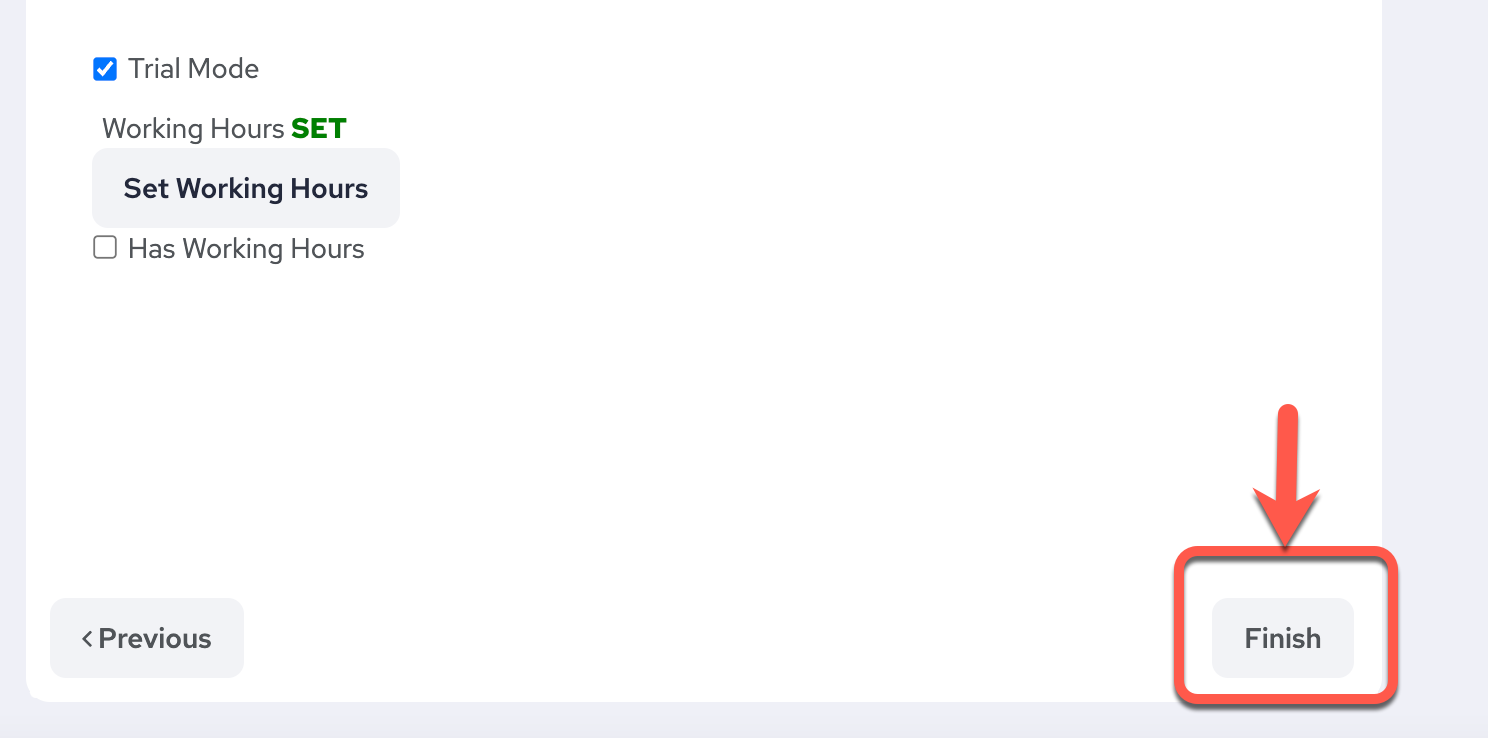Click on your name in the top right:
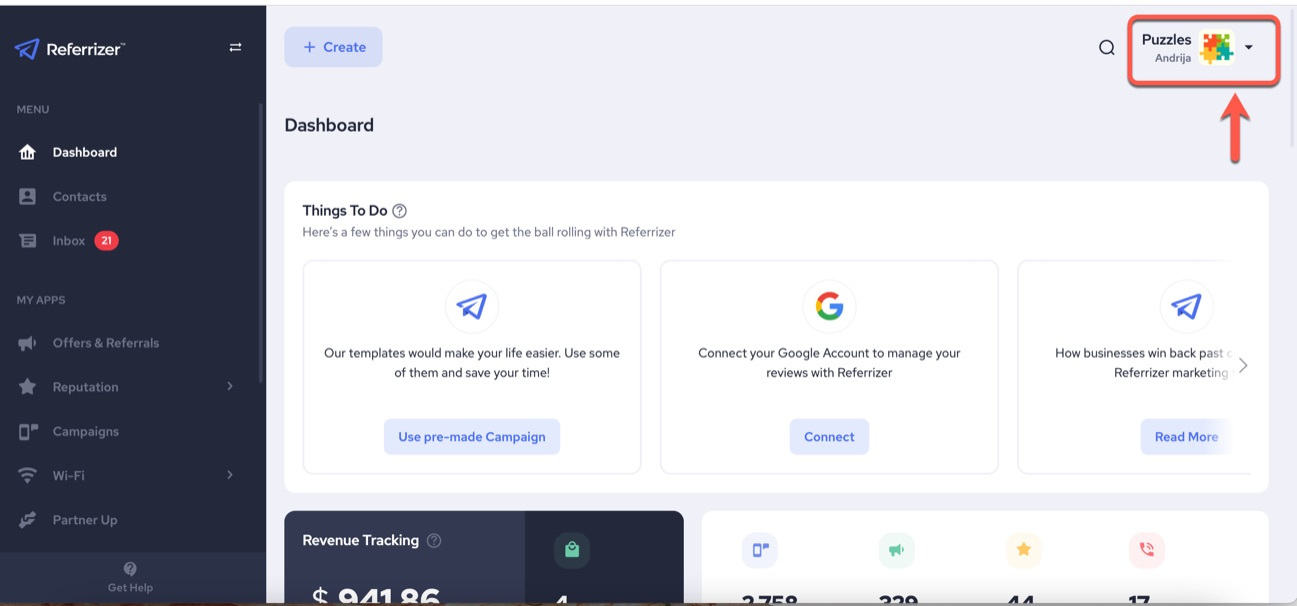
Then click "My Account" from the drop-down menu.
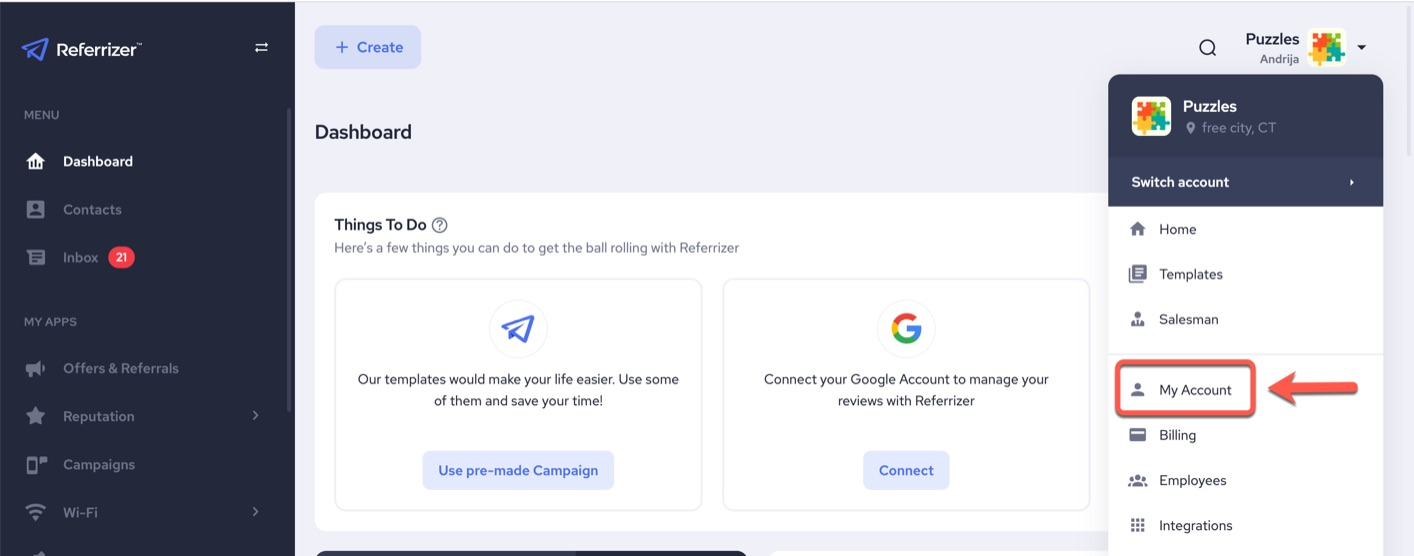
Then click the blue button "Edit Company Profile."
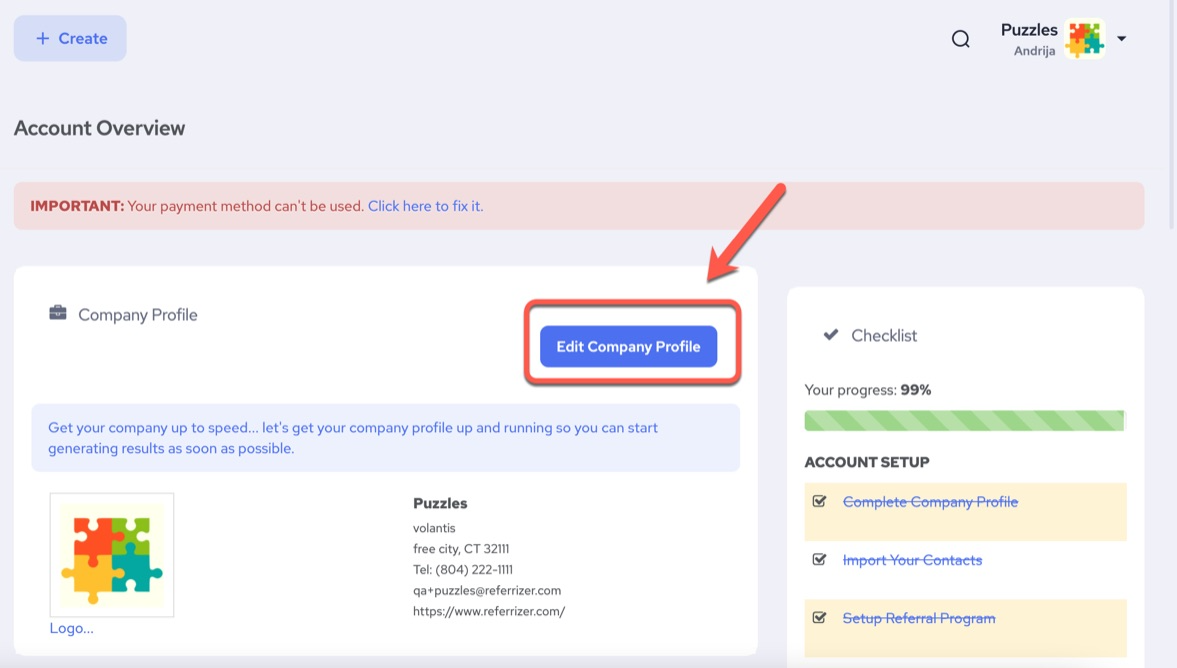
Step 2: Edit Address
From the edit account screen you will be able to change the following: address, website, password and social media profiles.
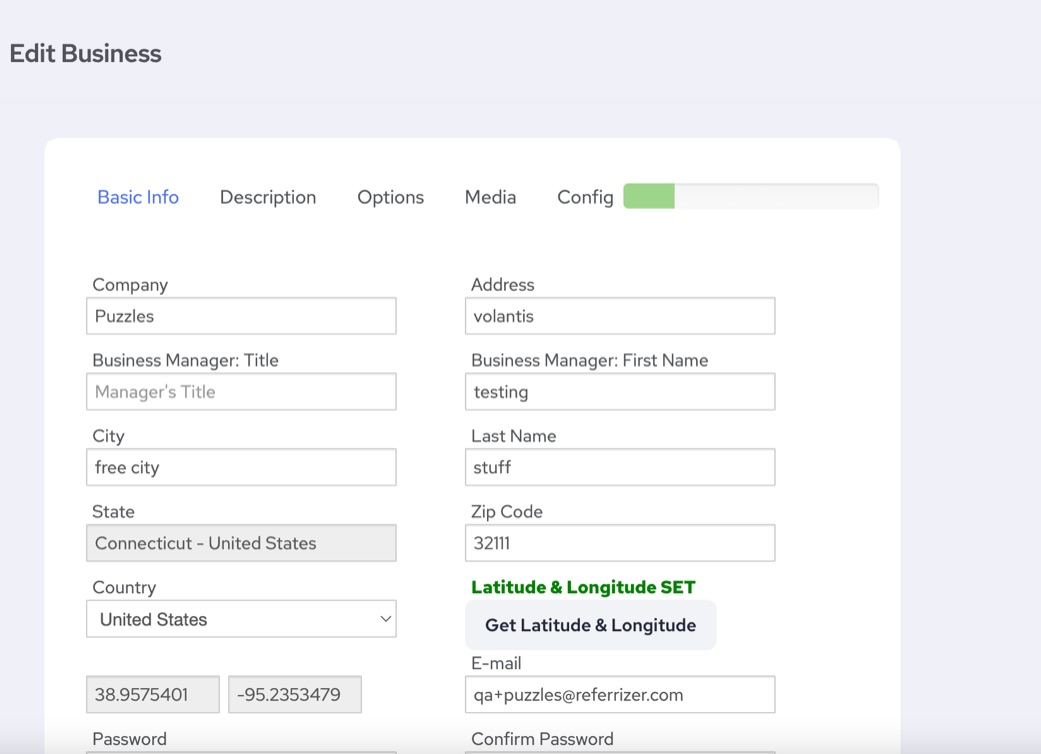
Step 3: Update Google location
Make sure to update the google latitude and longitude from the new address. This will help for any places where a map may show on your account to direct customers to you.
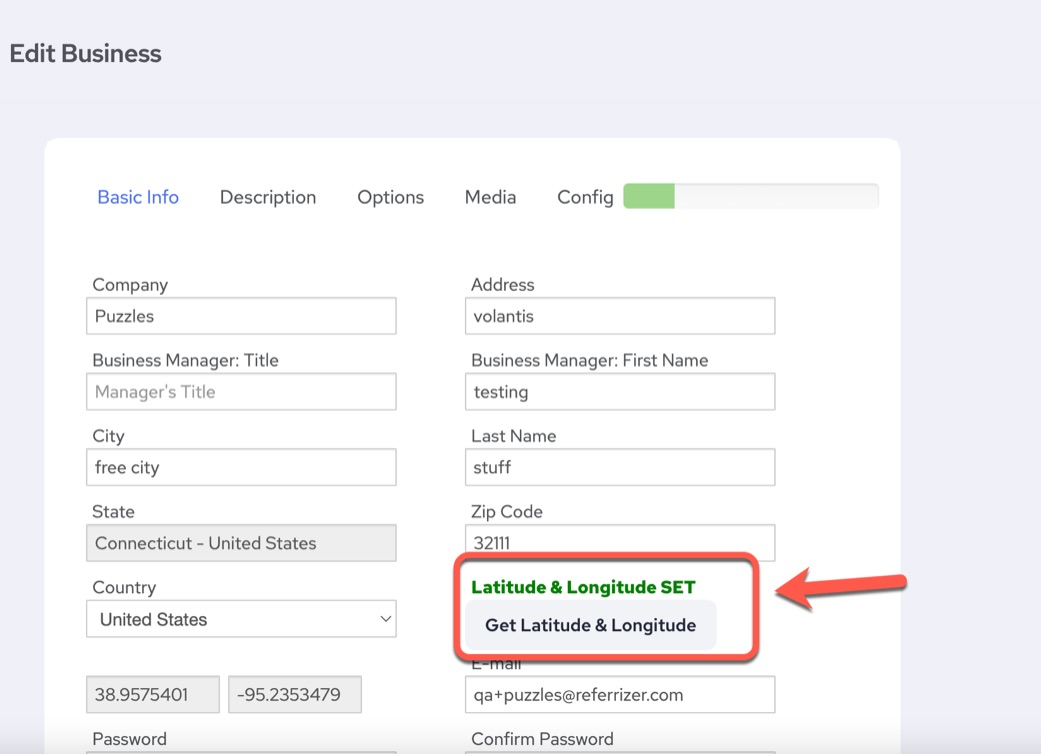
Step 4: Save changes
Scroll down and continue clicking Next through each window.
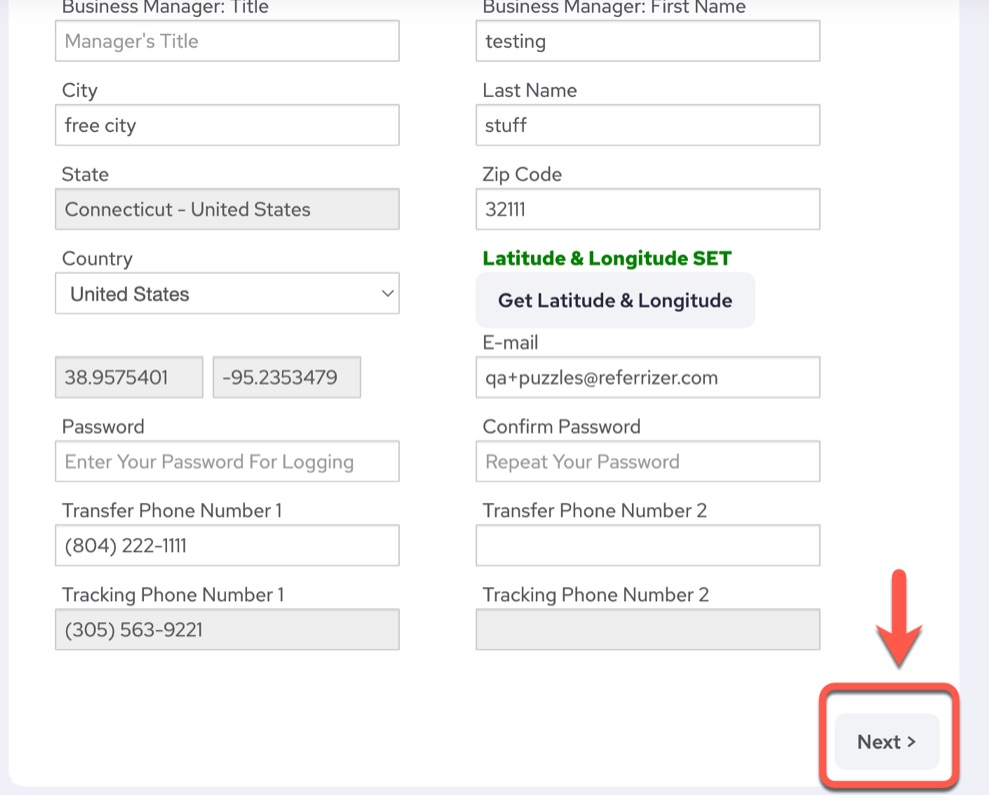
Once you get to the last window click Finish.