This article guides you on how to access and modify the working hours for your business account.
Step 1: Navigate to My Account
From the main menu on the top bar navigation, click on "My Accounts."
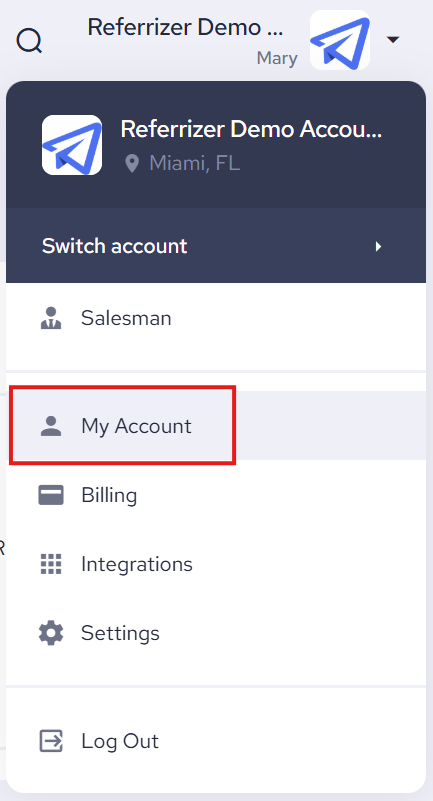
Step 2: Edit Your Account
Once on the "Account Overview" page, click on the "Edit Company Profile".
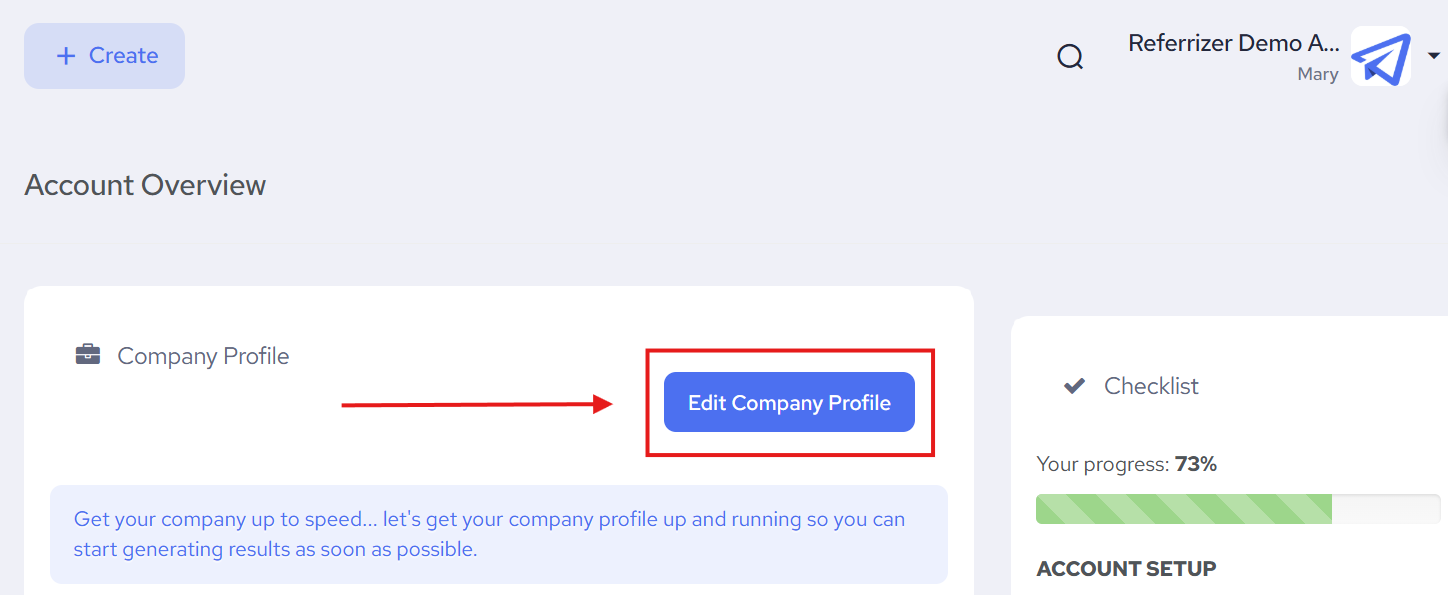
Step 3: Access the "Set Working Hours" Pop-up
Scroll down the "Edit Account" page until you find the "Working Hours" section. Click on the button that says "Set Working Hours."
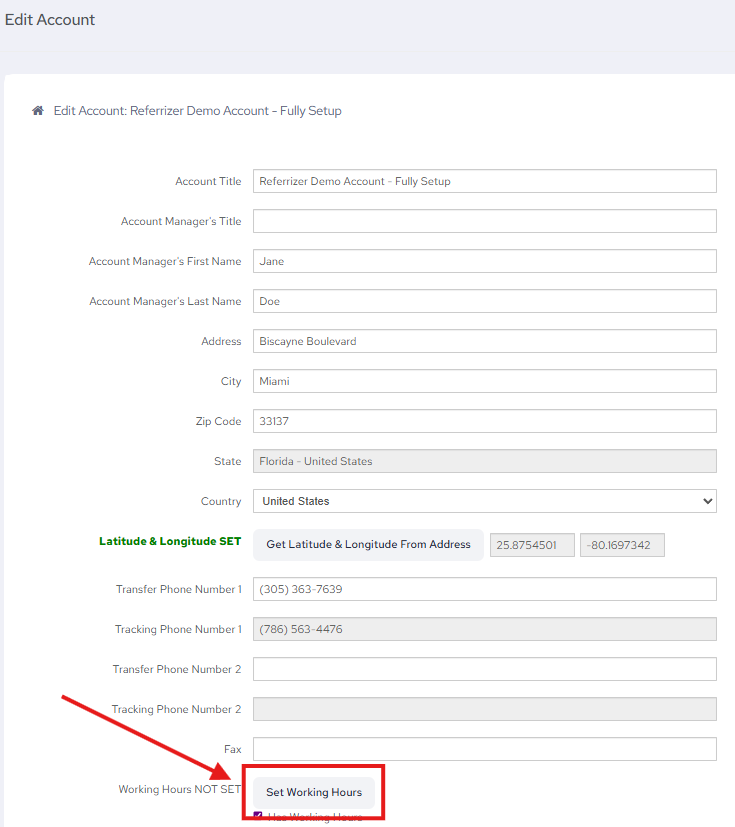
Step 4: Update Your Working Hours
In the "Set Working Hours" pop-up, you can adjust the start and end times for each day of the week (Monday to Sunday).
If your business is closed on a particular day, leave the times as they are and do not check the "Working Day" box.
You can also check the "By Appointment Only" box if applicable.
Once you have made your changes, click the "Save Selections" button at the bottom of the pop-up to save your new working hours.
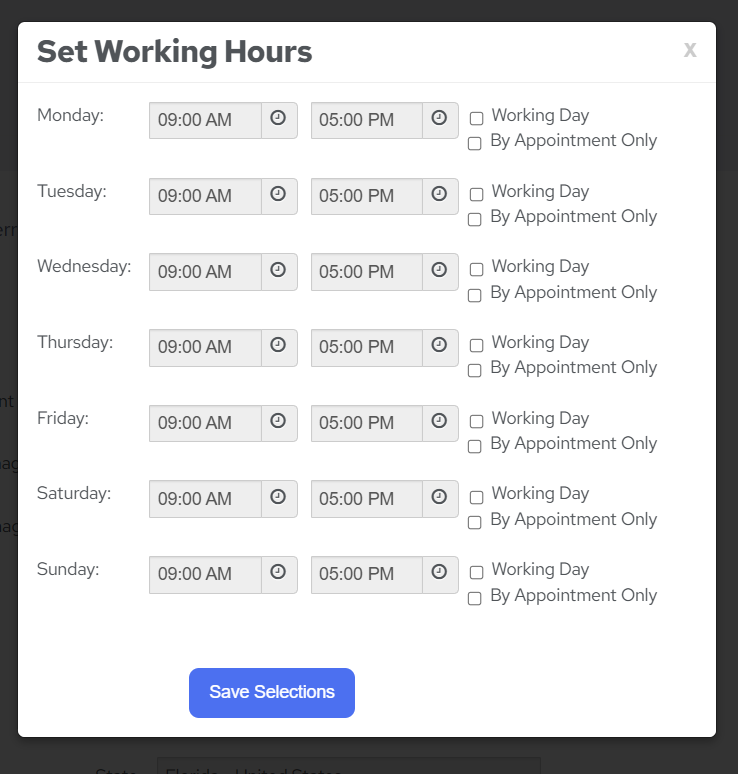
By following these steps, you can easily find and update the working hours for your account.