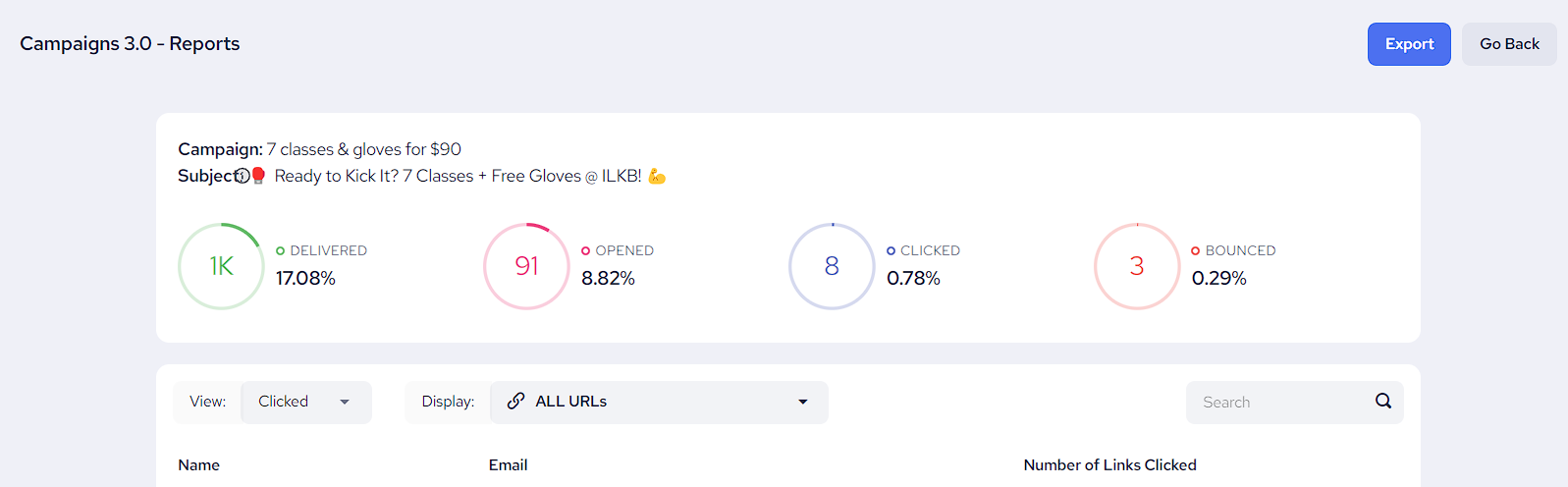Email & Text Campaigns Combined
- View all your campaigns on one page
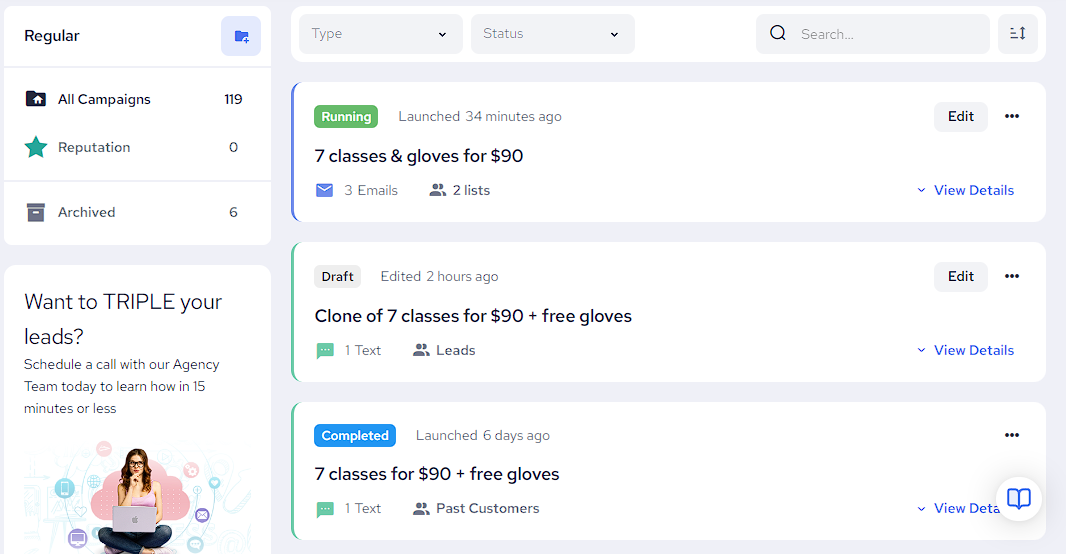
Filter, Sort & Search
- Filter your campaigns either by type (email or text) or by status (draft, paused, running, etc.)
- Sort your campaigns by date modified or alphabetical order
- Search for any campaign using keywords
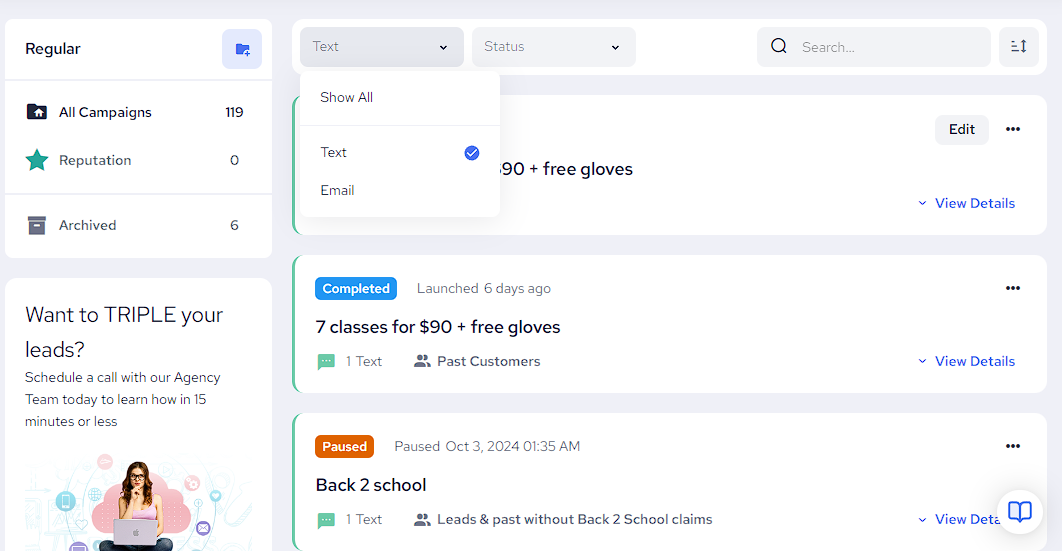
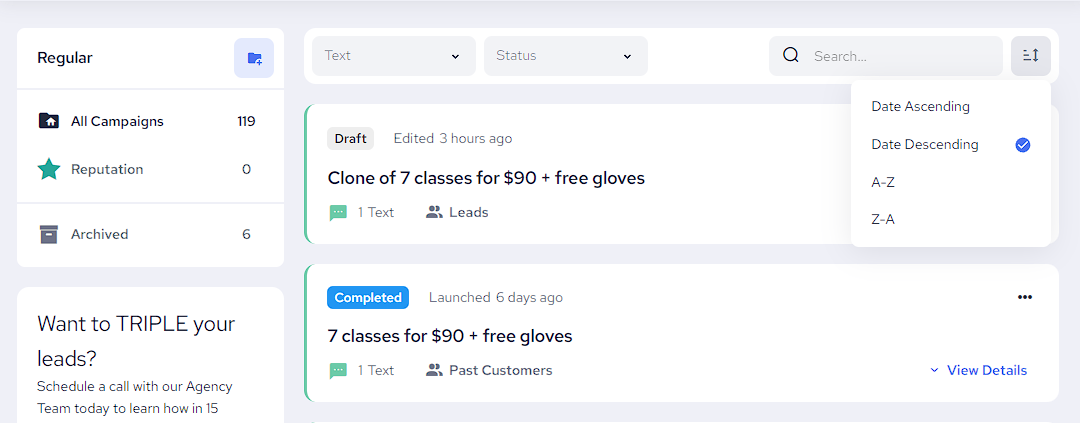
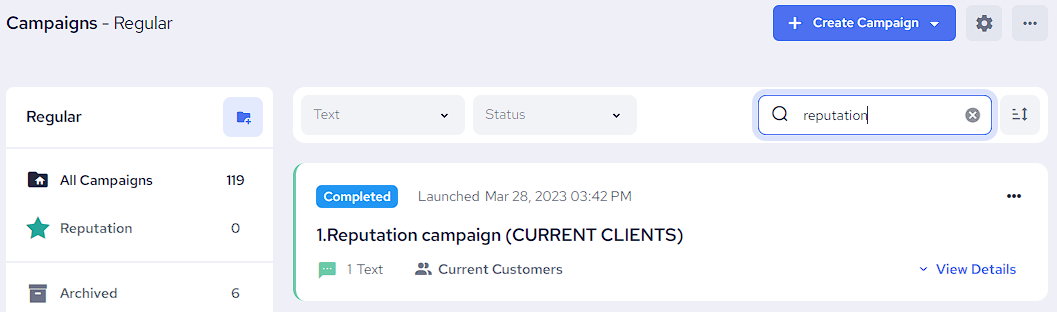
Preview
- Preview your campaigns so you can see what the customer will receive by clicking on them.

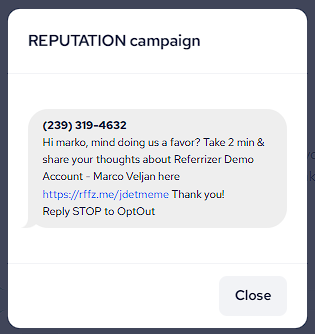
Action Buttons
- Edit a draft, paused or a running email campaign
- Pause/Resume/Stop a running campaign
- Share your campaign link with others
- Clone an existing campaign to your list (or 'Clone to' another account if you have a multi-account business)
- Switch a regular campaign to an automated one and vice versa
- Move a campaign to a specific folder
- Archive a campaign
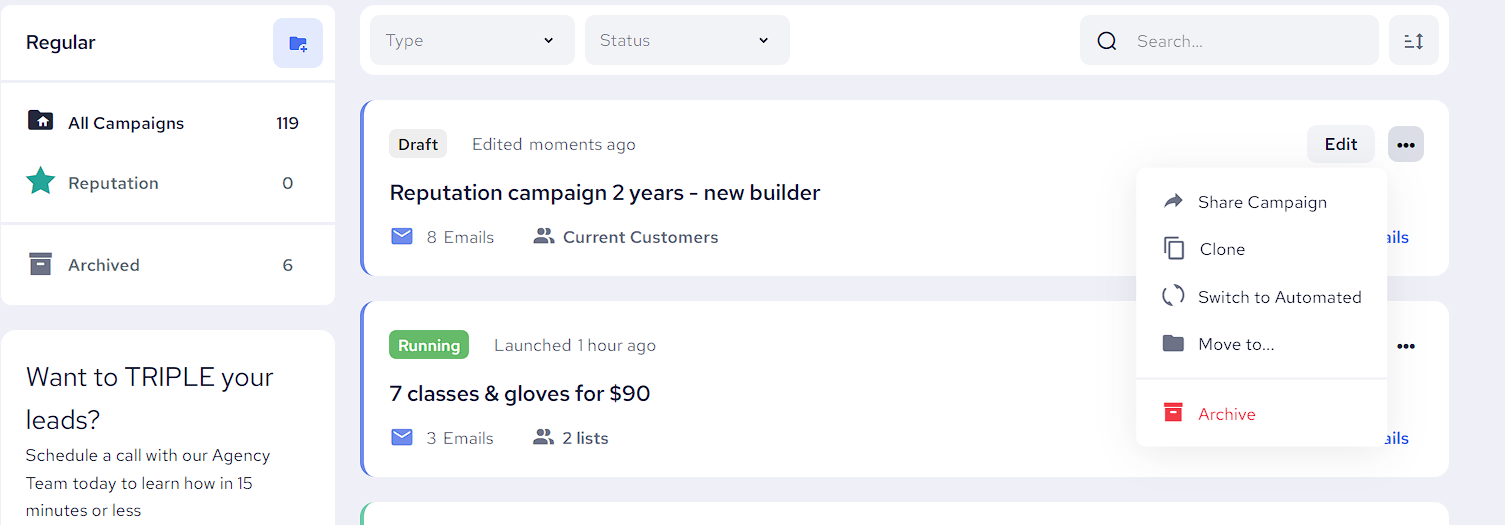
Reports
- View Quick Reports and Detailed Reports for your campaigns.
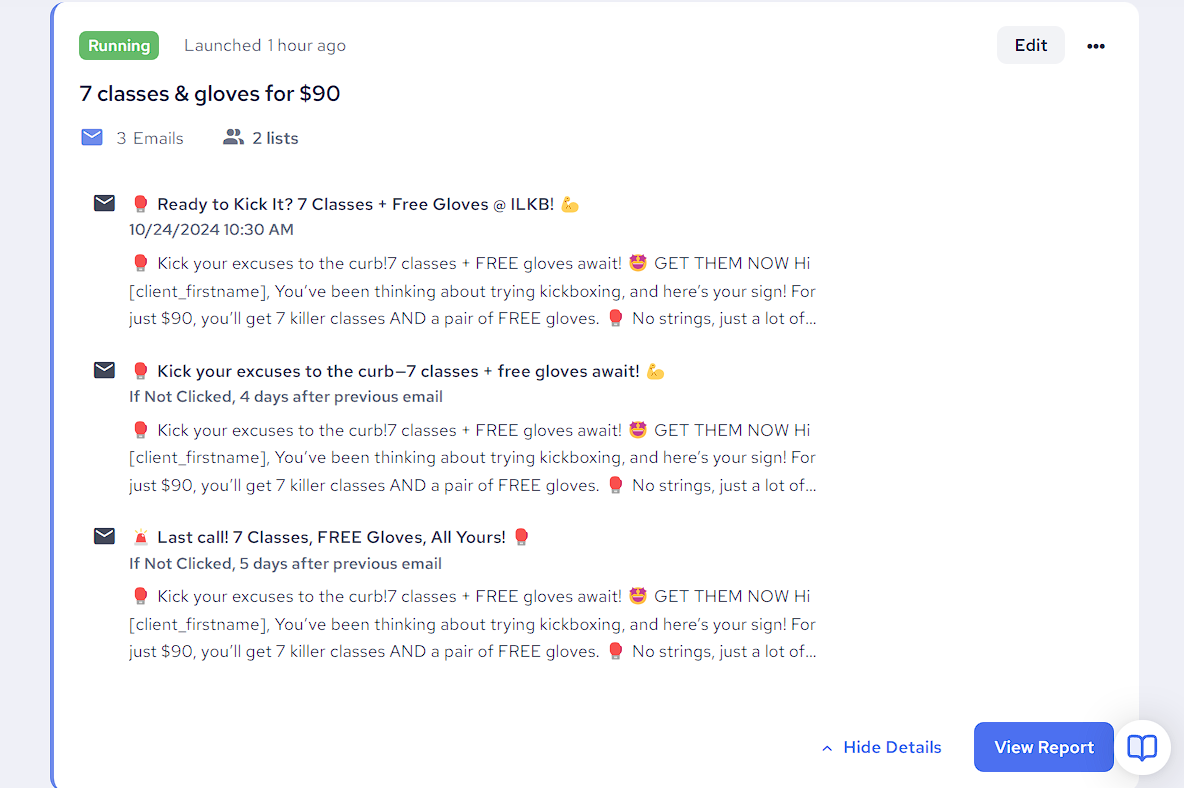
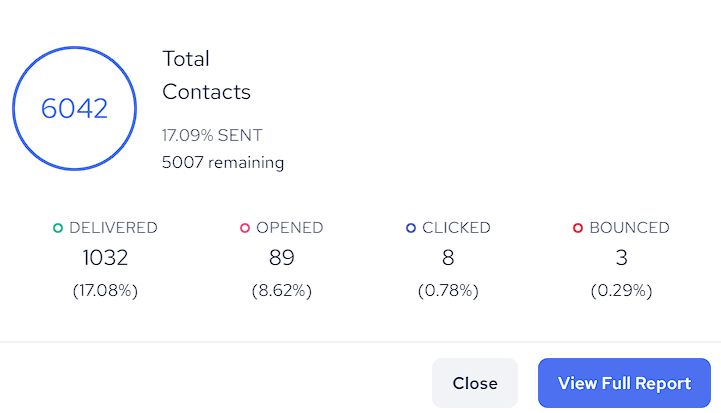
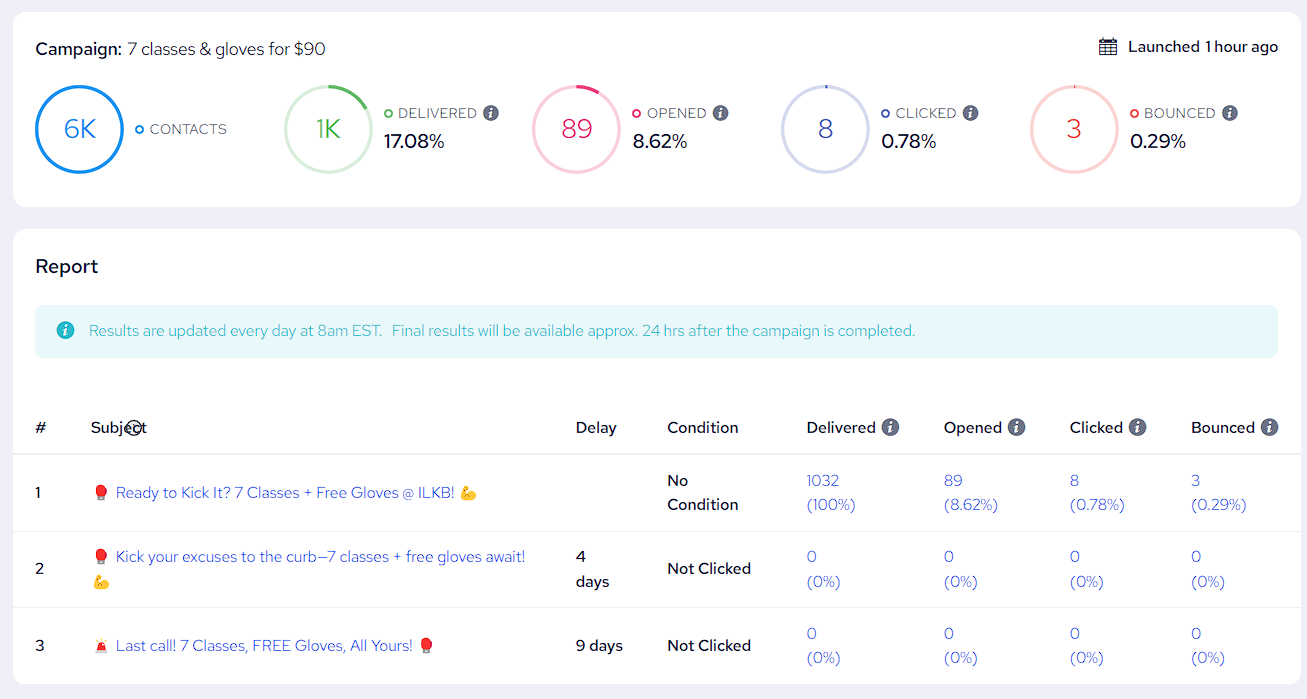
2. Export any detailed report to Excel.