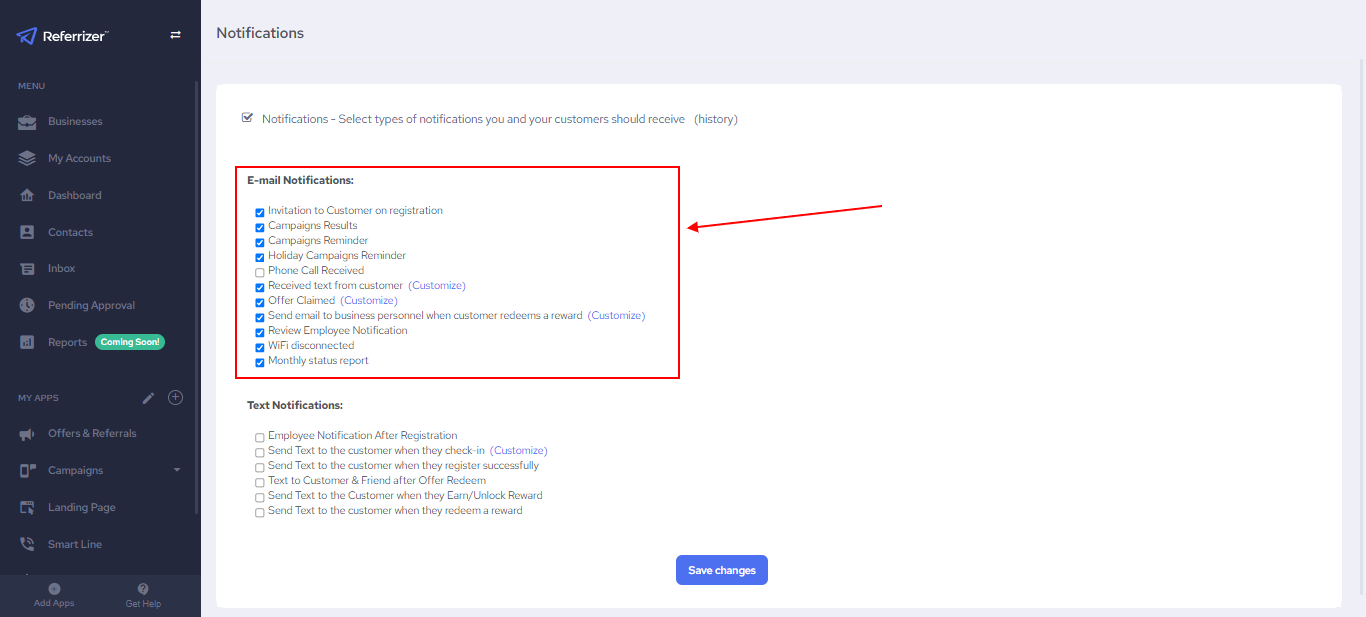- Text & Email Notifications are Automated Text Messages that go out to clients based on certain conditions being met, and Automated Emails that are sent to staff members when clients text/call the Smartline number, Claim an Offer, when a Campaign is Approved or Declines by corporate and so on.
How to allocate the Notifications Page?
- You need to click on the drop down Menu on the top right corner of the screen and then select “Notifications”:

What are Text Notifications?
- These are notifications that go out to your clients to inform them of: how they can earn rewards with your Referral Program, when their referral shows up to redeem (use the Offer) they claimed… and so on.
- By default, these notifications are off. It is suggested to have them turned on after the store opens and you have a Referral & Offer created from your Referrizer account so you can start generating Leads in autopilot through Referrals from your current members.
- To enable these notifications, all you need to do is:
1. Check the box in front of the automation you want on and then Save Changes at the bottom of the page.
-The second Notification on the row is the automation that goes out based on check-ins (visits making sure that your current members are aware and informed of your Referral Program.
2. To control the frequency of how often this message will go out to clients, you can simply click on “Customize” and you can control after how many check-ins (visits) do you want clients to receive this message.
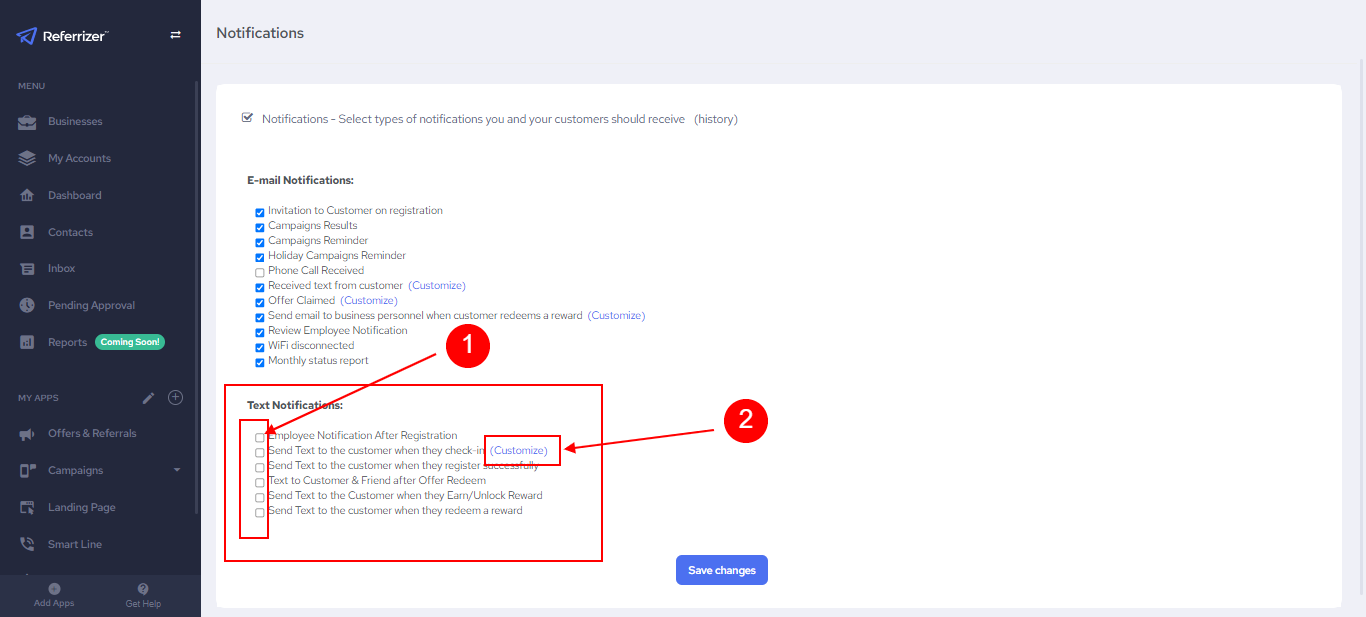
What are Email Notifications?
- The Email Notifications are for the Business owner, General Manager and Staff members to get notifications in cases where: client claims an offer, client sends a message to the Smartline number, client makes a phone call to the Smartline, Campaign was Approved/ Declined by corporate… and so on.
- These notifications will help you stay on top of following up with your clients as soon as possible.