Step 1
Log into your Acuity account
Step 2
In the left side menu underAppointments, click Clients
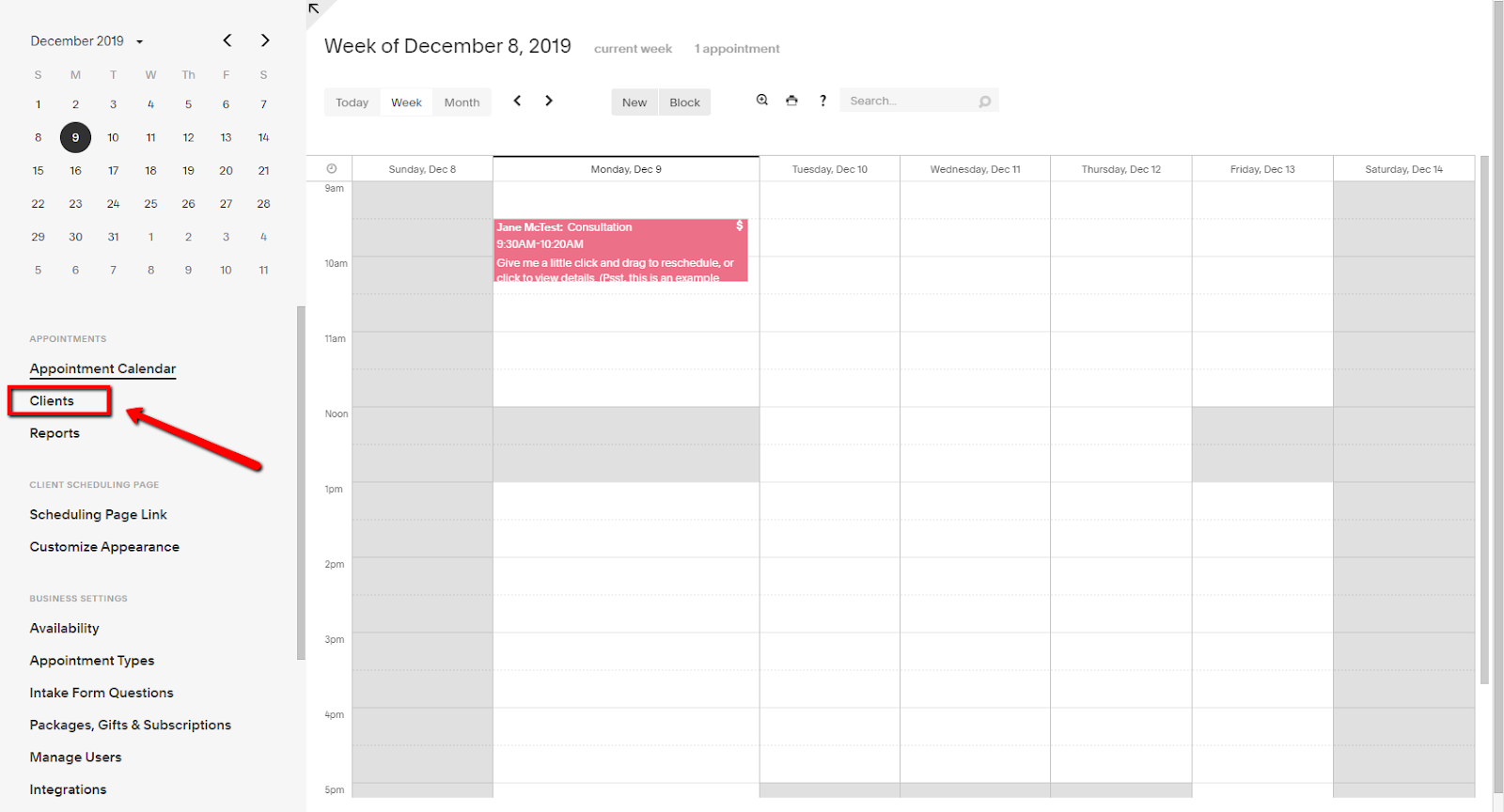
Step 3
Click Import/Export
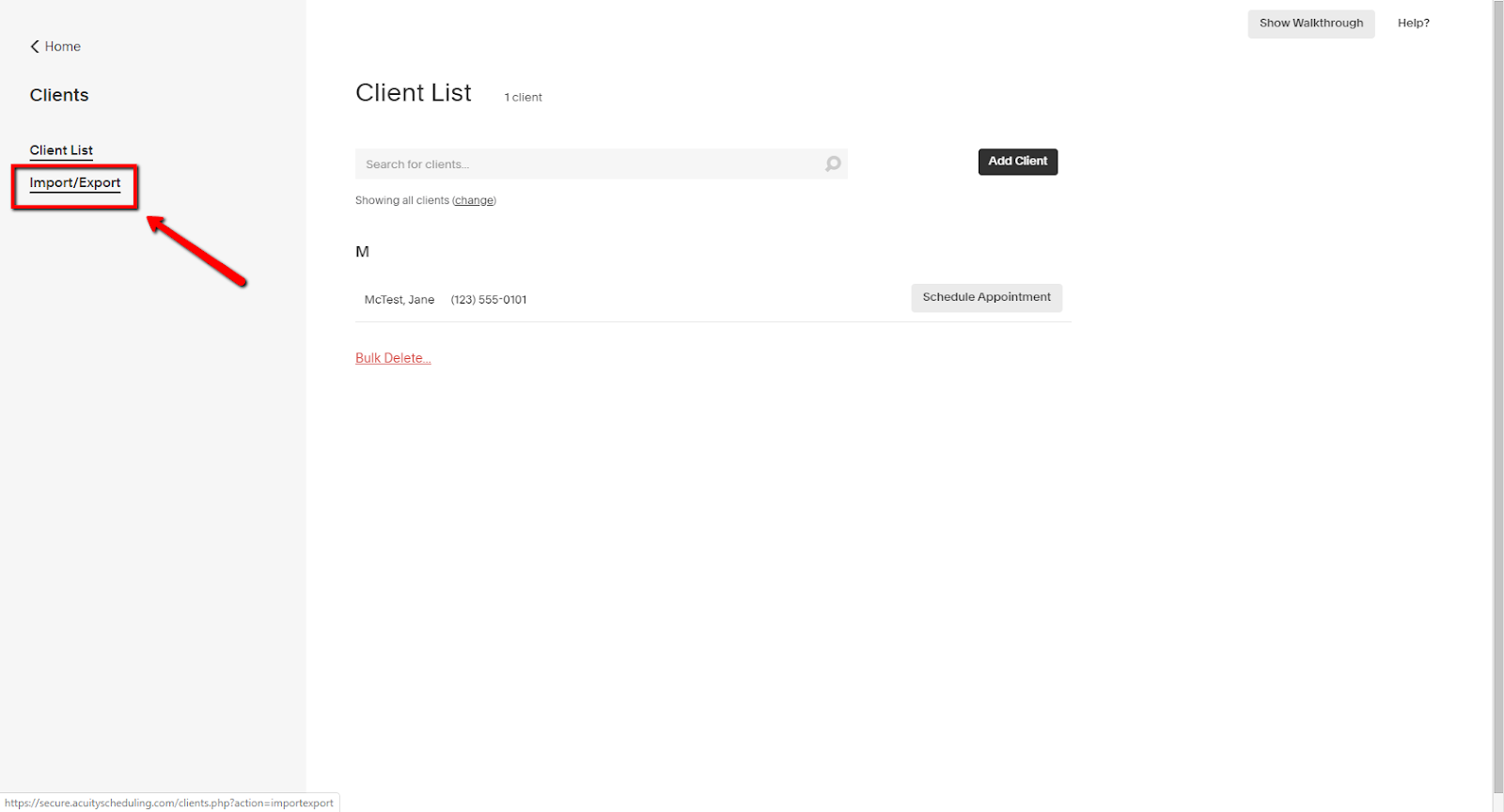
Step 4
Click Export Client List
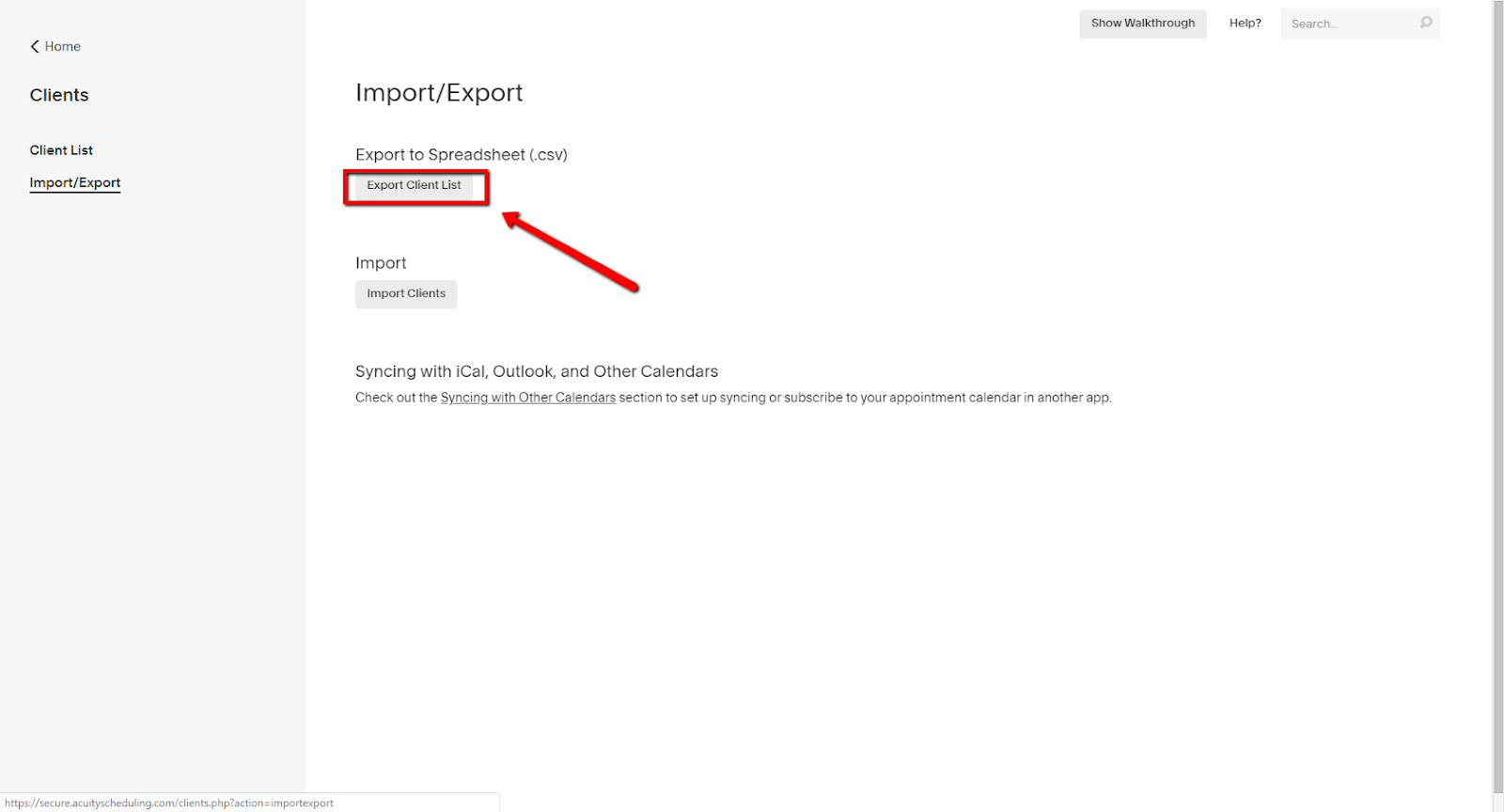
Step 5
Click the dropdown menu to select which group of clients to export (we recommend All Clients)
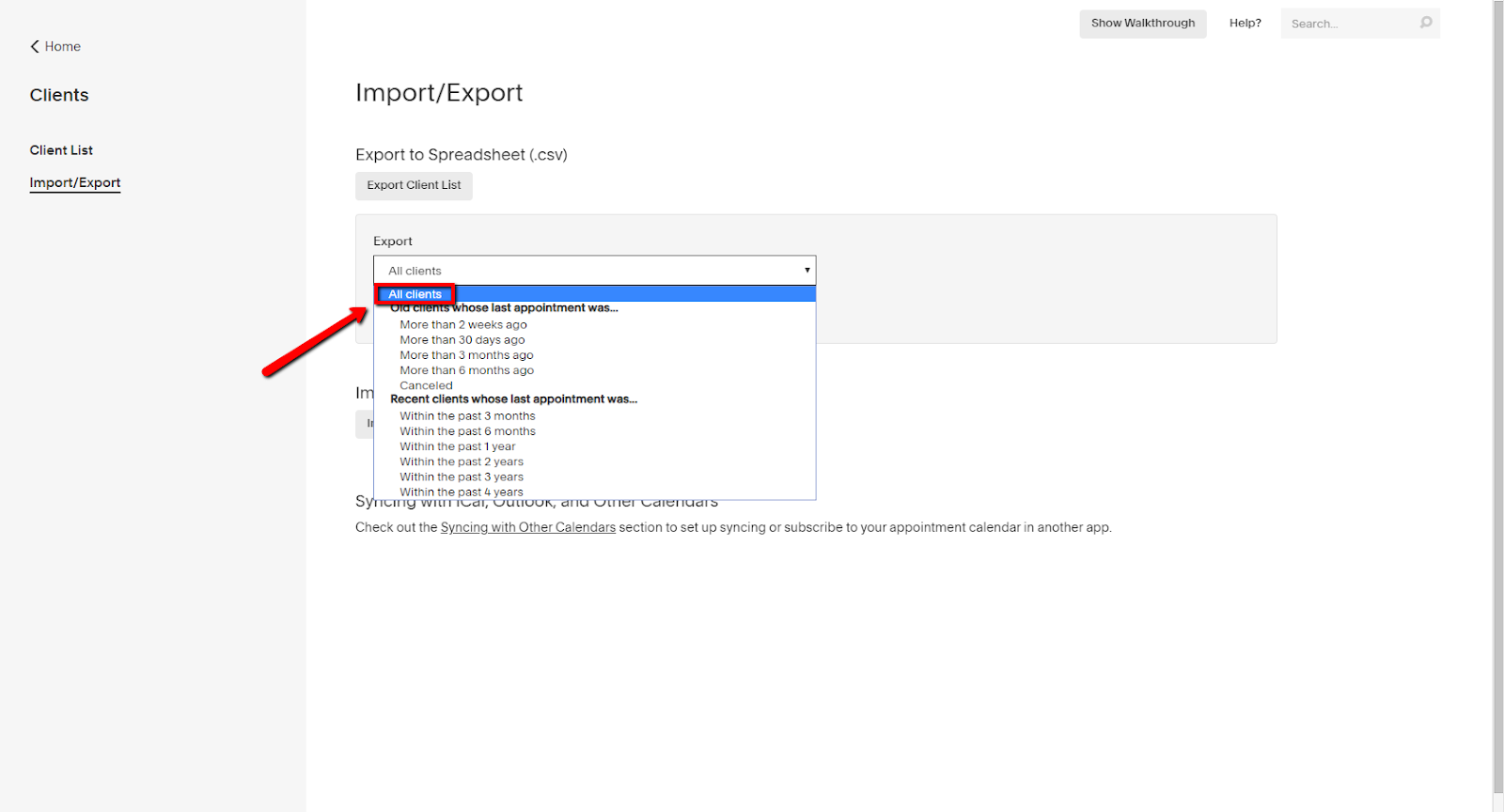
Step 6
Click Export Clients and a CSV file will be downloaded from Acuity. You can then import this file into your Referrizer account.
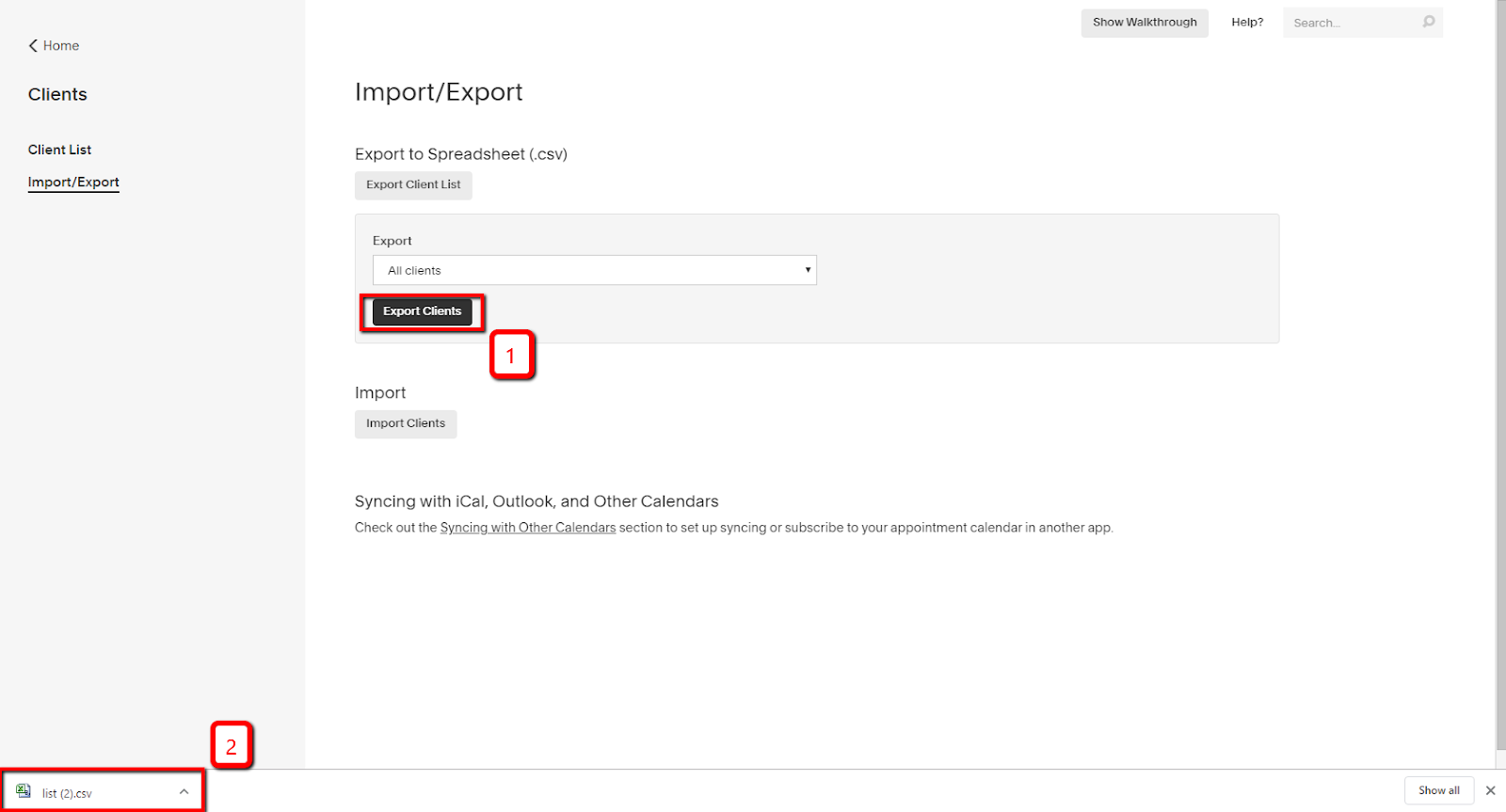
"You don't have enough time on your plate? Get a team of experts to do all the work for you. Book a Platinum call to learn more NOW!" Click HERE