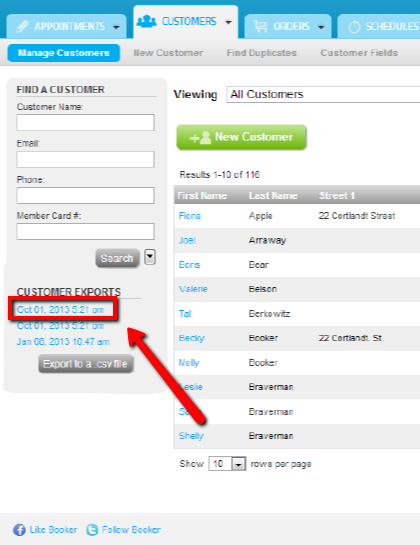Step 1
Log into your Booker account
Step 2
Click on the Customers tab, then click Manage Customers
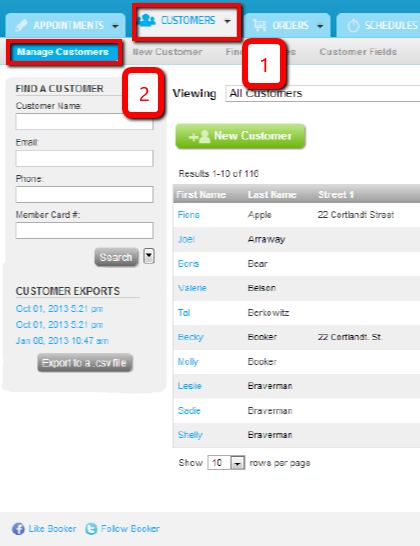
Step 3
From the dropdown menu, select All Customers
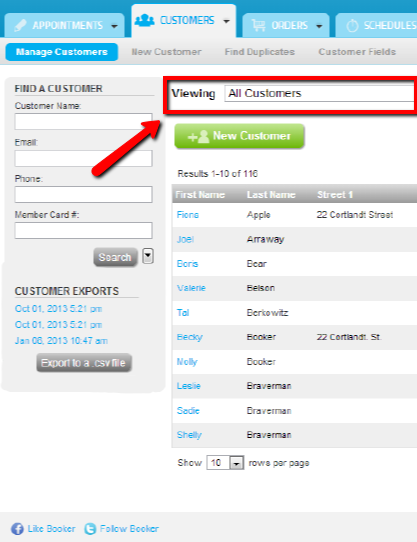
Step 4
Click Export to a .csv file in the left side menu.
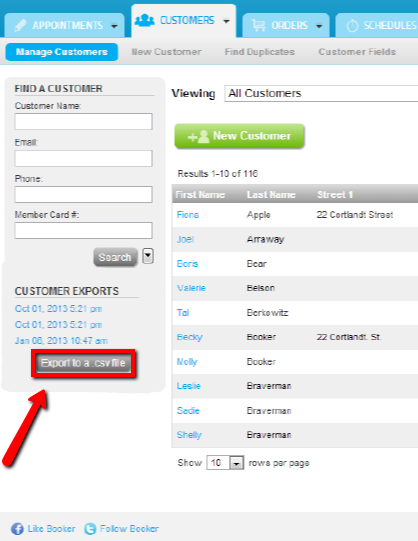
Step 5
A window will open notifying you that the export is in progress. Click OK.
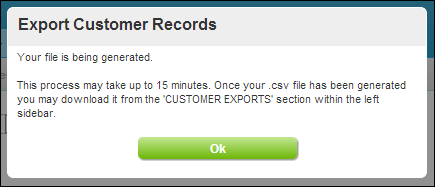
Step 6
When the export is complete, you will receive an email with the subject "Location Name's Customer Export File is Available to Download."
Step 7
To download the file, click on the first link in the Customer Exports section.