UTM tags are now supported in integrations like Zapier. In order to pass UTM parameters by using Zapier you need to follow the instructions below.
To begin with, you will need an active Zapier account as well as access to both your Facebook Ads Manager and Referrizer account. The process is fairly straightforward:
- Log in to your Zapier account and select 'Make a Zap'.
- Choose a trigger app (e.g., Facebook Lead Ads) and set up the trigger event when a new lead is captured on Facebook.
- This event will initiate your Zap.
- Select Referrizer as your ‘Action’ app where you want to send the UTM parameters.
- This will be the action event that your Zap runs.
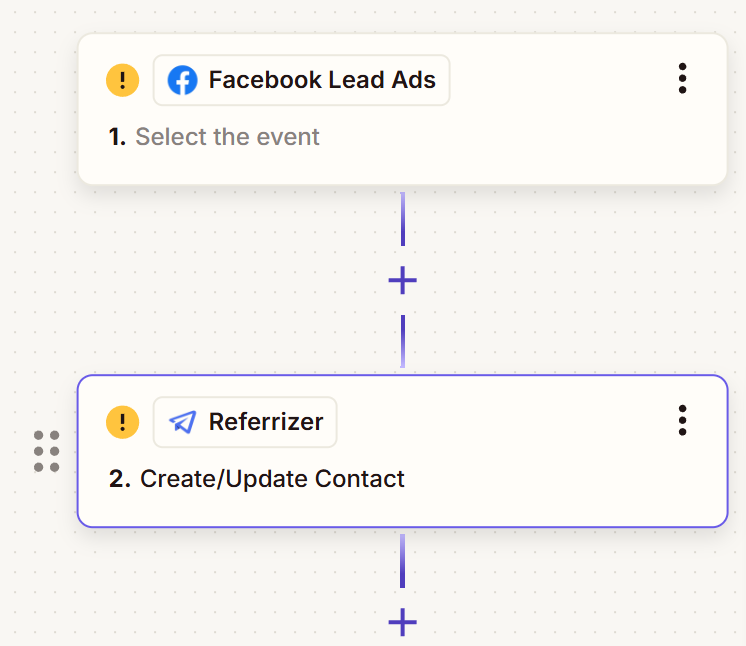
4. Within the selected app (in this case, Referrizer), your action event will be "Create/Update Contact".
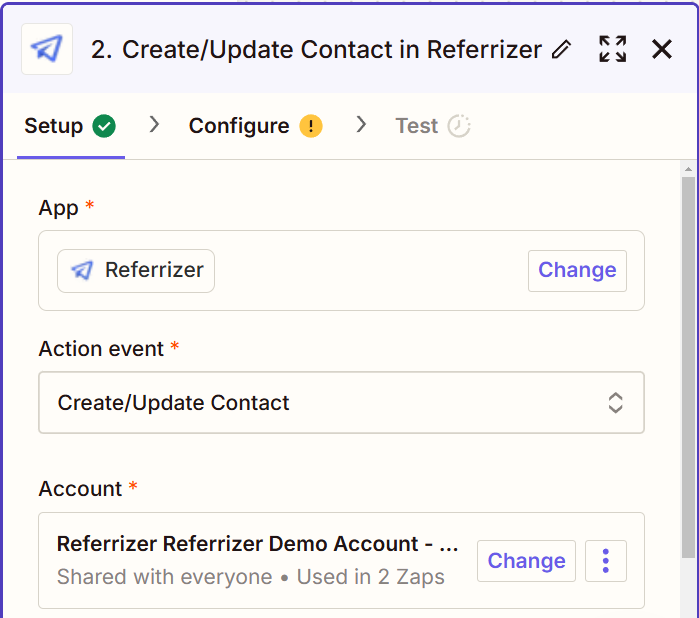
5. Under the "Account" drop-down, select your Referrizer account where you want to send all the contacts and their data collected via this Zap.
6.
In the Configure tab, map the data from Facebook or any other preferable app to the relevant fields in Referrizer. We will focus here on UTM parameters. Ensure that you set up the values for each UTM parameter (e.g., utm_source, utm_medium, utm_campaign, etc.).
7. Following UTM parameters are available within the list of custom fields:
- UTM Source
- UTM Content
- UTM Medium
- UTM Term
- UTM Campaign
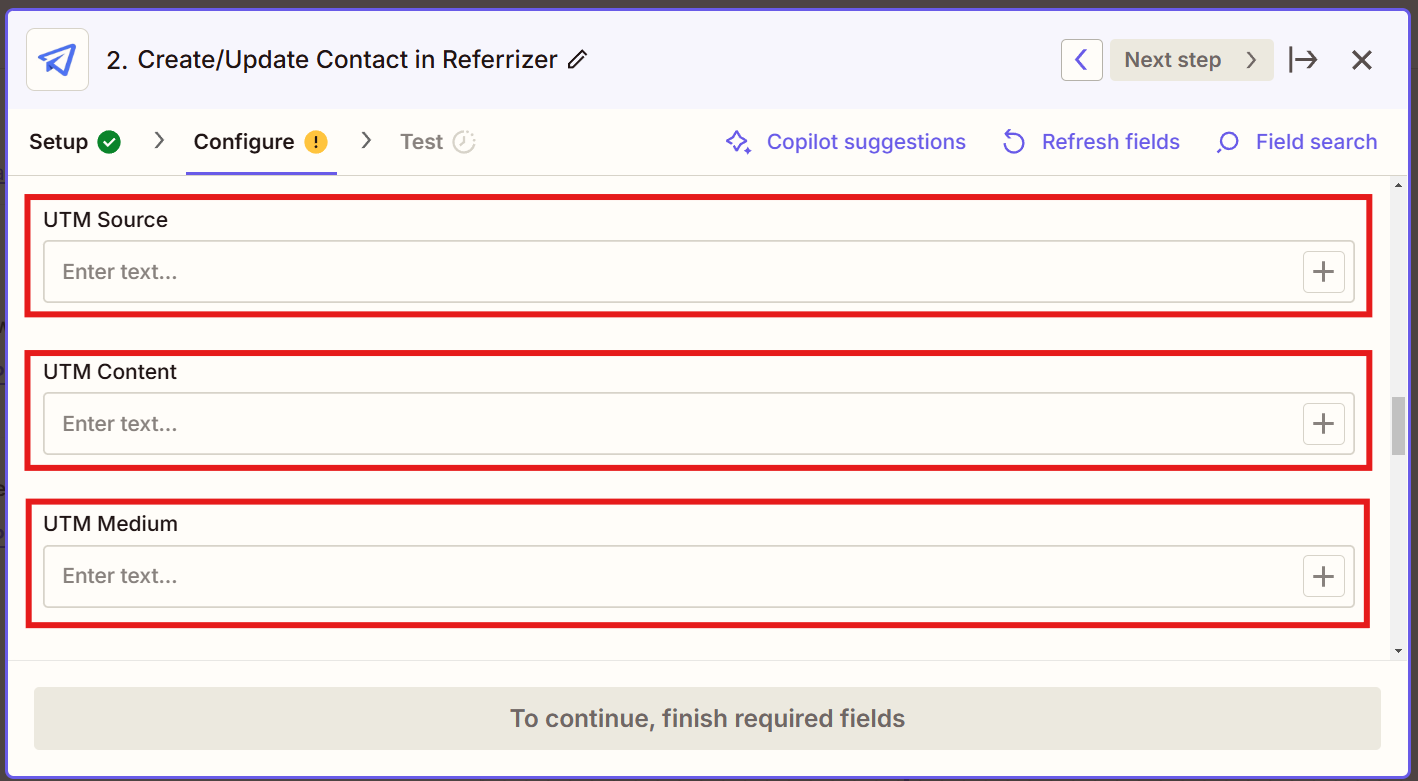
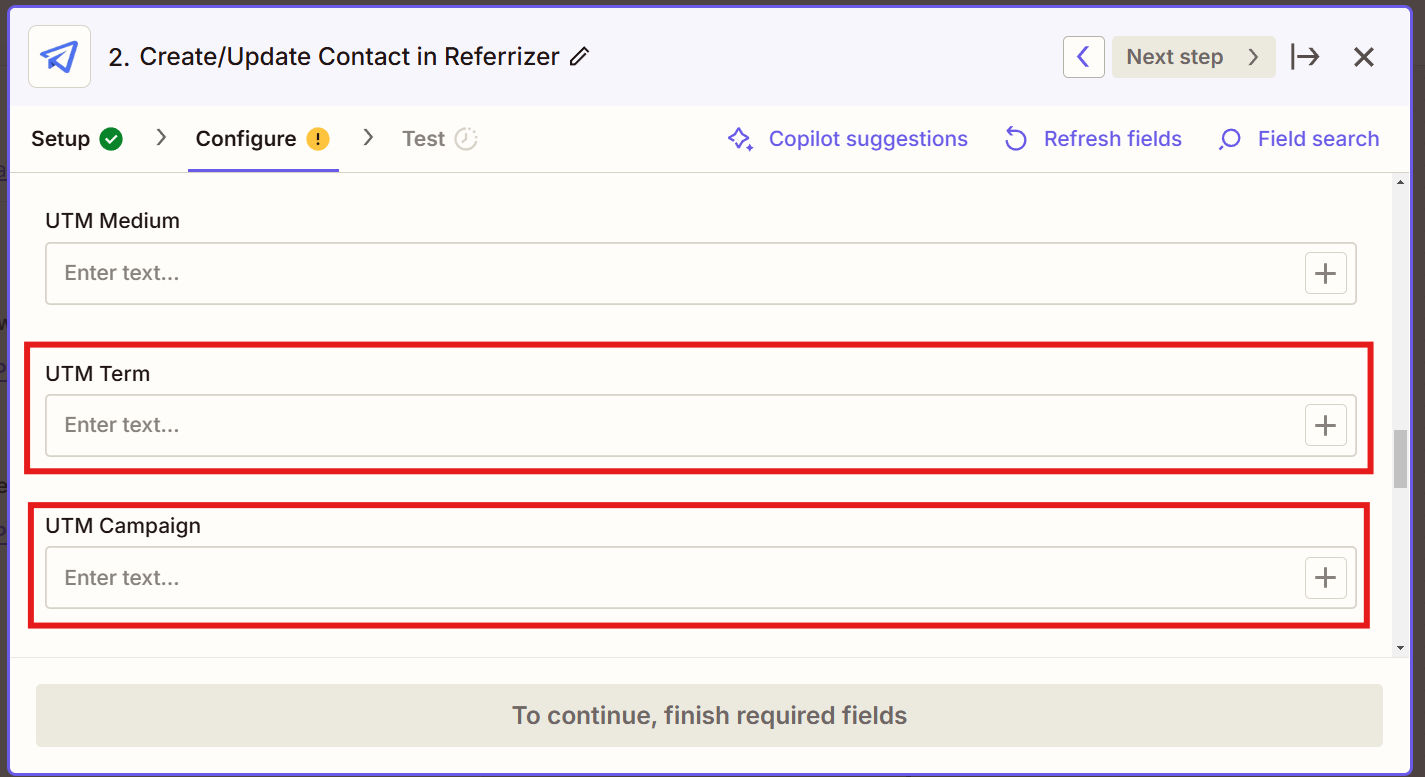
8. Test this setup to ensure that the information from Facebook is accurately passed to Referrizer.Make any necessary adjustments to the mappings if required.
Pro Tip: Zapier allows you to pre-populate historical data, so you can test with past leads that have already been captured. This is especially useful for checking if your UTM parameters are being mapped correctly before going live. Use this feature to ensure all historical data flows seamlessly into Referrizer.
9. Name your Zap and turn it on.
With these steps, your marketing campaigns can now benefit from enriched lead data in Referrizer. This allows you to make data-driven decisions and refine your marketing efforts with precision.
Pro Tip: Regularly monitor your Zaps to ensure data is being passed correctly. Adjust your setup if your campaign or tracking needs change. Automation with Zapier not only saves time but also ensures every lead is accounted for and every piece of data is where it needs to be.
By connecting Facebook UTM parameters with Referrizer, you'll gain valuable insights into your marketing campaigns, leading to more impactful business decisions.
To learn more about how UTM parameters are managed within your Referrizer account, you can read more here.