The Pipeline Report for HQ (Corporate) Accounts provides a comprehensive overview of lead generation, re-engagement efforts, conversion metrics, and revenue across the organization or multiple accounts managed at the headquarters level. It helps in analyzing overall pipeline health, the effectiveness of different lead sources and campaigns on a broader scale.
This report is available for all accounts with the Pipeline feature enabled and is supported by all integrations managed by Referrizer.
Core Data Principles & Calculations:
This report includes newly generated leads as well as contacts who were re-engaged through paid ads, which we track using assigned UTM parameters.
The Date Filter applied in this report filters based on the contact’s registration date and the date when a UTM parameter was assigned or updated for that contact within the selected period.
In this report, when we calculate the number of bookings and visits, we count only the first booking or first visit per lead within the selected time period.
Specifically:
We track the first visit or booking after the lead has registered or after a UTM parameter or related field has been assigned or updated for that lead.
If a lead has multiple bookings or visits, only the first one following their registration or UTM update is counted toward conversion.
This method ensures we measure how many unique leads convert after entering the tracked period or campaign, providing an accurate conversion rate.
You can easily access it via sidebar navigation, under the Reports drop-down menu:
- Click on the Reports button.
- Click on the Pipeline option and the report's page will open.
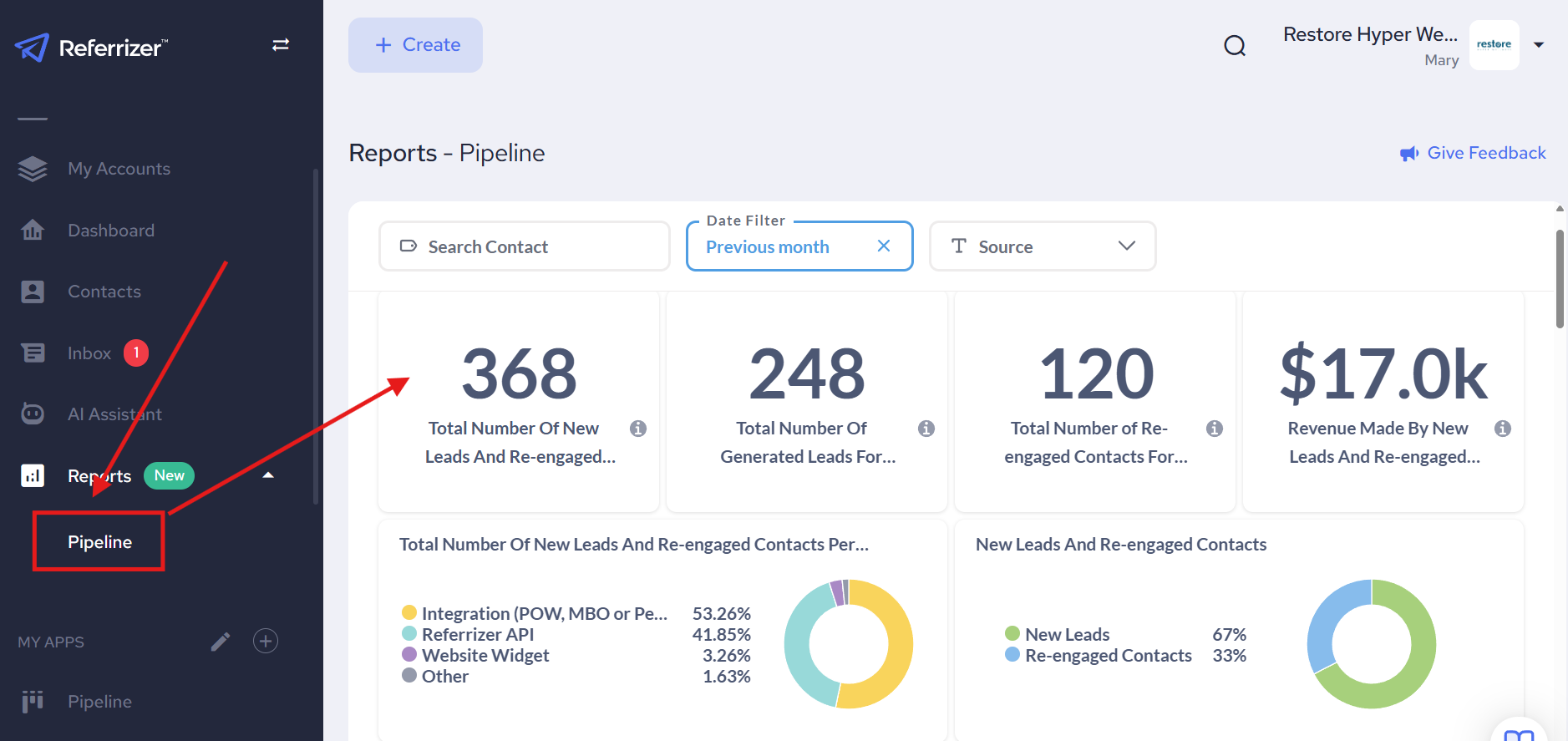
Report Filters:
- Search Contact: Allows you to search for a specific account's data within the aggregated HQ data.
- Date Filter: Select the time period for the report (e.g., "Previous month," custom range). This filter applies to:
- The contact's registration date.
- The date a UTM parameter was assigned or updated for that contact.
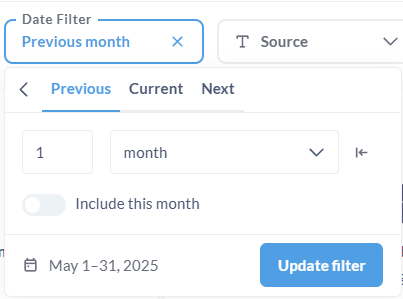
- Source Filter: Allows you to filter the report data by the lead's originating source.
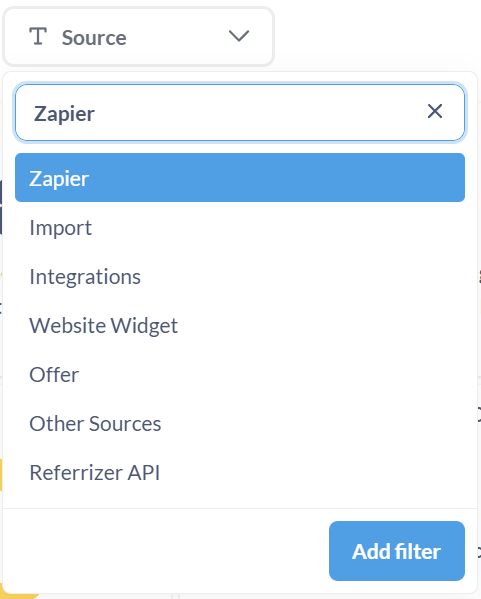
Key Metrics (Top Summary Bars):
- Total Number Of New Leads And Re-engaged Contacts: The sum of all brand new leads and existing contacts who were re-engaged (e.g., via paid ads with UTMs) during the selected period for all corporate accounts or selected one.
- Total Number Of Generated Leads For Selected Date Range: The count of leads whose registration date falls within the selected date range.
- Total Number of Re-engaged Contacts For Selected Date Range: The count of existing contacts who had a UTM parameter assigned or updated within the selected date range, indicating re-engagement.
- Revenue Made By New Leads And Re-engaged Contacts: The total revenue attributed to conversions from both new leads and re-engaged contacts during the selected period for all corporate accounts or selected one.
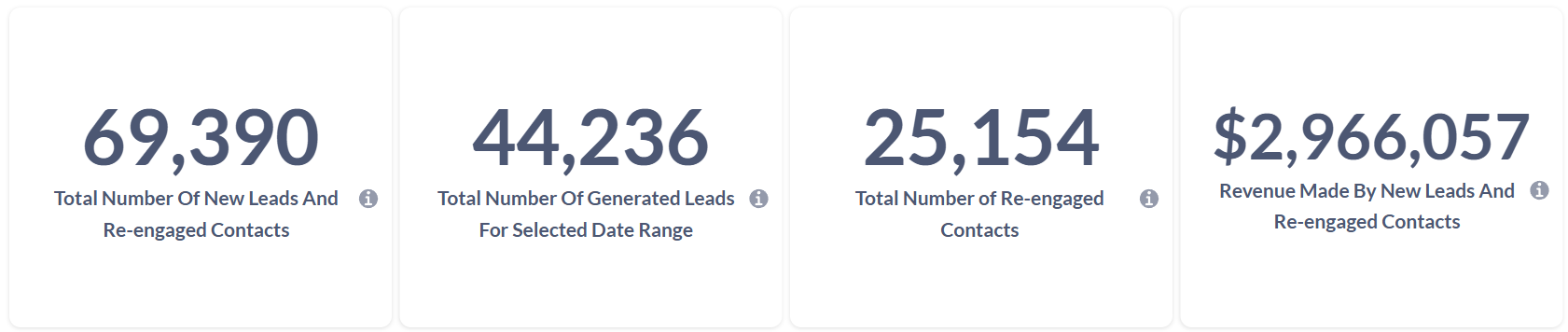
Important Data Tracking & Calculation Notes:
- UTM Tracking: The report tracks contacts re-engaged through paid ads using assigned UTM parameters.
- First Booking/Visit Rule:
- When calculating bookings and visits, the report counts only the first booking or first visit per lead within the selected time period.
- This "first" event is counted after the lead has registered OR after a UTM parameter (or related field) has been assigned/updated for that lead.
- If a lead has multiple bookings or visits, only the one immediately following their registration or UTM update is counted towards conversion for the reporting period.
- Accuracy: This method ensures an accurate conversion rate by measuring how many unique leads convert after entering the tracked period or campaign.
Report Sections Explained:
1. Total Number Of New Leads And Re-engaged Contacts Per Source (1st Pie Chart):
- Displays the distribution of all new and re-engaged contacts based on their originating source (e.g., Integration, Referrizer API, Website Widget) for all corporate accounts or selected one.
- Shows the percentage contribution of each source to the total.
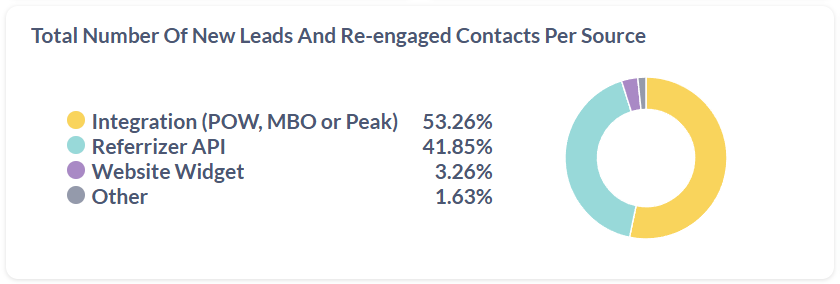
2. New Leads And Re-engaged Contacts (2nd Pie Chart):
- Provides a percentage breakdown of the total contacts (from the first KPI) into "New Leads" and "Re-engaged Contacts."
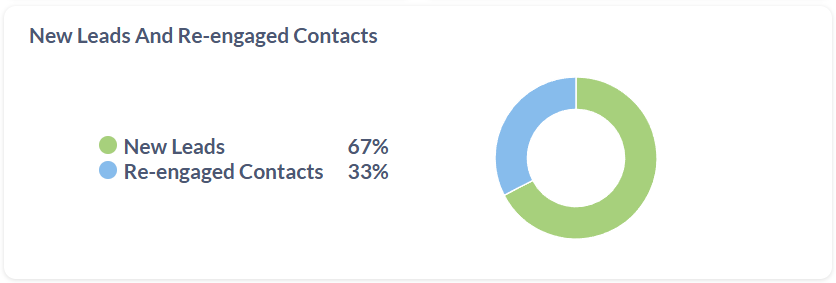
3. Number of Generated Leads Per UTM Campaign With Conversion Rates (1st Table):
- Details the performance of specific UTM campaigns.
- Columns:
- UTM Campaign: The name of the UTM campaign.
- Leads: Number of leads attributed to this campaign.
- Bookings: Number of first bookings from these leads.
- Book Rate: (Bookings / Leads) * 100%.
- Visits: Number of first visits from these leads.
- Visit Rate: (Visits / Leads who booked) * 100%.
- Membership: Number of leads who became members.
- Member Conversion Rate: Memberships / Visits.
- Revenue: Revenue from this UTM campaign for leads generated though specific UTM Campaign.
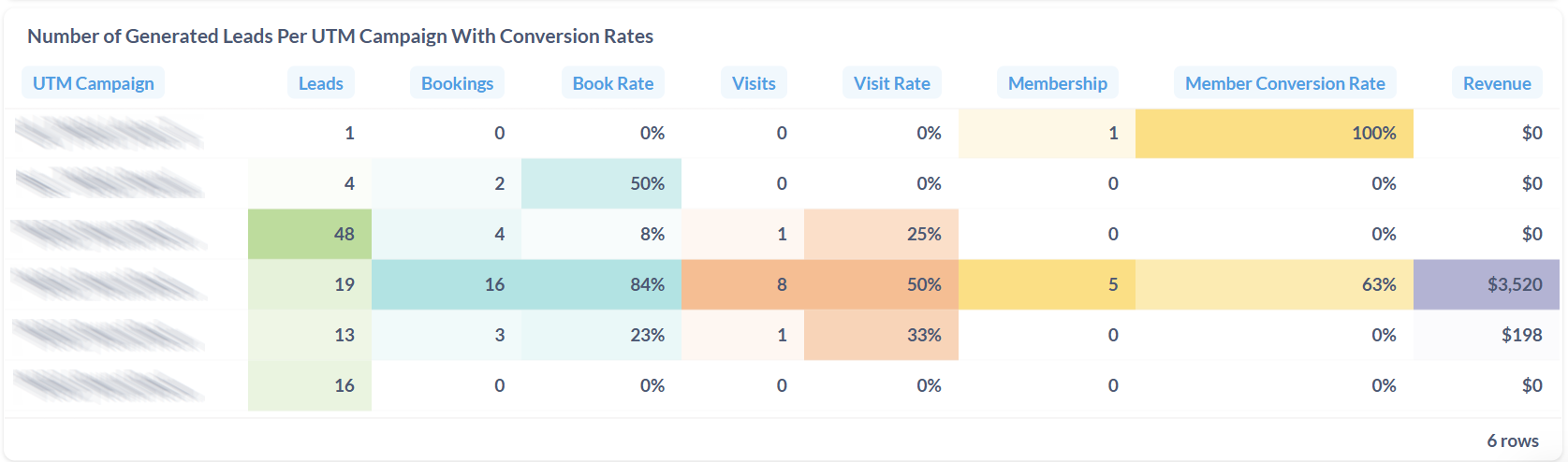
4. Number of Generated Leads Per UTM Source With Conversion Rates (2nd Table):
- Aggregates performance by the UTM source (e.g., facebook, google)
- Columns:
- UTM Source: The source identified in the UTM parameters (e.g., facebook, google).
- Leads, Bookings, Book Rate, Visits, Visit Rate, Membership, Member Conversion Rate, Revenue: Same definitions as above, but aggregated at the UTM source level.
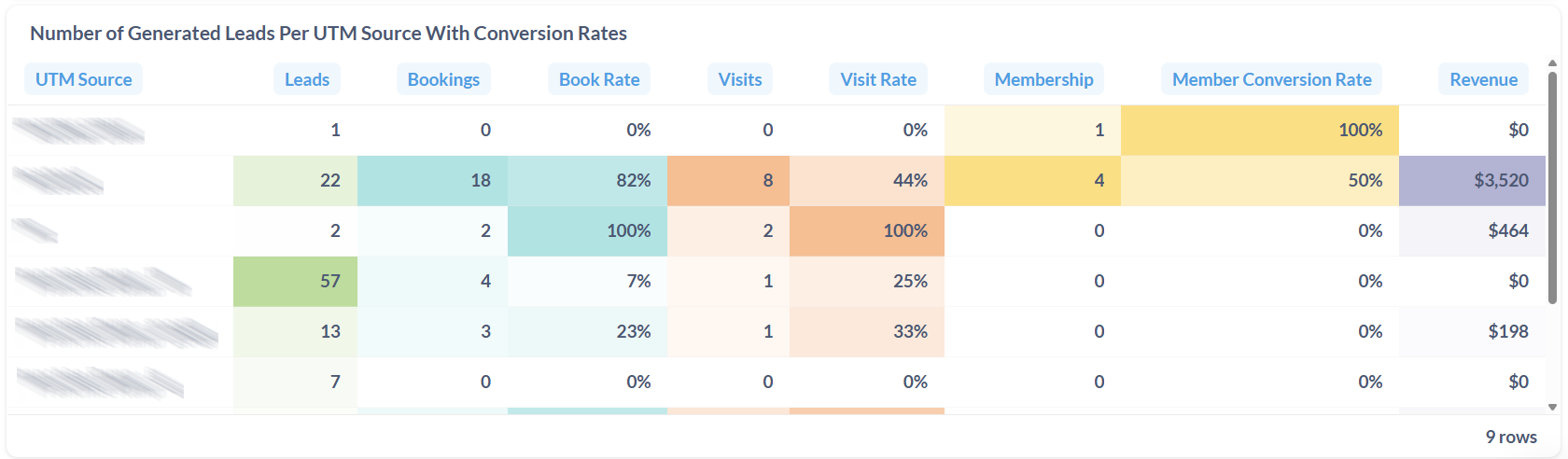
5. Number of Generated Leads And Re-engaged Contacts Per Referrizer Source With Conversion Rates (3rd Table):
- Focuses on lead generation and re-engagement specifically through Referrizer-related sources.
- Columns:
- Source: The specific Referrizer source (e.g., Integration, Referrizer API, Website Widget).
- Leads, Bookings, Book Rate, Visits, Visit Rate, Membership, Member Conversion Rate, Revenue: Same definitions as above.
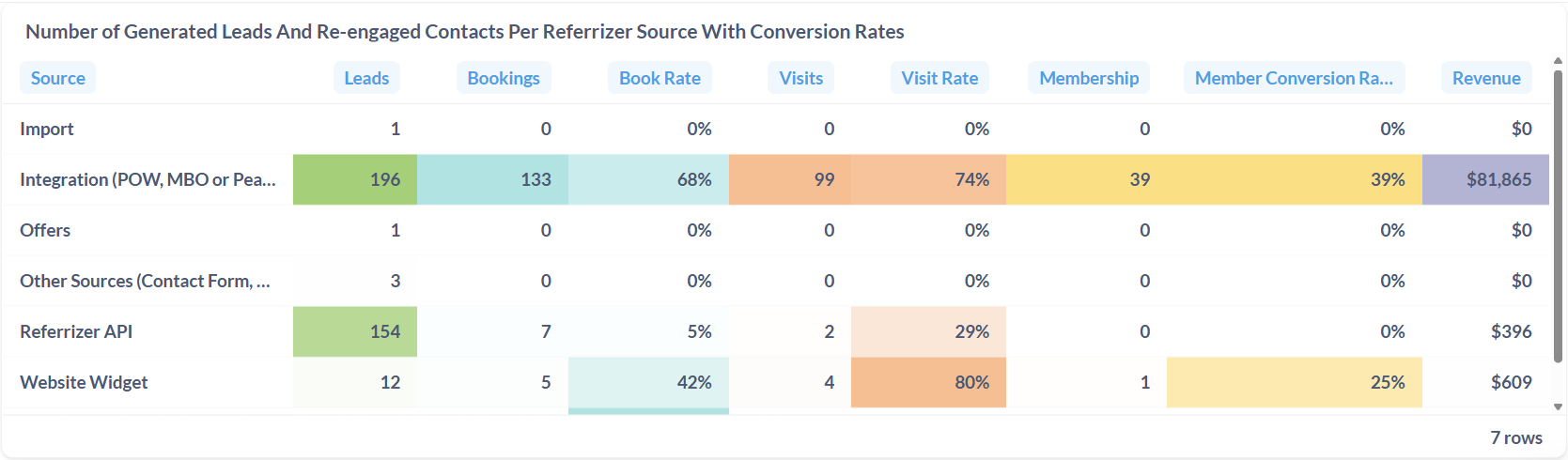
6. Number of Contacts Per Status (Bar Chart):
- Visualizes the current distribution of contacts across different pipeline statuses (e.g., Staff Contacted, Missed Member Op, Member, Canceled - No future booking, Appointment Booked, Lead Responded, Do Not Contact, No Show, Leads).
- Helps identify where contacts are accumulating in the pipeline.
7. Average Number of Days Leads Spent in Status (4th Table):
- Shows the average duration leads remain in each contact status.
- Columns:
- Contact Status: The pipeline status.
- Leads: The number of leads currently or historically in that status (context dependent on calculation).
- Average Number of Days: The average time spent in that status. Useful for identifying bottlenecks.
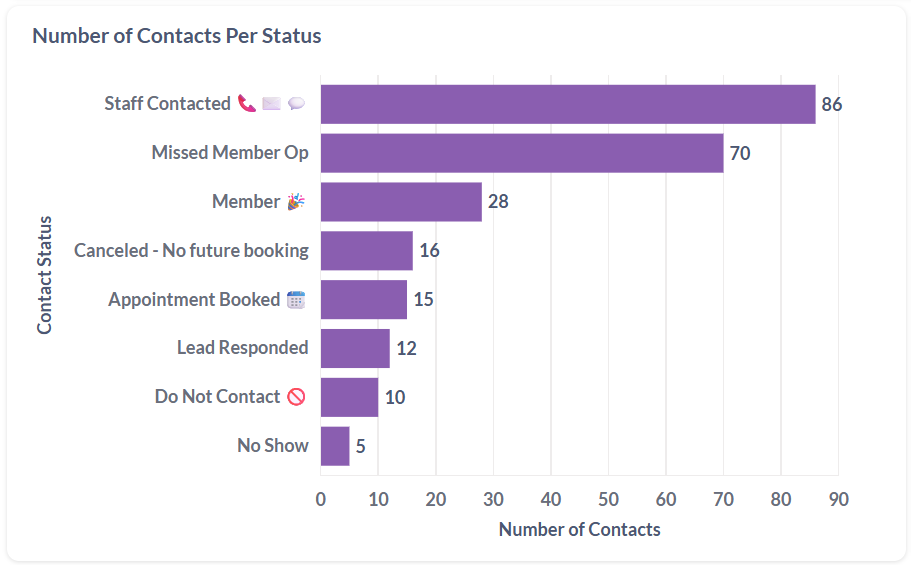
8. Leads Generated Via Zapier And Referrizer API With Assigned Tags (8th Table):
- Lists leads generated through Zapier and the Referrizer API, categorized by specific tags assigned to them.
- Columns:
- Tag Name: The tag assigned to the leads.
- Number of Leads With Assigned Tags: Count of leads with that specific tag.
- Revenue: Revenue generated from leads with that tag.
Data Scope Limitation:
Please be aware that the data presented in this report reflects pipeline usage starting from the feature release date on August 1st, 2023. Any analysis or insights drawn should be based on data collected from this point onwards.