Create a Form that you can embed as part of your website and make it easy for visitors to get in touch with you. You can add it to the landing page as well. Generating new leads in this way would take your business to the next level.
Follow the steps below:
Step 1: Access the Forms app from the Add Apps pop-up or sidebar
- Add Apps pop-up
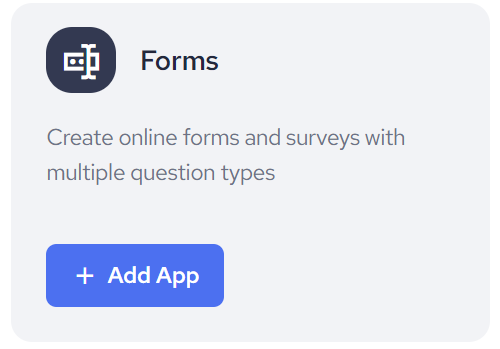
- Sidebar
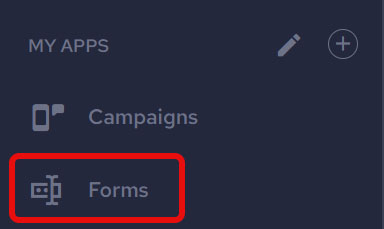
Step 2: On the Forms listing page click on Create Form button to access the section for creating the form you want
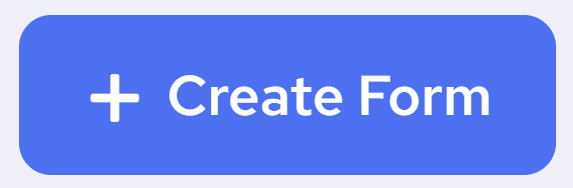
Step 3: Create the Content and Design
- When the Content bar has been selected you will be able to add the following elements to your form:
- Form Name - helps you manage the listing page
- Title - let the clients know which type of the form they are filling in
- Fields - define the fields which will help you collect the data you need
- Button - the latest action clients need to perform
- Terms & Conditions - make sure that the clients are aware and agreed to be contacted afterwards
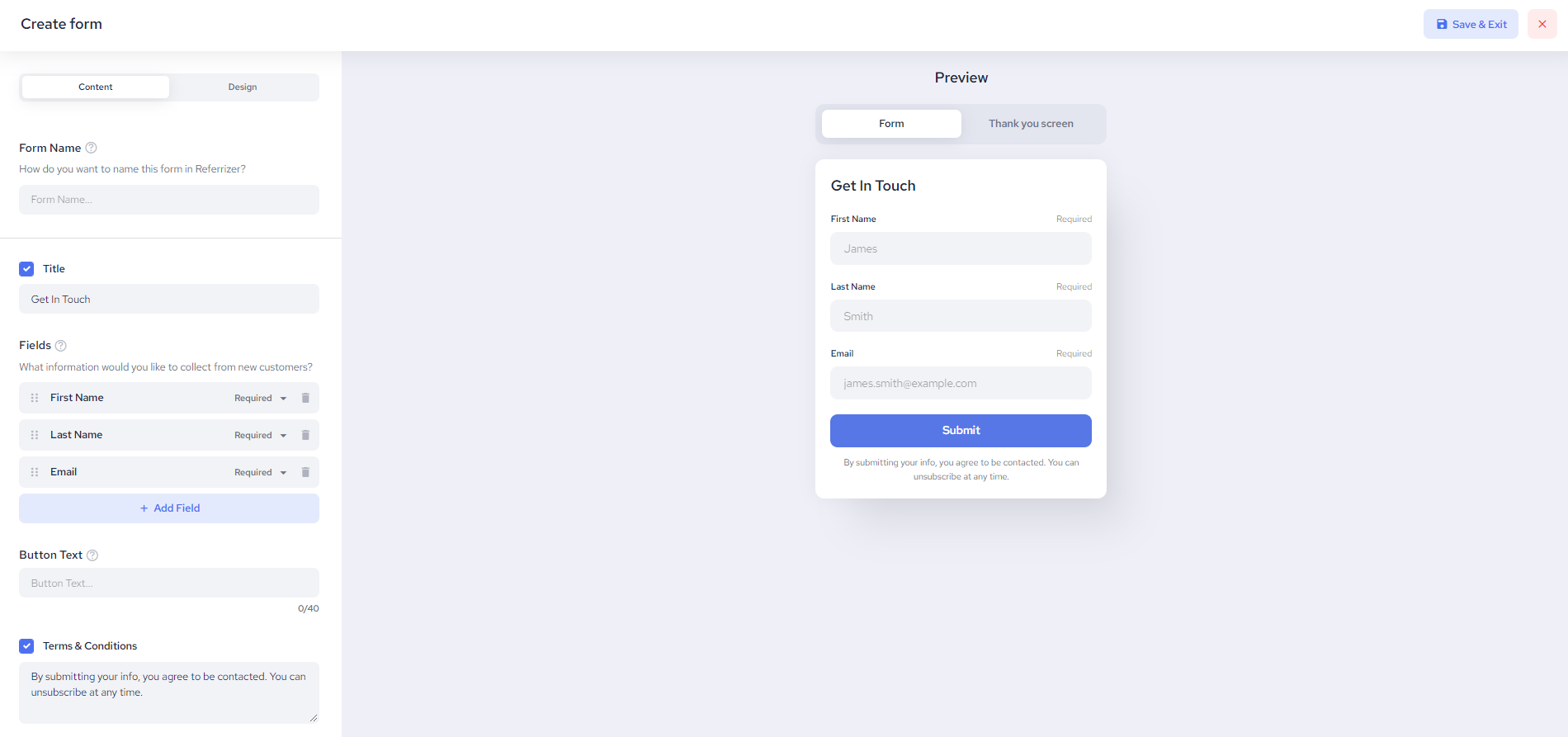
- When the Design bar has been selected you will be able to match your brand and color scheme
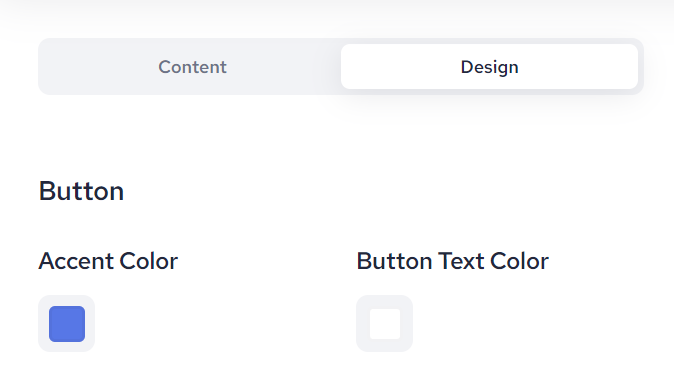
Step 4: Use the 'X' button for closing the section and going back to the listing page without saving any changes made
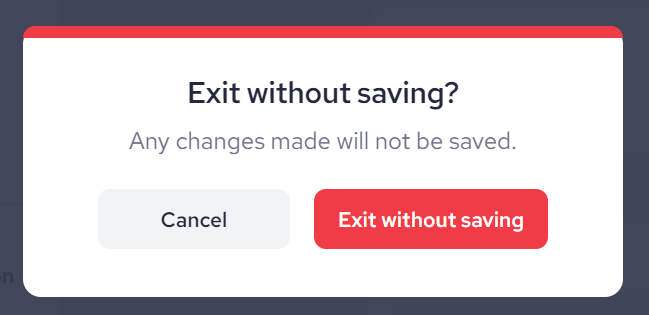
Step 5: Use the Save & Exit if you want to save the form on the listing page
Step 6: On hover over the created form Get the Code will appear and clicking on it you will get a chance to copy the code of the form. An embed code is a short line of text that you can copy and paste from one website to another in HTML coding language.
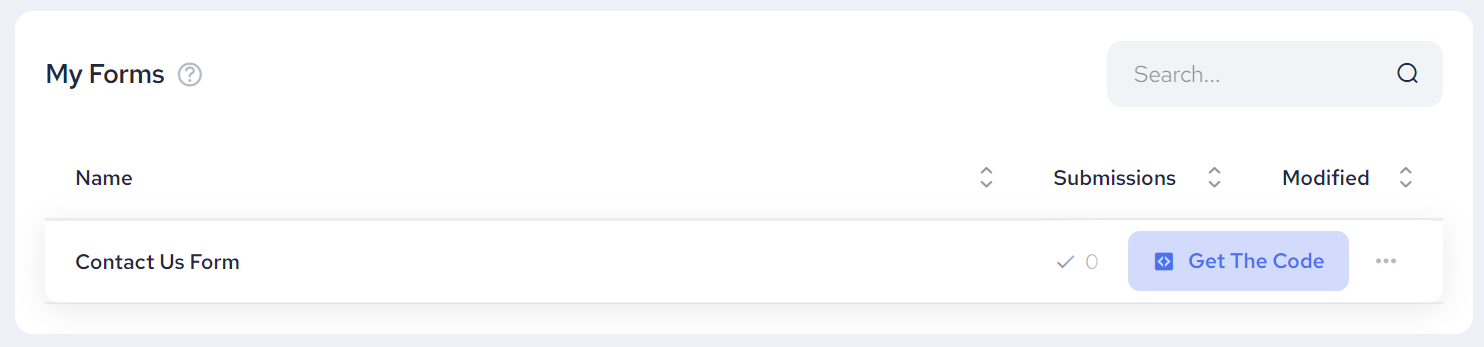
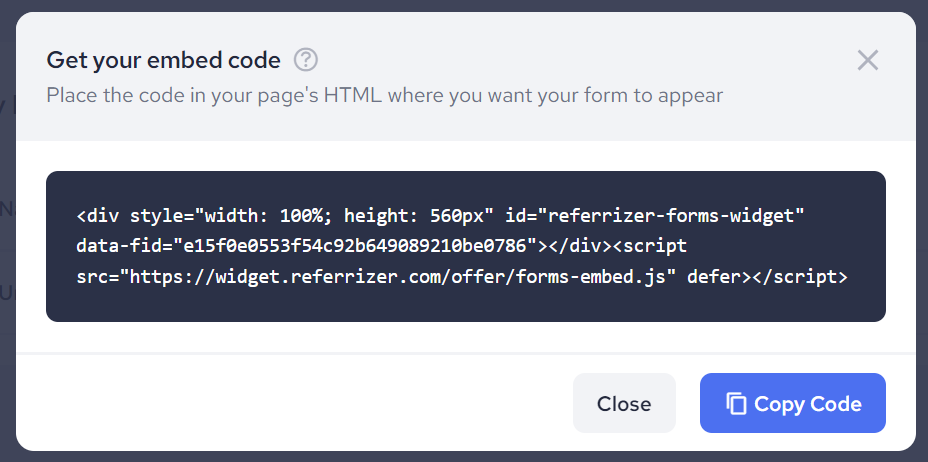
Once you get the code of your form, choose the place on your website or landing page where you want to have it embedded and enjoy reaching out new client with ease.