Gmail is undoubtedly one of the most popular email services worldwide, known for its user-friendly interface and powerful features. However, using an @gmail.com address for your professional communications might not always make the best impression. The good news is that you can utilize Gmail's capabilities while maintaining a personalized, professional image by using your custom domain name. In this article, we'll explore Google Workspace (formerly called G Suite), Google's premium service.
Google Workspace offers a dedicated Gmail account with your custom domain name. It comes with various additional features and tools, making it a suitable choice for individuals and businesses.
Here are step-by-step instructions for how to set up your Google Workspace account and set up your custom email address:
1. To get started, go to the Google Workspace website. Follow the guided wizard to configure your account. You’ll be also asked for some basic information, such as your business name, number of employees, etc. One of the steps would be to fill in the custom domain you want to use with Google Workspace and this refers to your domain name at the end of your email address - e.g. @yourwebsite.com.
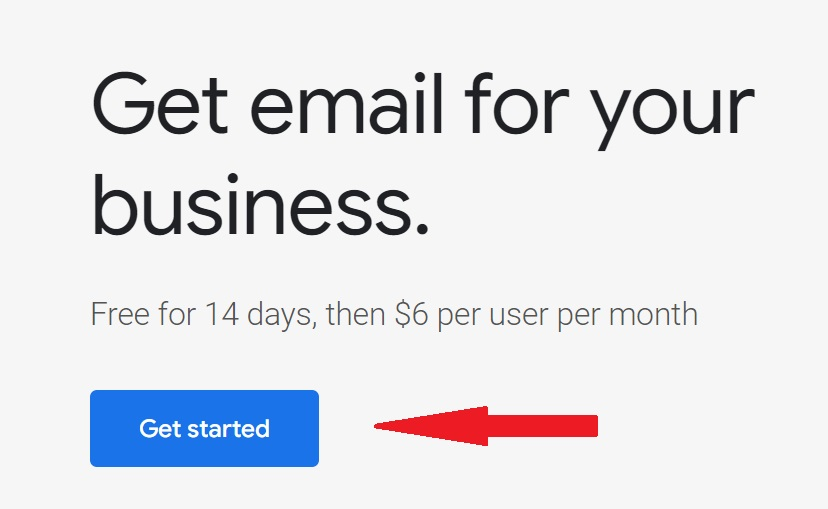
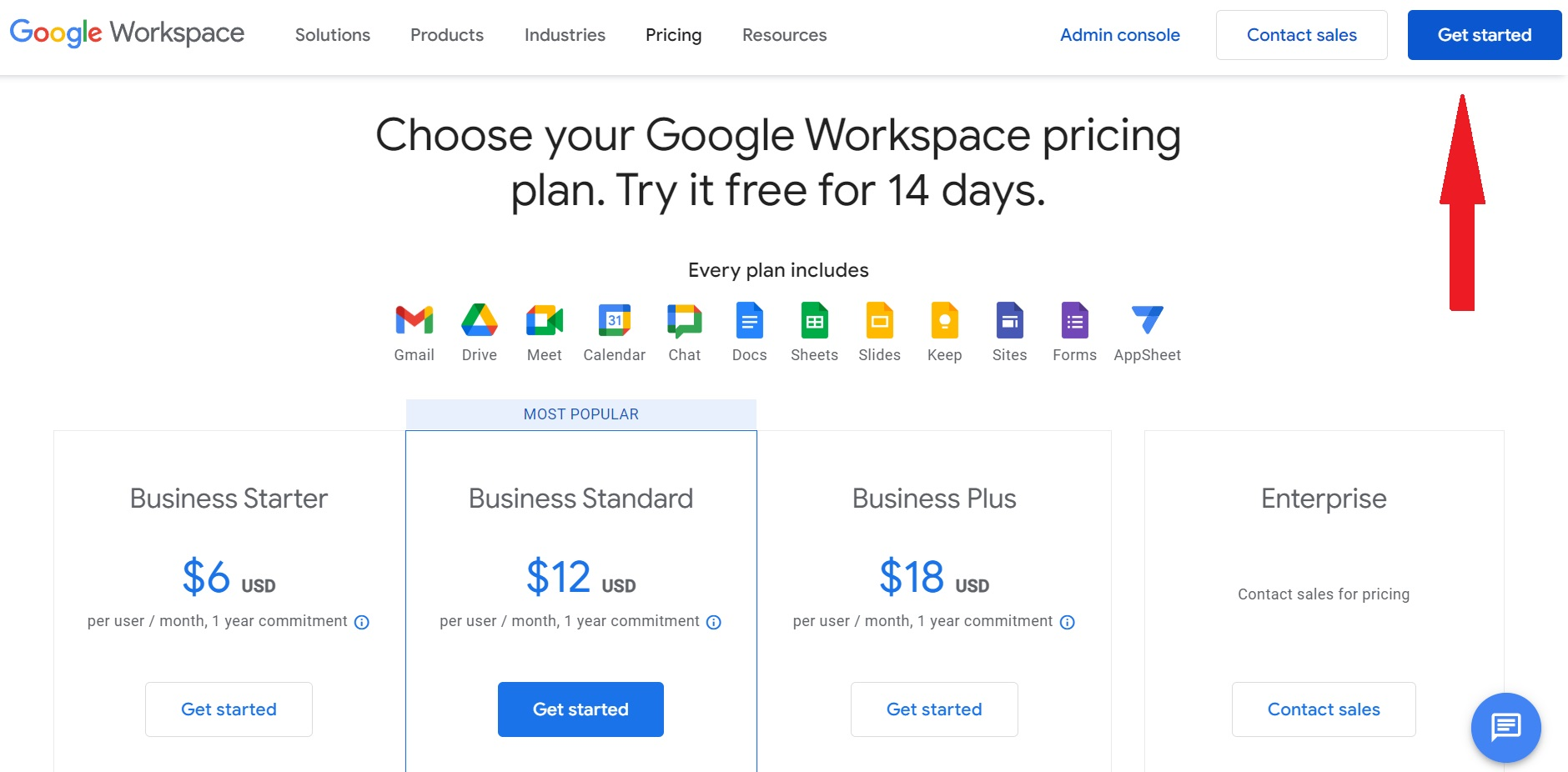
- Add your company name.
- Enter the number of employees, including you.
- Choose your region and click Next.
- Add your contact information.
- To set up your company email and Google Workspace account, you require a domain, for example yourcompany.com.
- If you already purchased a domain, click Yes, I have a domain that I can use.
- If not you do not have a domain purchase one by clicking the option No, I need one.
2. Once you create you Google Workspace account you can add other people and share an access with them. On you confirmation screen you will see Go To Setup button, click on it and proceed with this step. Then click Start next to Add people to your Google Workspace account. Since this step is optional you can continue without adding anyone.
3. Verify your domain name with Google Workspace by adding a TXT record to your DNS settings. Check the list of the most common domain providers with linked instructions for adding these records to it.
Click here for more detailed instruction on How to verify you domain in Google Workspace.
4. Set up your email MX record - This is the last step in setting up your custom email address. It’s what makes the emails actually flow into Gmail. This will require changing some settings at your web host. Google has specific instructions for many web hosts here. If your host is not on the list, then look for a generic instruction here.
After you sign up for Google Workspace, make sure you complete Gmail set up steps described here.