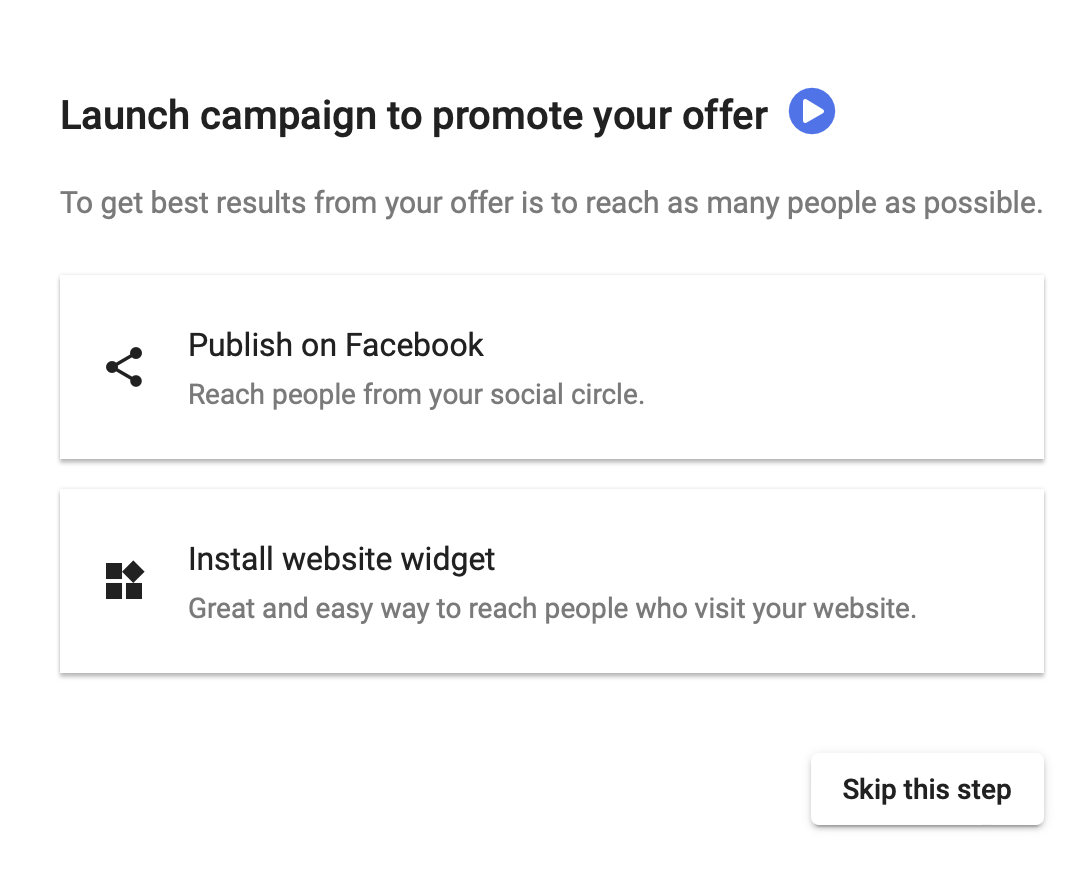This article will focus on the Claim For Free offers, please see the Buy It Now tutorial for our other exciting type of offer.
Short Video
Follow these steps
1. Click on Offers & Referrals from the Sidebar menu
2. If this is your first time in this section an introduction video will be available that will show you the process of creating a new offer. It will start after you chose to continue clicking on Create Offer button
3. If this is not your first time on this Offers & Referrals page, click Create Offer at the top right.
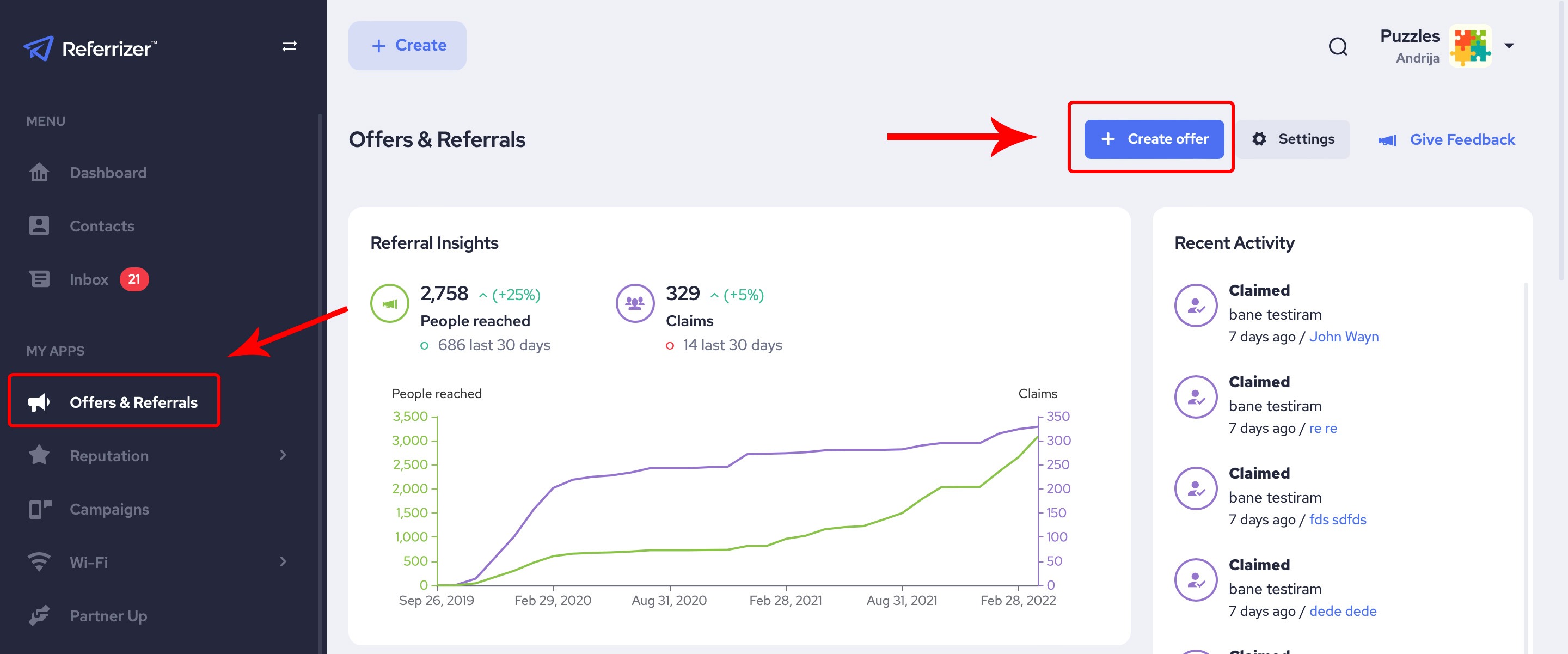
4. Pick the type of offer you would like to create. We offer 2 choices. To find out more about each of these.
- Claim for Free - Prospective Clients provide information and pay either when they come in or via a link you send to them later from your CRM
- Buy Now - Clients pay for your offer upfront to a Wallet on the Referrizer System
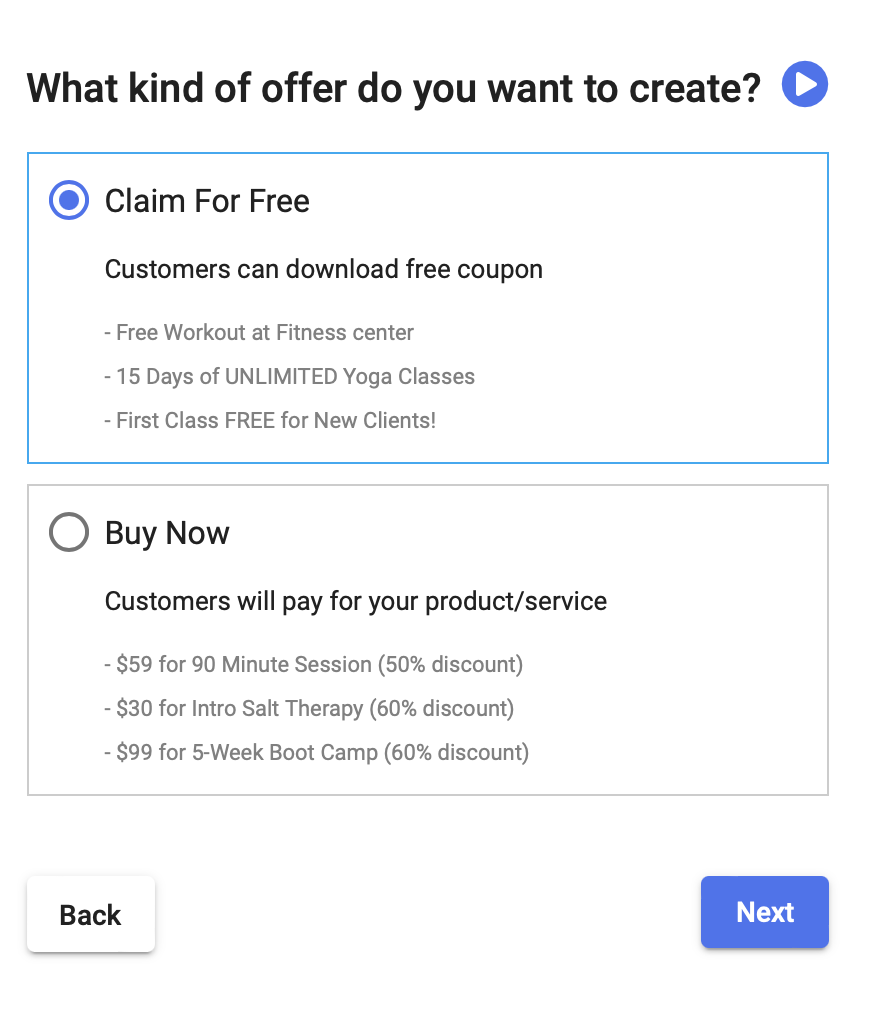
5. Give your offer a title. This is what will be displayed to your prospective clients. This is where you tell people what you are actually offering. Here are some examples:
- $49 for First Month Membership
- Only $40 for your first 60 minute massage
- Free Appetizer (with lunch purchase)
- $30 Off Purchase Over $150
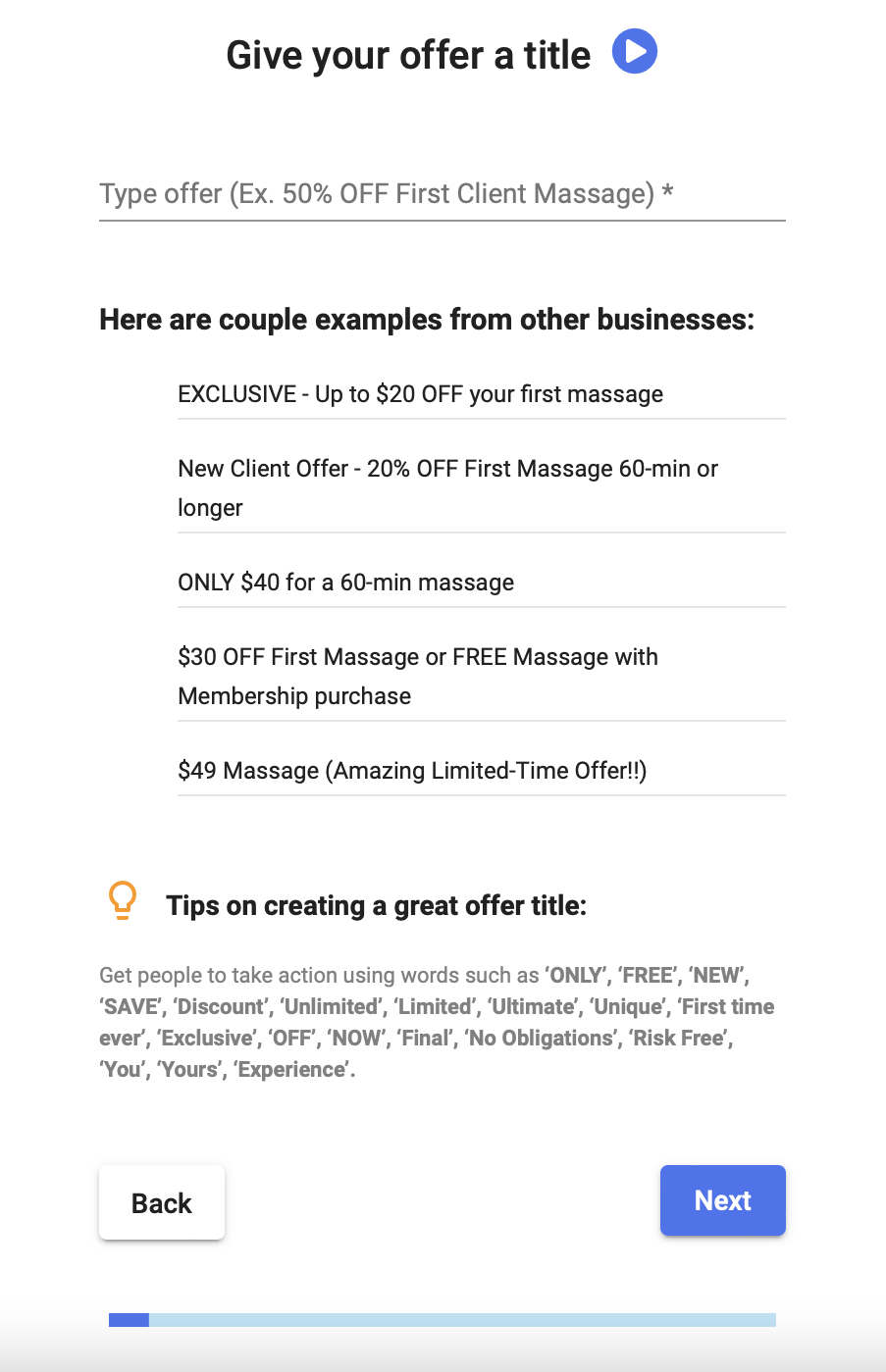
6. Provide a standard purchase price. The original price is what customers would pay for this if there is no discount. This will help in determining your return on investment and how well a particular offer does for you.
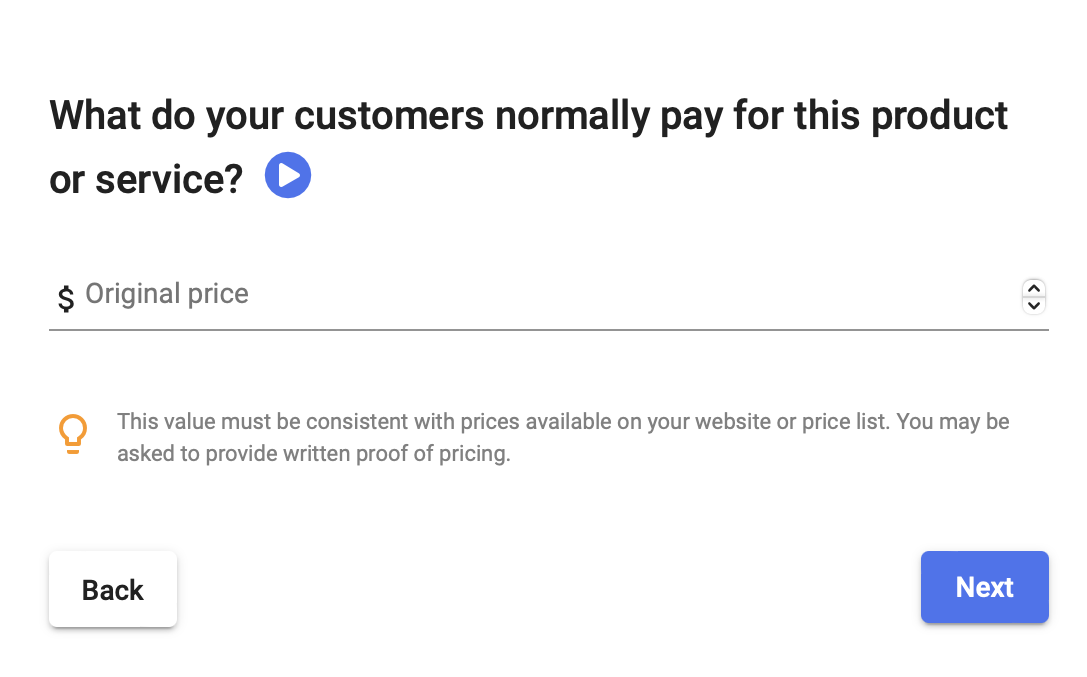
7. Choose your image.
Choose an image that best promotes your offer and your business. You can upload one of your own or browse our free stock photo gallery provided by Pixabay. Our recommended image size is 720x360px. We provide 3 options for you to add a photo:
- Search Stock photos
- Input the url of any image you like
- Upload an image from your computer.
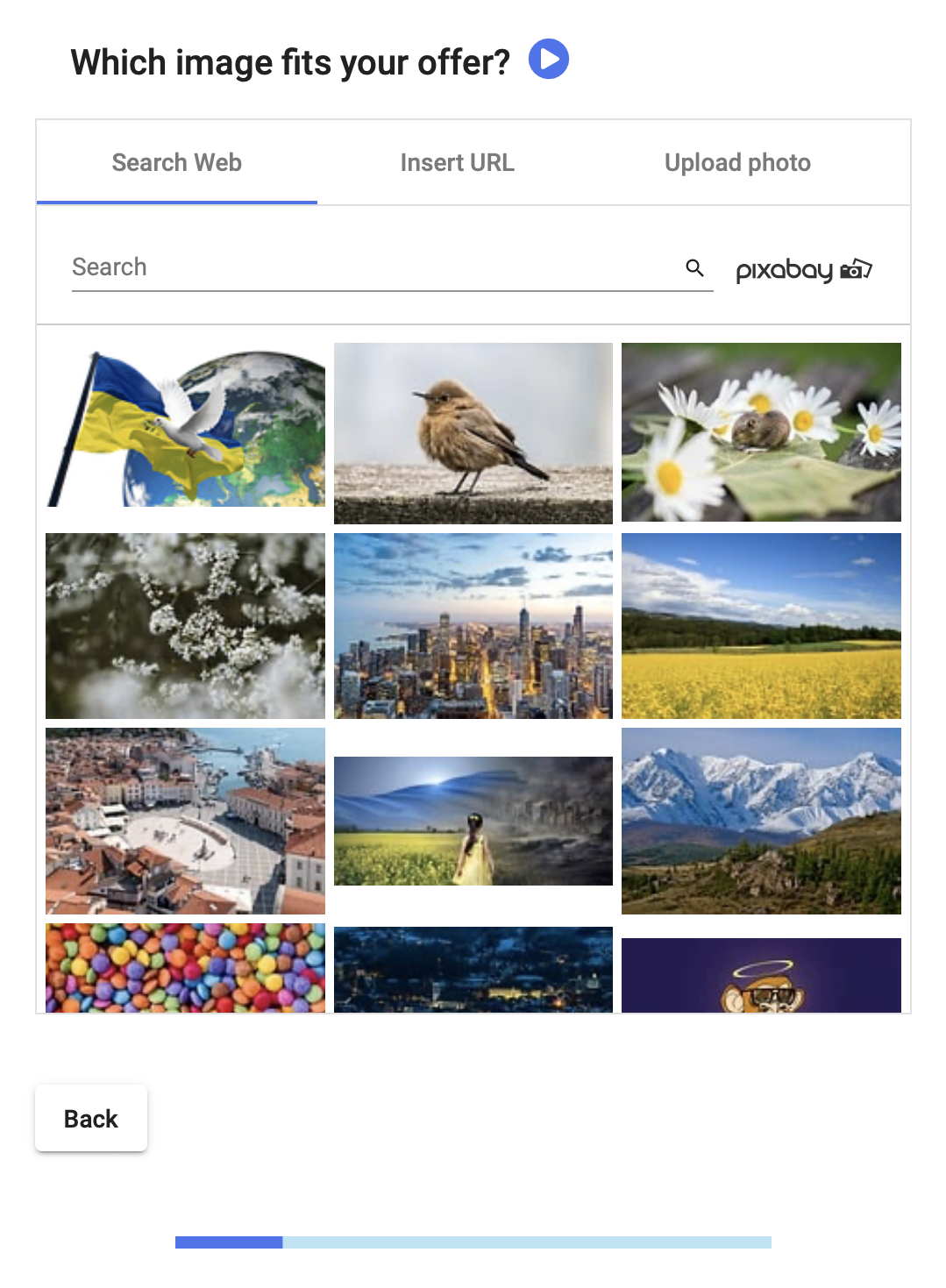
8. Choose your reward for referrals - choose how you would like to reward your clients who send you referrals:
- No Reward - Just display the offer, but no reward given for referrals
- Store Credit - Pick a $ amount that you will reward your clients.
- Points - Choose a point value, that will be given to your clients that they can use towards the loyalty program
NOTE:
None of these rewards are given until the referral becomes your customer, or the offer is redeemed.
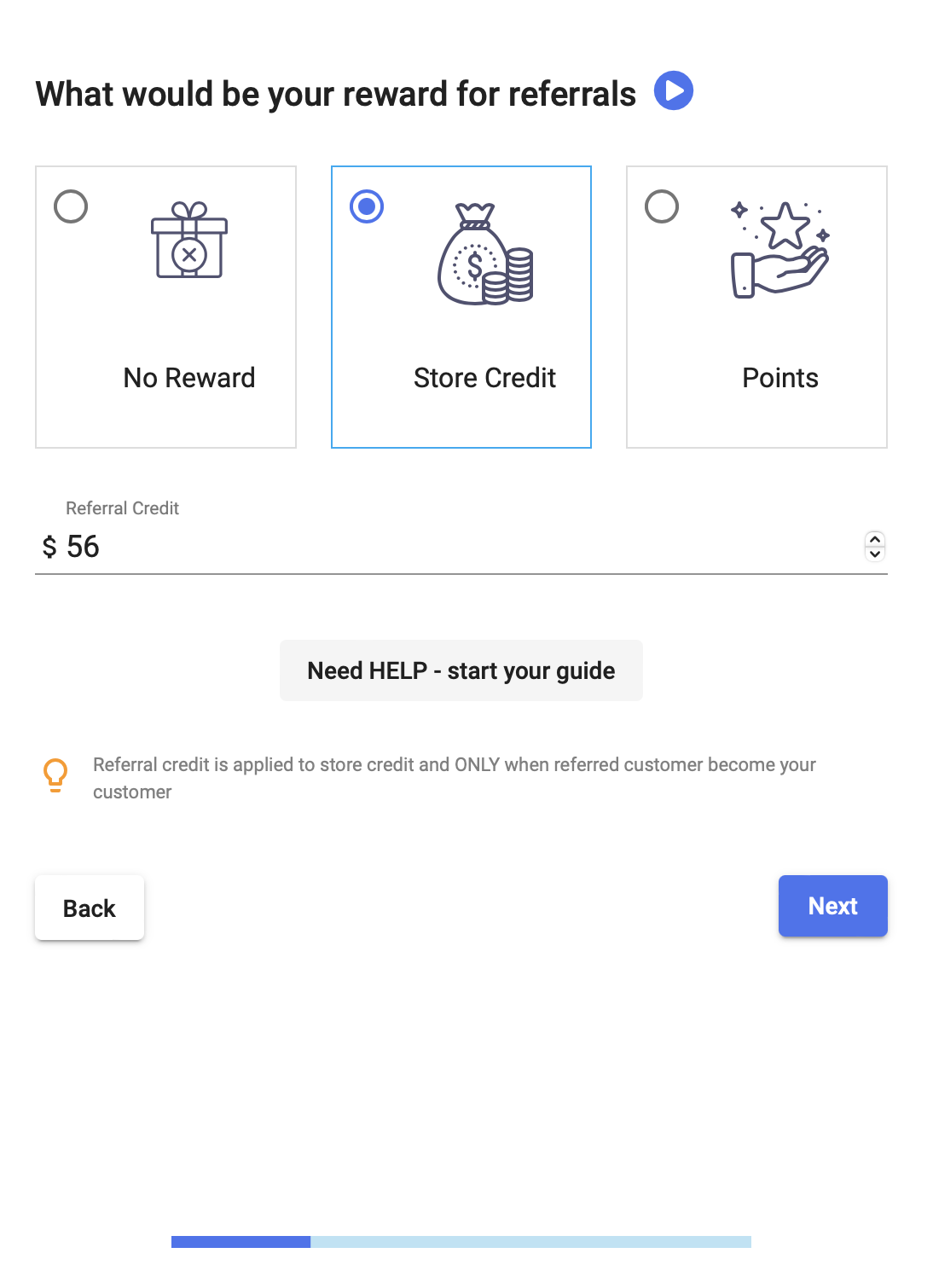
Feel free to click Need Help - Start Your Guide button to determine an appropriate amount.
9. Click on View offer so the system will display what your customer will see when they are asked for a referral.
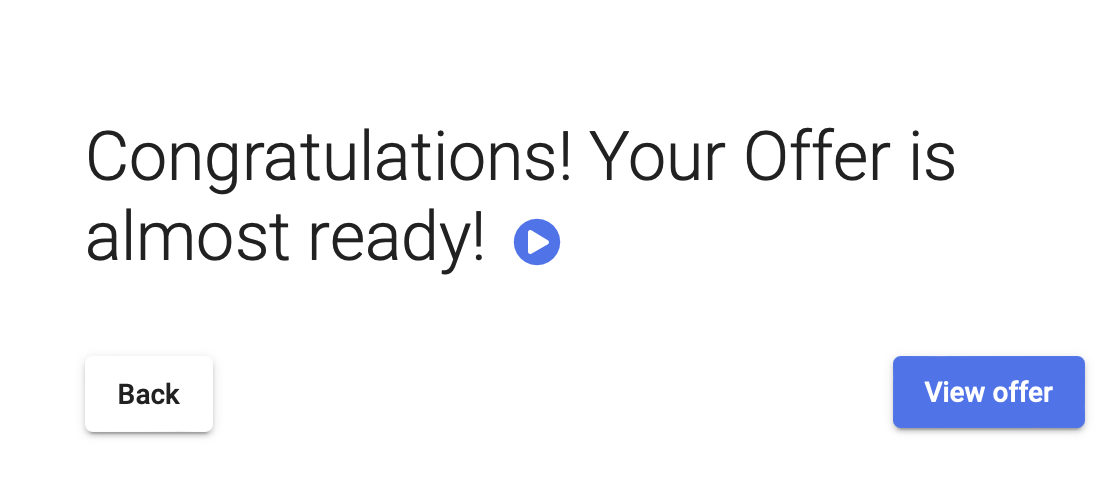
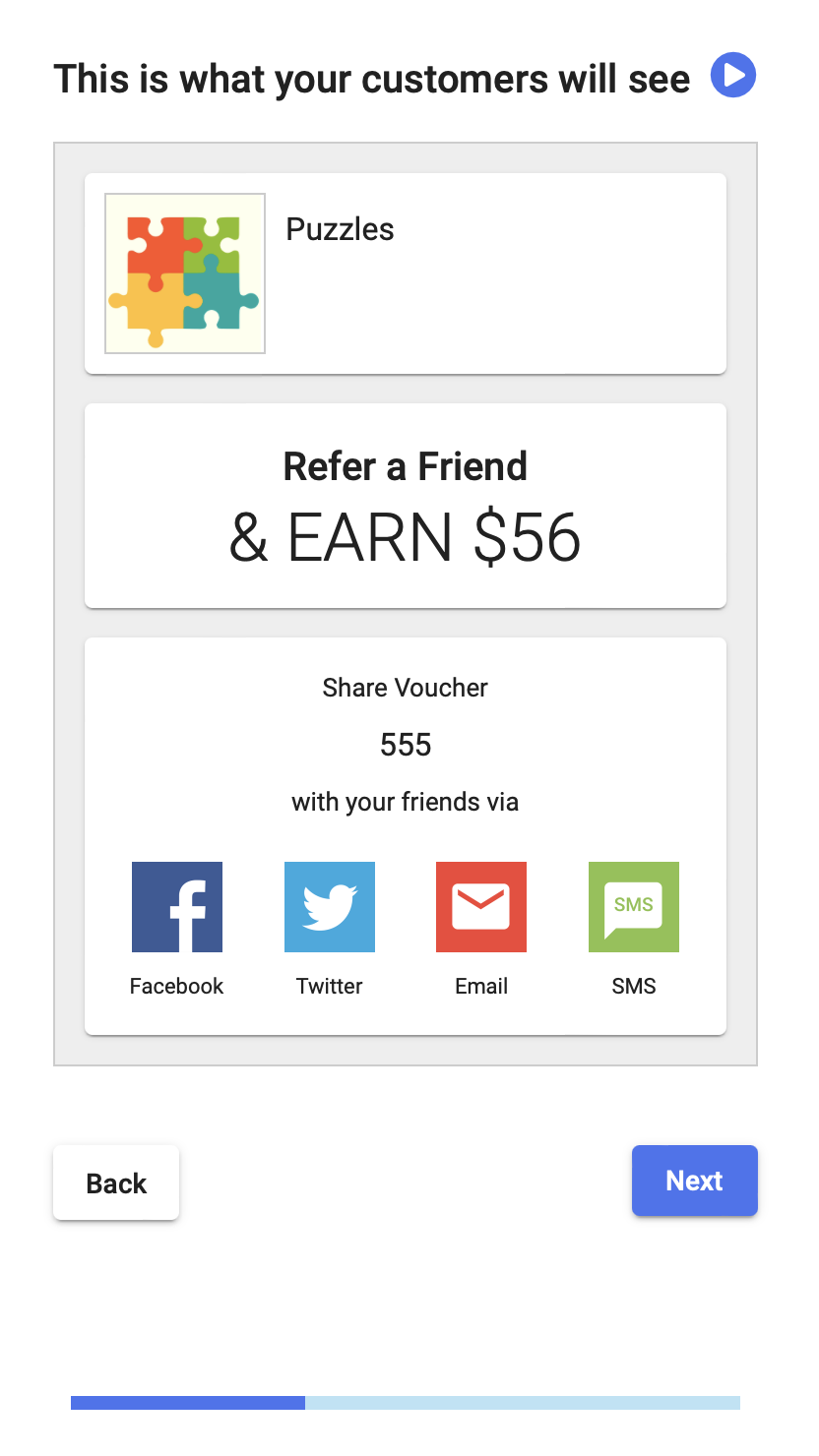
10. Clicking on Next would take you to the preview page of your offer
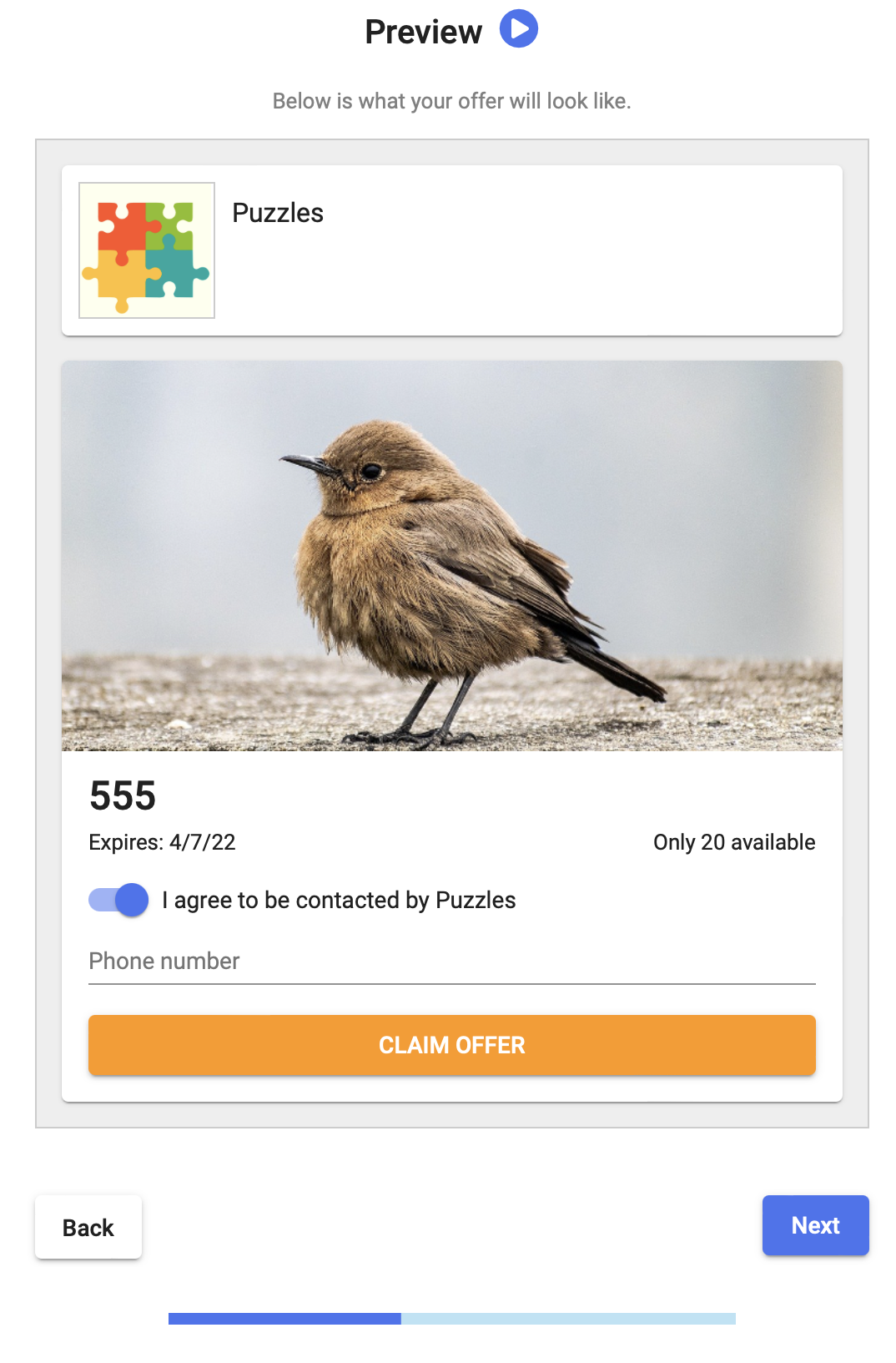
11. Promote your offer (Last but not Least)
You can promote your offer in a couple of easy ways:
- Send a quick email or text to invite all of your existing clients to share this offer with their friends.
- Publish this offer on your Facebook page to get it seen.
- If you have not installed your website widget yet, do so now. This will turn your website into a lead-generating machine! If you already did, no need to do it again. Your new offer will automatically be promoted. But you can turn this off in the Offer Edit section where you can fine-tune your offer.