Answer:
Yes! All of your great reviews that are in your Referrizer reputation page can now be fed directly to your website as testimonials. You have complete control over which ones are shown. You just have to decide which page you would like them displayed on!
Reasons why you should have testimonials on your website:
- Increase conversion: 84% of people choose a business from its reviews. Which leads to 58% increased conversion.
- People trust online reviews as much as personal recommendations
- Reviews are more effective and cost-efficient than TV ads
- Boost any Pay-Per-Click advertising by 17%
- Reviews are critical to your Search Engine visibility
Where can I find the code:
First, click on Reputation in the left menu of your account
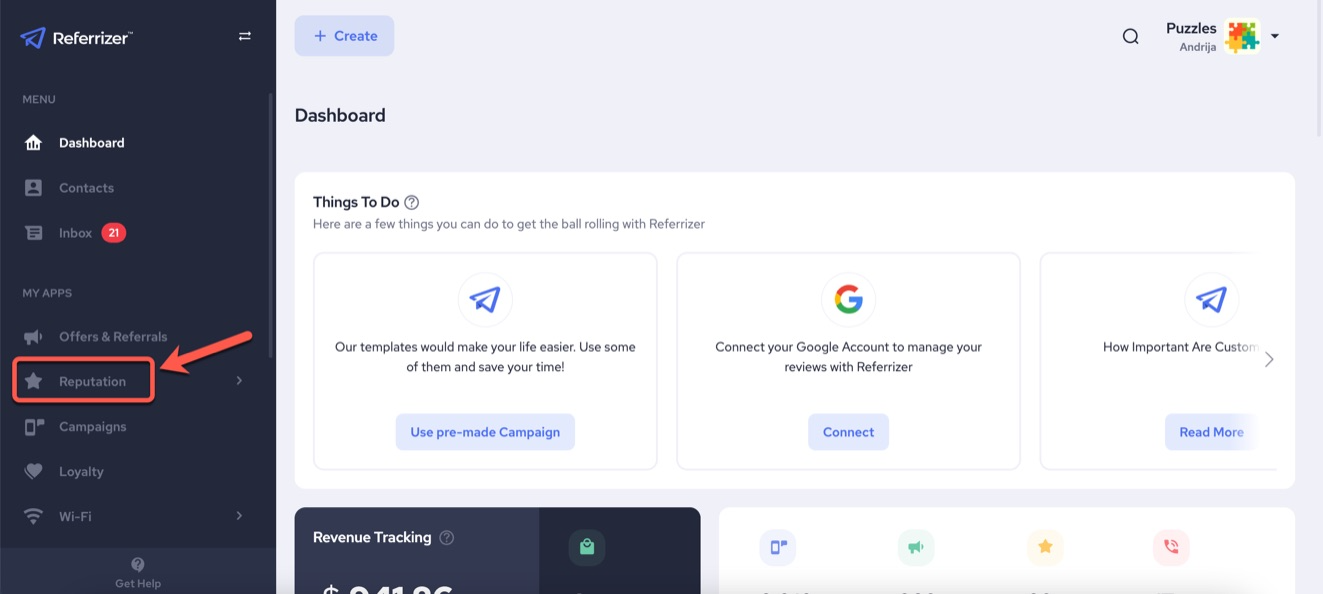
Then, click on Review Widget in the dropdown menu
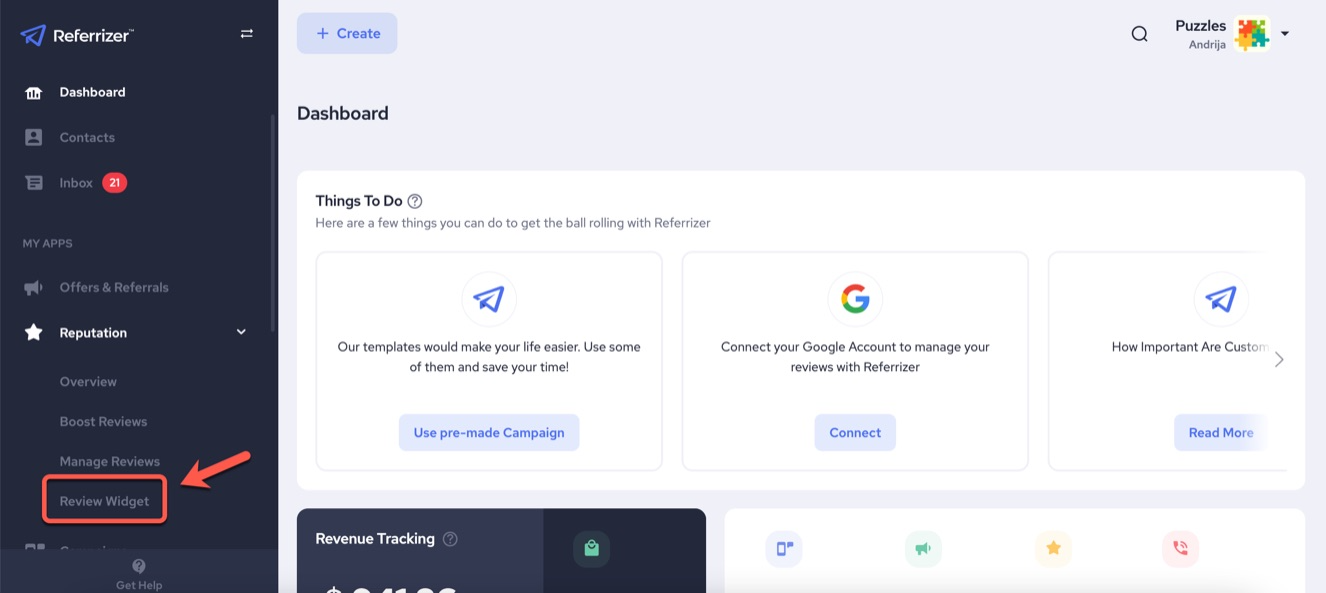
Next, click on Copy Code and follow the instructions below
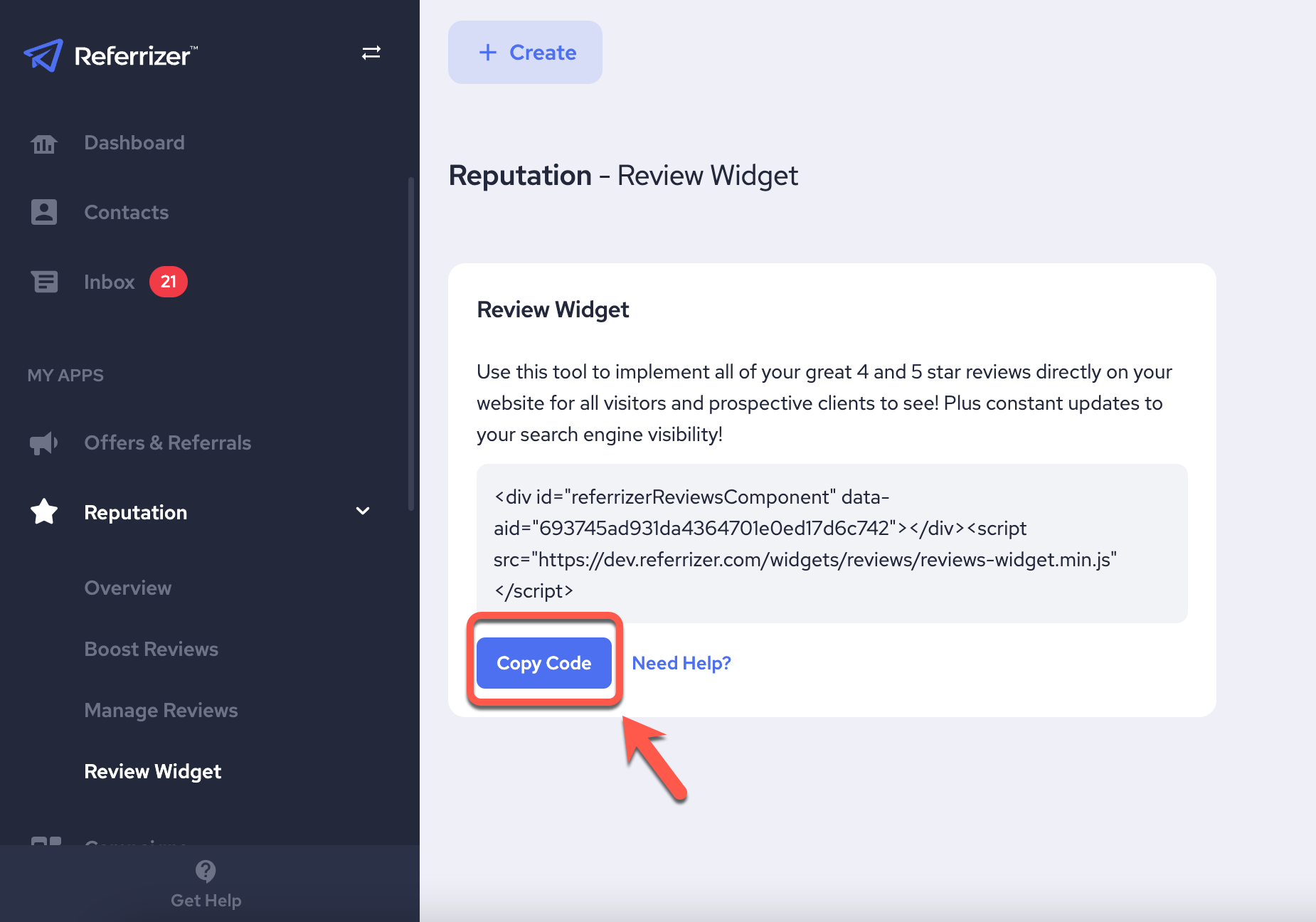
Now that you have the code, paste it in the exact place on the page you would like all your wonderful reviews to show or create a new page just for testimonials. This can be placed directly in any text box that allows HTML/code and it will magically show all reviews from the system directly on your website, where you prefer. Just look for a section with this symbol </> this signifies that code can be entered.
Here's an example of testimonials live on one of our client's sites:
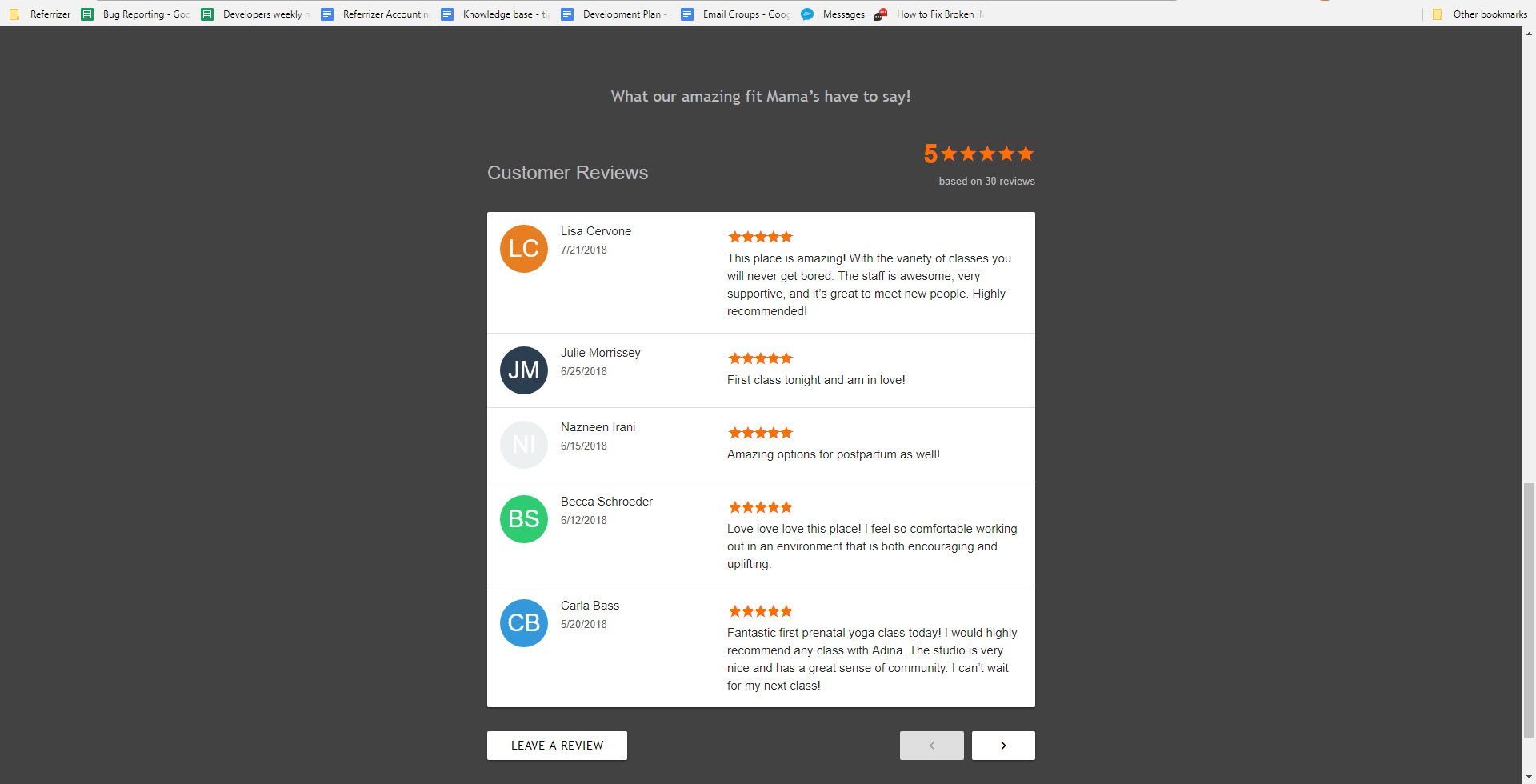
Here's how you add the testimonials to website builders like WIX (VIDEO):
Here's how you add the testimonials to WordPress:
Just in, there is an all-new option to add the features you love from Referrizer directly to your WordPress page using our all-new plugin! Now you can easily add Reviews, the Pop Up widget and Partners through this easy to use tool. You will find it here along with all instructions: https://wordpress.org/plugins/referrizer/
Step 1: Install and Activate the WP plugin WPWOX Custom Script Integration. This will add the ability to include the code in any page that you wish. It will be displayed in the editor as shown below on each page.
Step 2: Grab the code as instructed above directly from Referrizer. Then paste it in this section on the applicable page where you would like the reviews displayed:
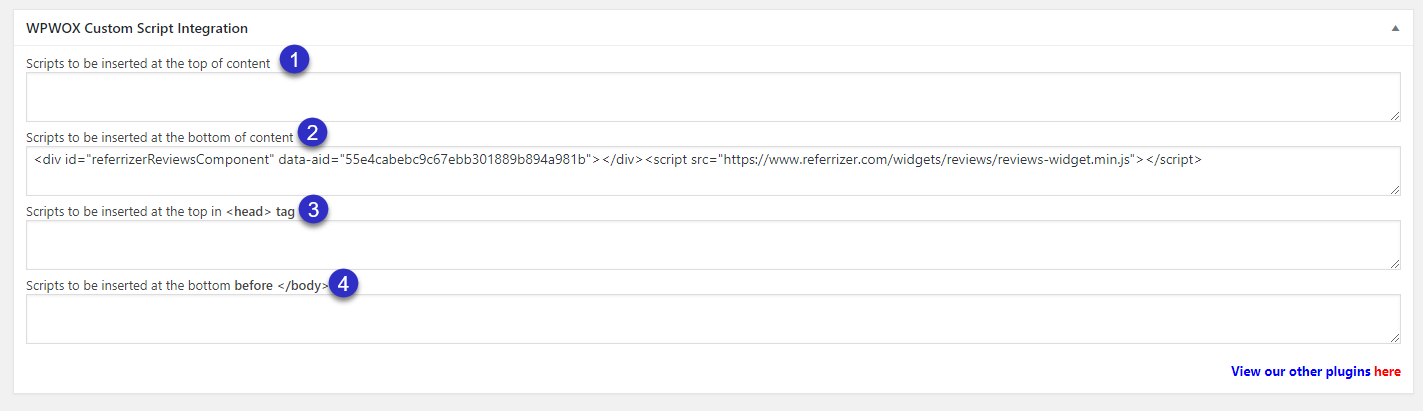
You will notice you have four options (let us tell you a little bit about them):
- Scripts to be inserted at the top of content: This will place the reviews feed before any content you have in the main body of the page.
- Scripts to be inserted at the bottom of content: This will place the reviews feed after any content you have in the main body of the page.
- Scripts to be inserted at the top in tag: This will place the reviews feed at the very top of the page before your header.
- Scripts to be inserted at the bottom before: This will place the reviews feed at the very bottom of the page after your footer.
Please note that the most popular options will be 1 and 2, within the content of the page.
We know each website and builder will be unique, if you need any assistance please reach out to your account manager or [email protected]