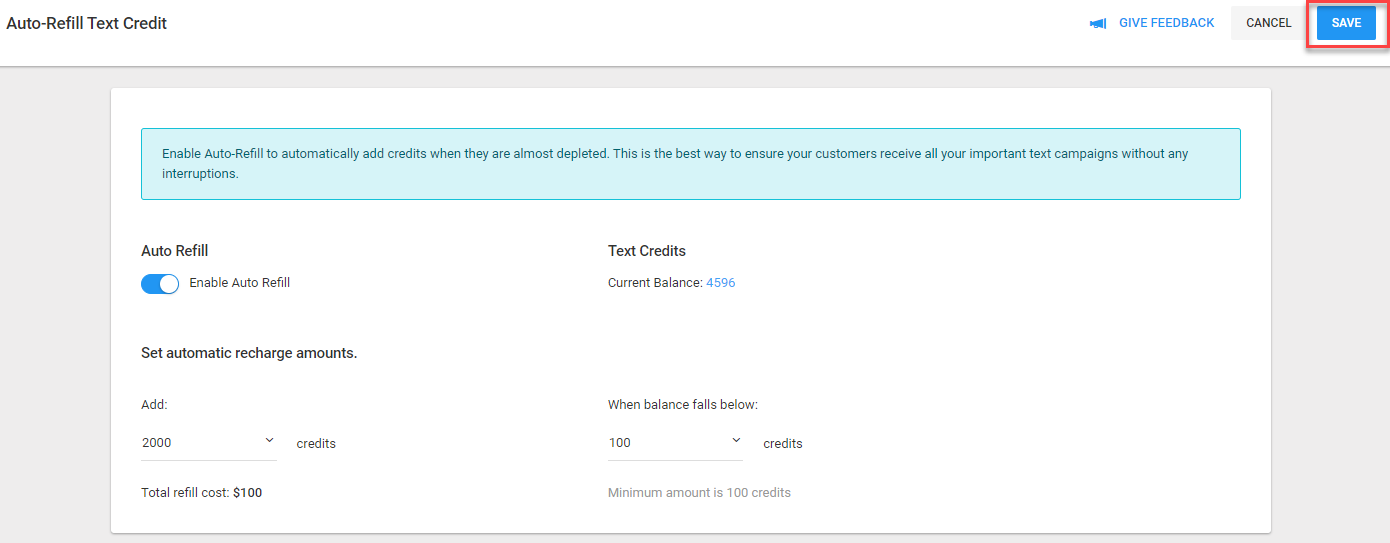Never run out of text credits again!
Have you ever been ready to send out a text campaign only to find out that you're short on text credits? Maybe this has happened to you more than once? No more!
With the new Auto-Refill feature, you'll never run out of text credits and you'll sleep soundly knowing that your text campaigns will send without any interruptions.
1. Billing Page
First click your name in the top right corner and then a dropdown list will appear. Select Billing.
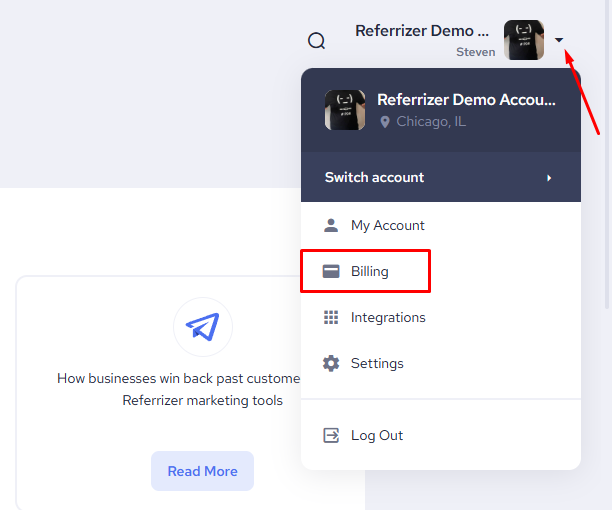
2. Auto-Refill Settings
Click on Text Credit Auto-Refill at the top.
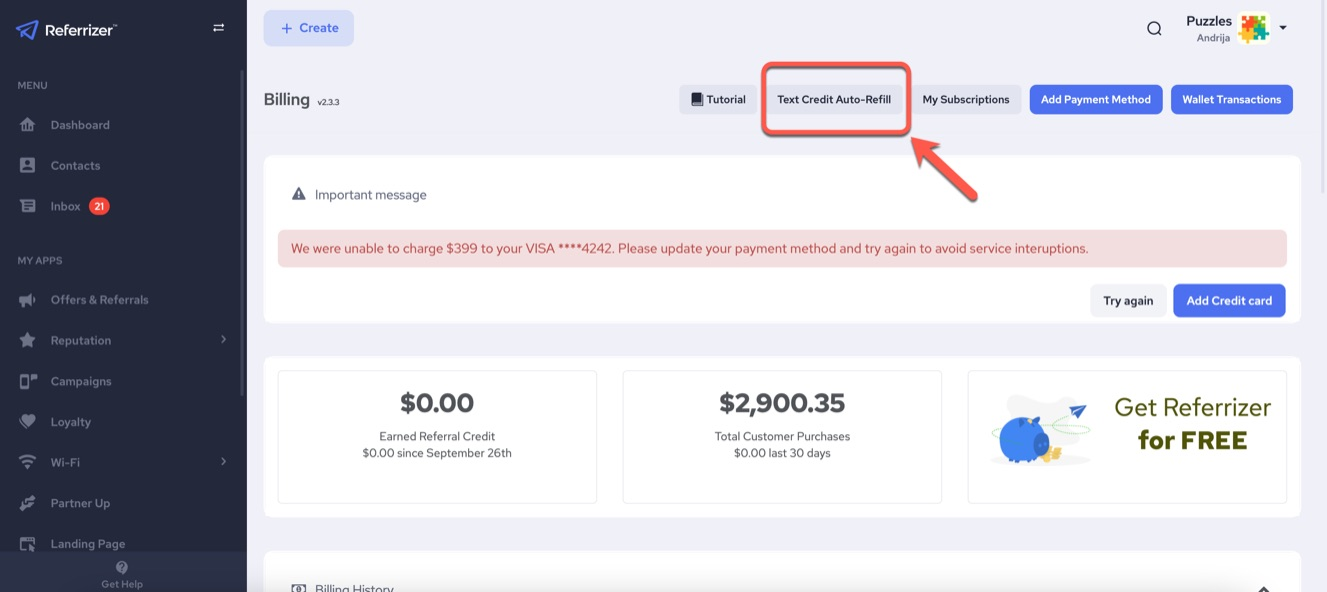
Note: If Auto-Refill is disabled, you will receive an email when your text credit balance falls below 500 credits, another email when it falls below 100 credits, and a third email when your credit balance reaches 0.
3. Enable Auto-Refill
Enable Auto-Refill and select your settings:
- How many credits to add to your account
- When to trigger the Auto-Refill
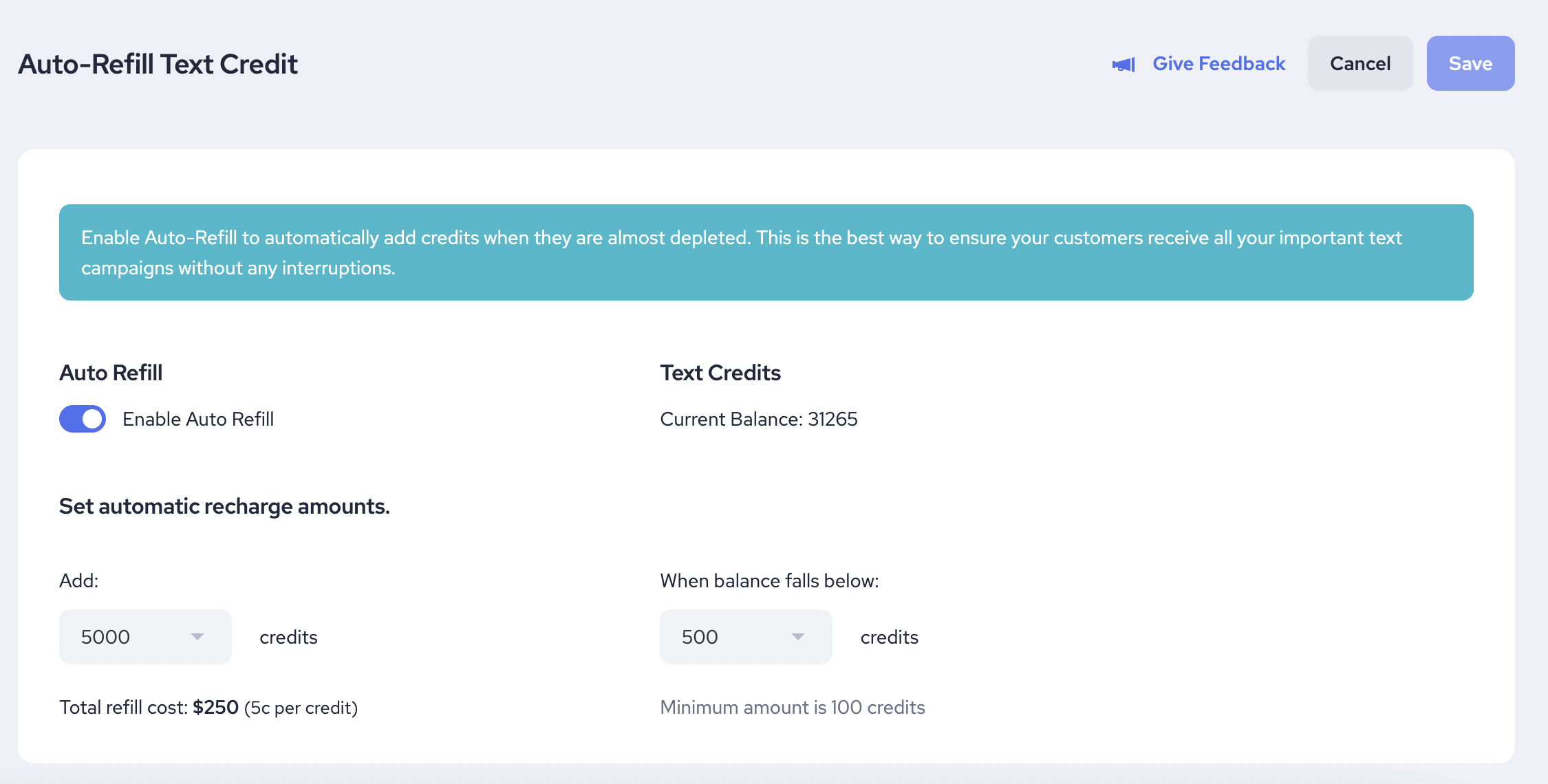
4. Save
Click on the Save button at the top right and Auto-refill will be enabled. From the example below, 2000 credits will be added to your account every time the credit balance falls below 100 credits.