Step 1: Accessing Employees
Click on your name in the top right:
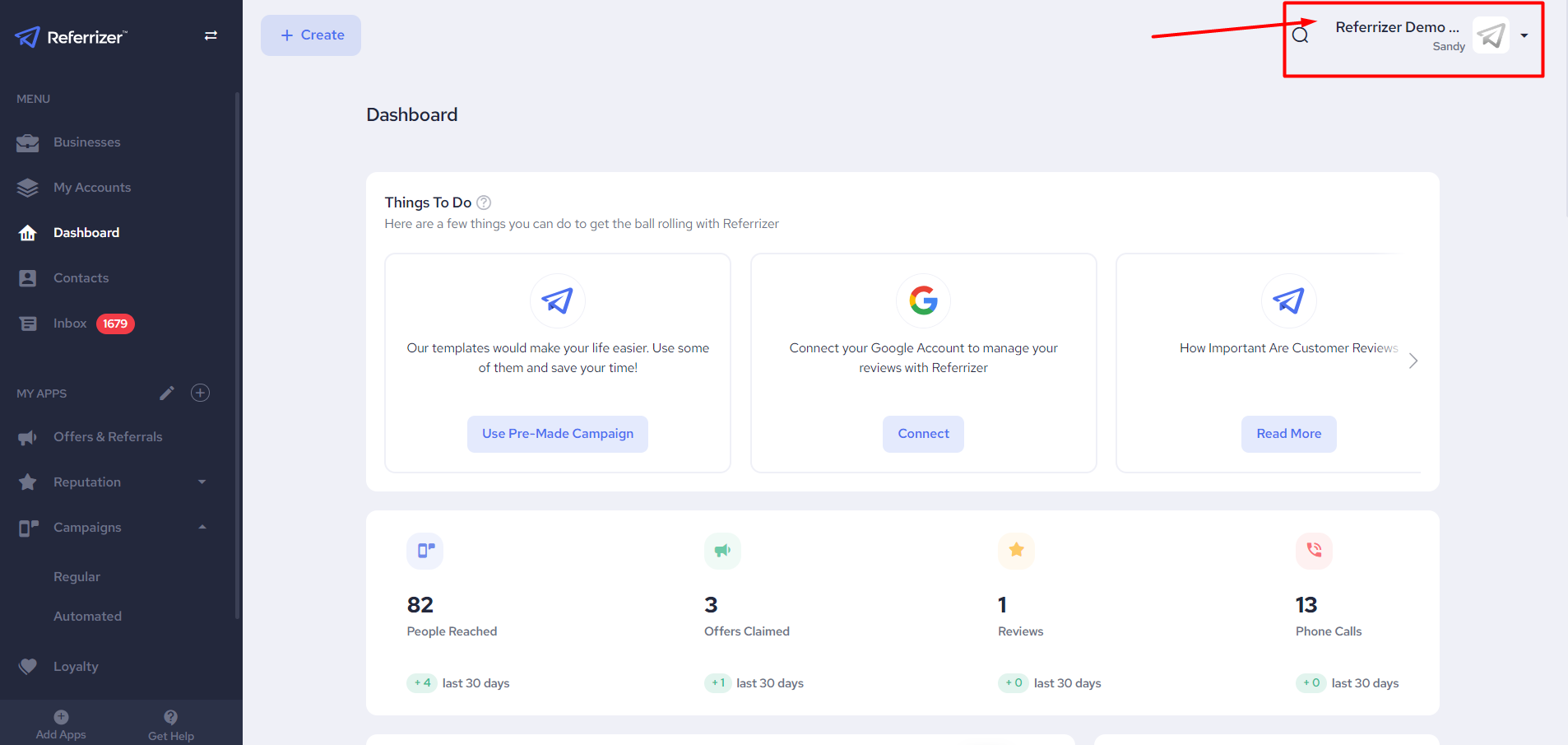
Next click on Settings.
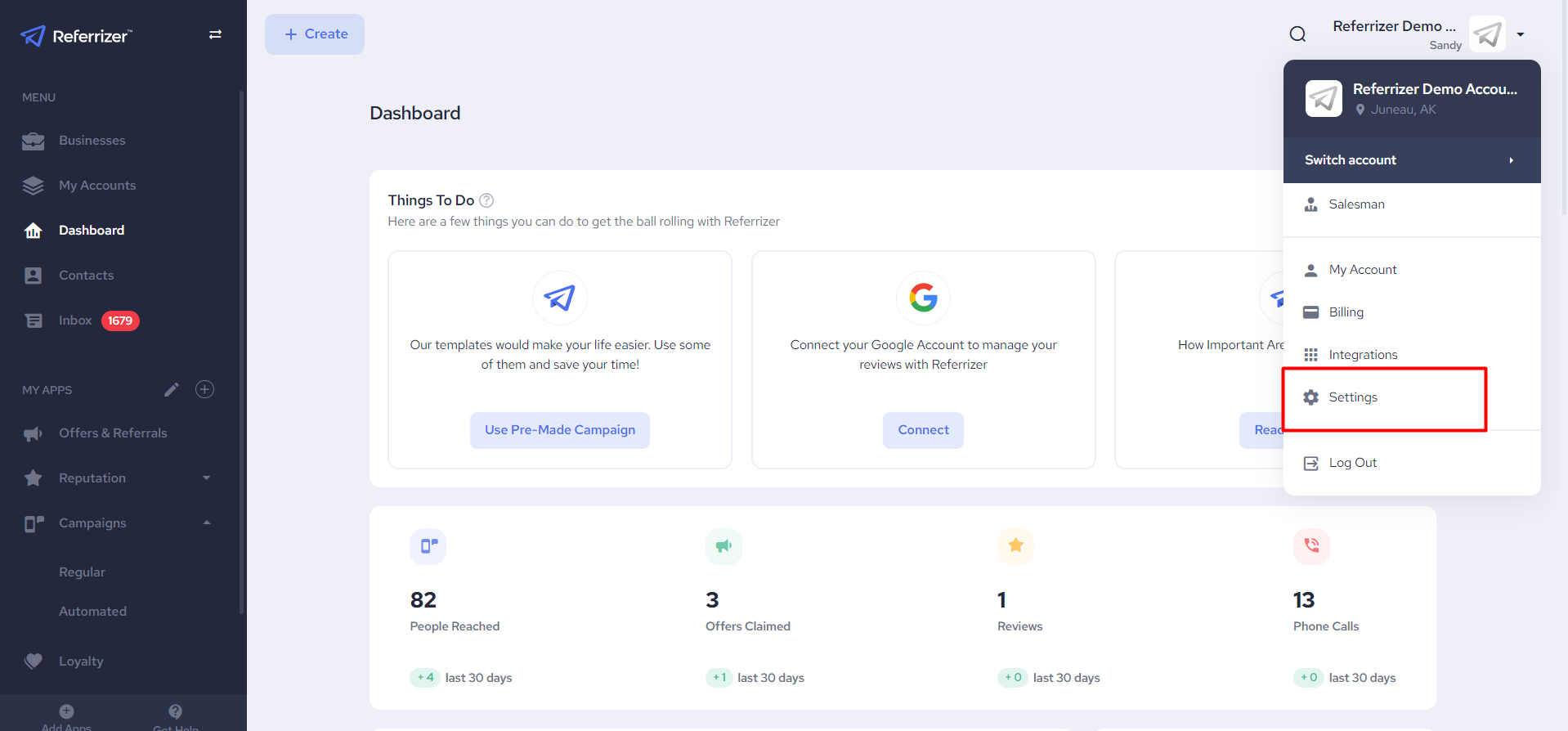
Click on Employees on the left-hand-side menu.
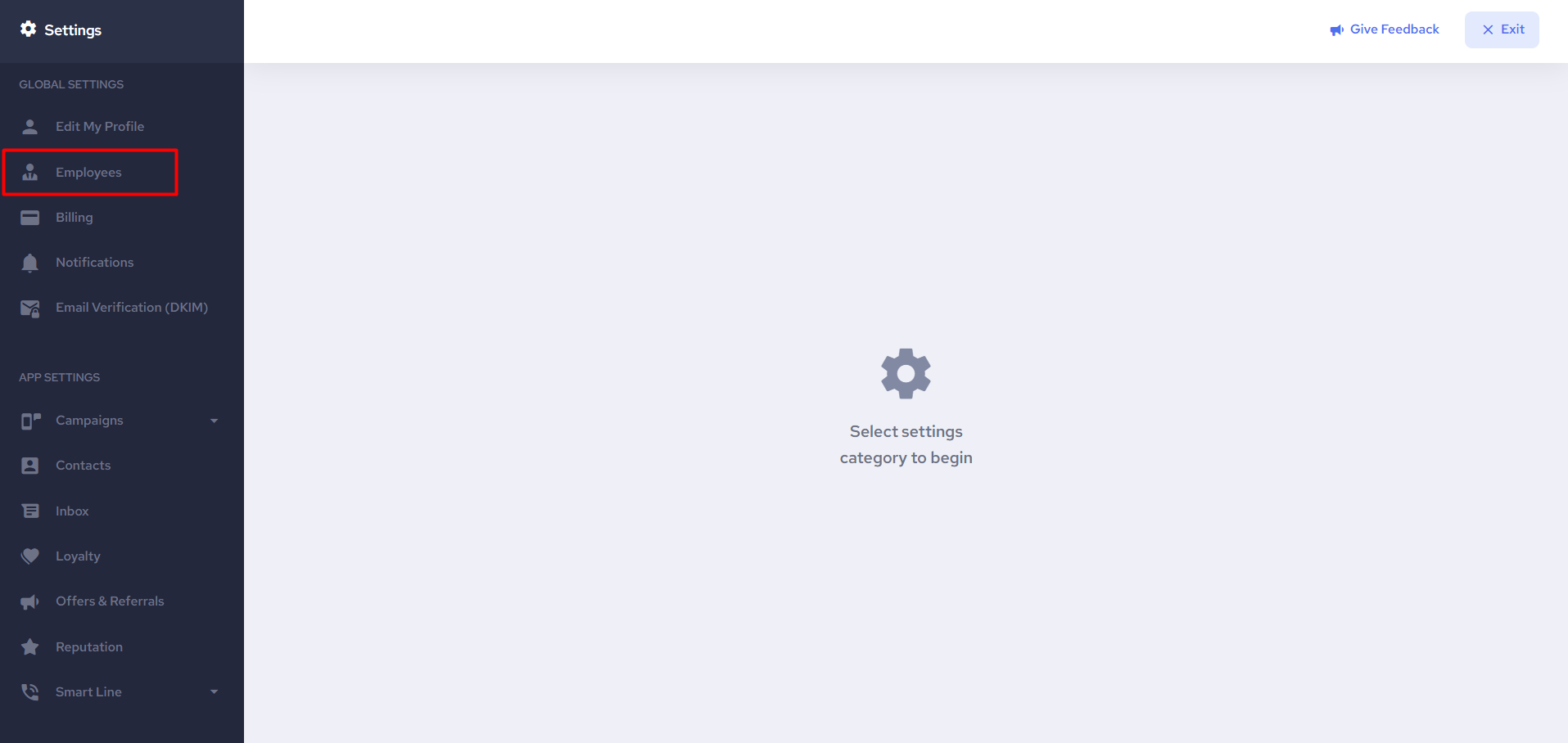
Step 2: Creating a New Employee

Fill in the form with the employee's information and then click Save Changes at the bottom.
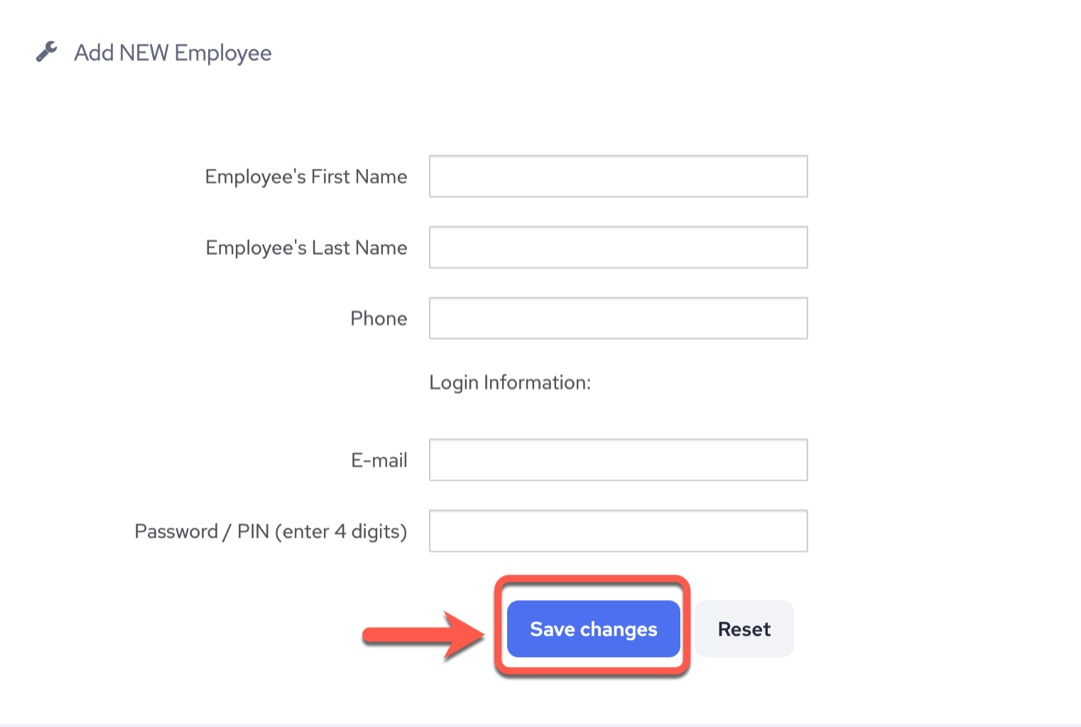
Congratulations! You have completed the process of giving an employee limited access to the account!
There is no dashboard or page to list specifically employee actions or activity, but certain actions are logged in various places.
For example, if employee redeems an offer or reward, manually adds credit, etc. that is visible and name signed in the contact timeline.
When campaigns and offers are created, edited, etc. in the history log it will say who preformed which action, etc.