Important Note: keywords should always be sent only to your 10-digit Referrizer tracking number (long code), so that is the number you should promote along with the keyword you want to use.
This guide walks you through setting up an automated campaign in Referrizer that sends a specific text message when someone replies with a certain keyword.
Step-by-Step Instructions
Step 1 — Create a New Campaign
- From the Campaigns section, click Create Campaign.
Step 2 — Select Message Type
- Choose Text Message and click Next.
Step 3 — Name Your Campaign
- Enter a Campaign Title.
Step 4 — Select Campaign Type
- Choose Automated Campaign and click Next.
Step 5 — Create a New Trigger
- In the Select Trigger dropdown, click Create new trigger.
Step 6 — Name Your Trigger
- Enter a title for your trigger (e.g., INFO trigger).
Step 7 — Add Trigger Condition
- Click Add Condition, then select:
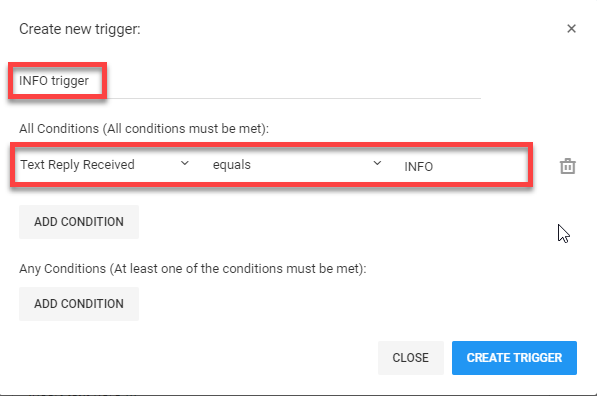
Step 8 — Save Your Trigger
- Click Create Trigger.
Step 9 — Write Your Automated Message
- In the Message section, enter the message you want to send to people who text the keyword.
Step 10 — Launch Your Campaign
- Click Launch.
Your Keyword Trigger Is Now Live!
Anyone who texts the keyword to your tracking number will automatically receive your new message. Promote your keyword as much as possible to drive engagement.