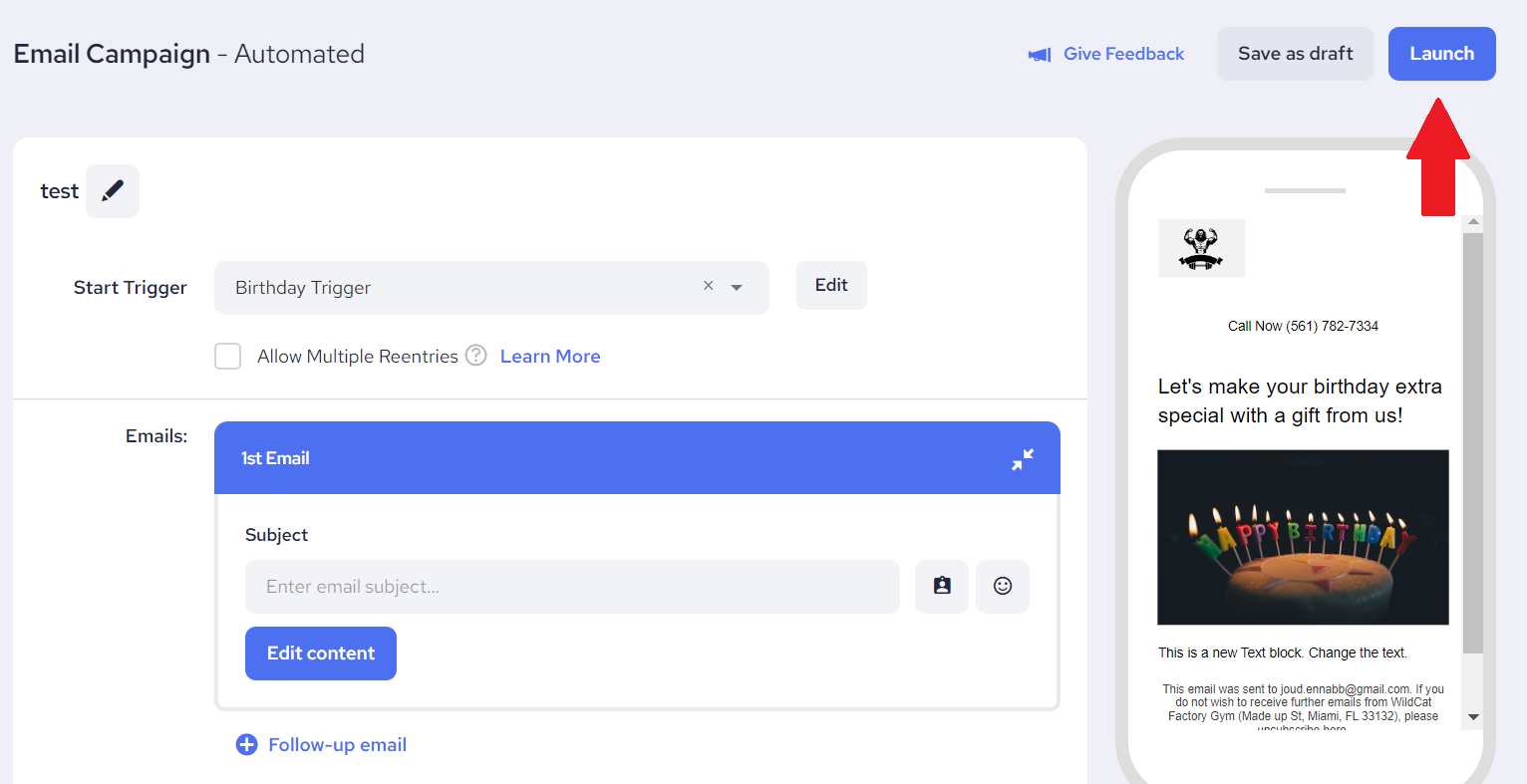Step 1: Import a list of contacts that includes a birthday column
- To ensure that no data gets lost, choose the correct date format
- Select the Birthday column in your spreadsheet
- Right-click and select Format Cells
- Click on the Date category and select "3/14/2001" (M/DD/YYYY)
- Click OK
- Import your contact list
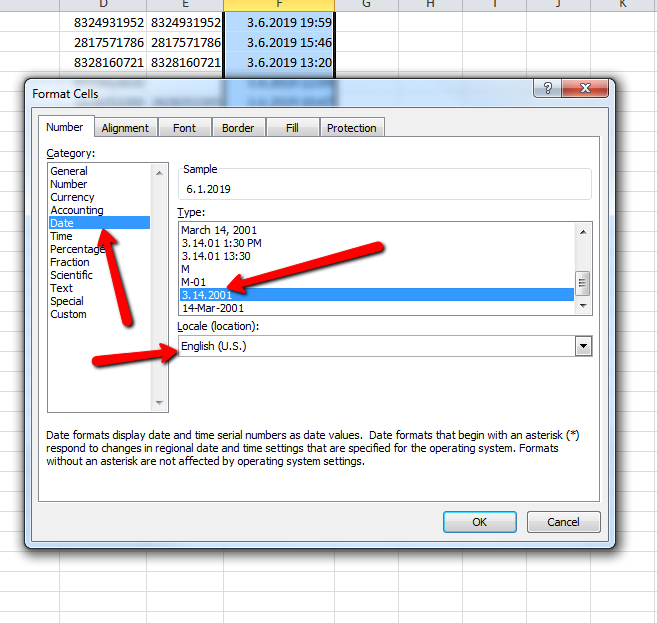
Step 2: Create your automated email campaign
- From the Automated Campaigns section, click Create Campaign, afterwards select EMAIL
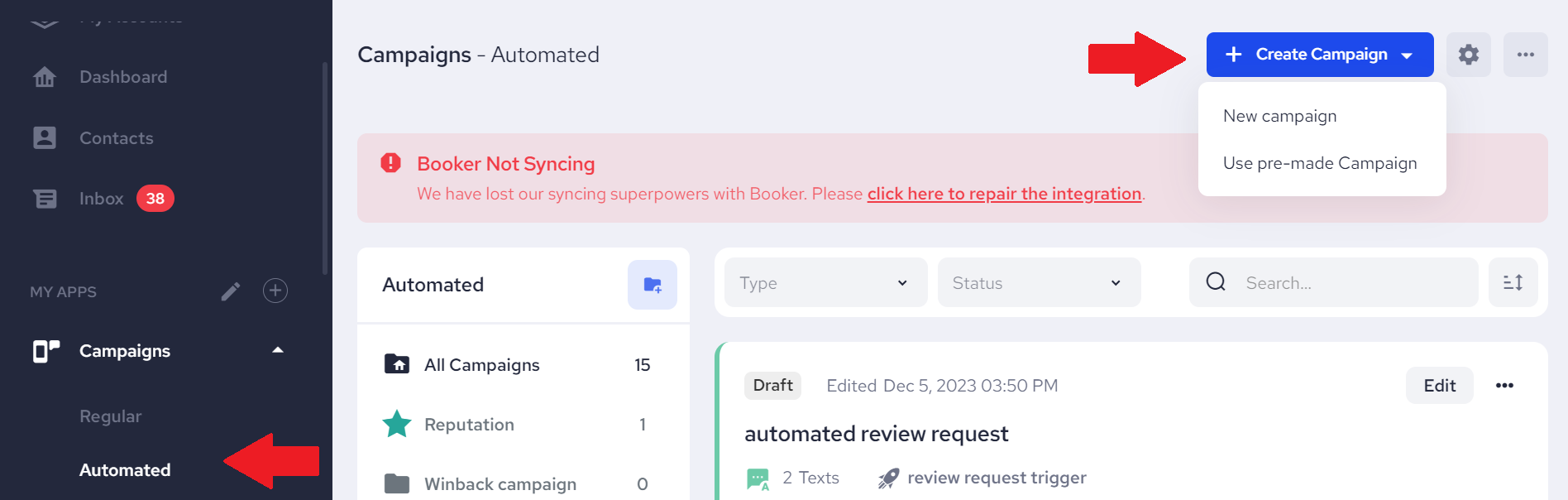
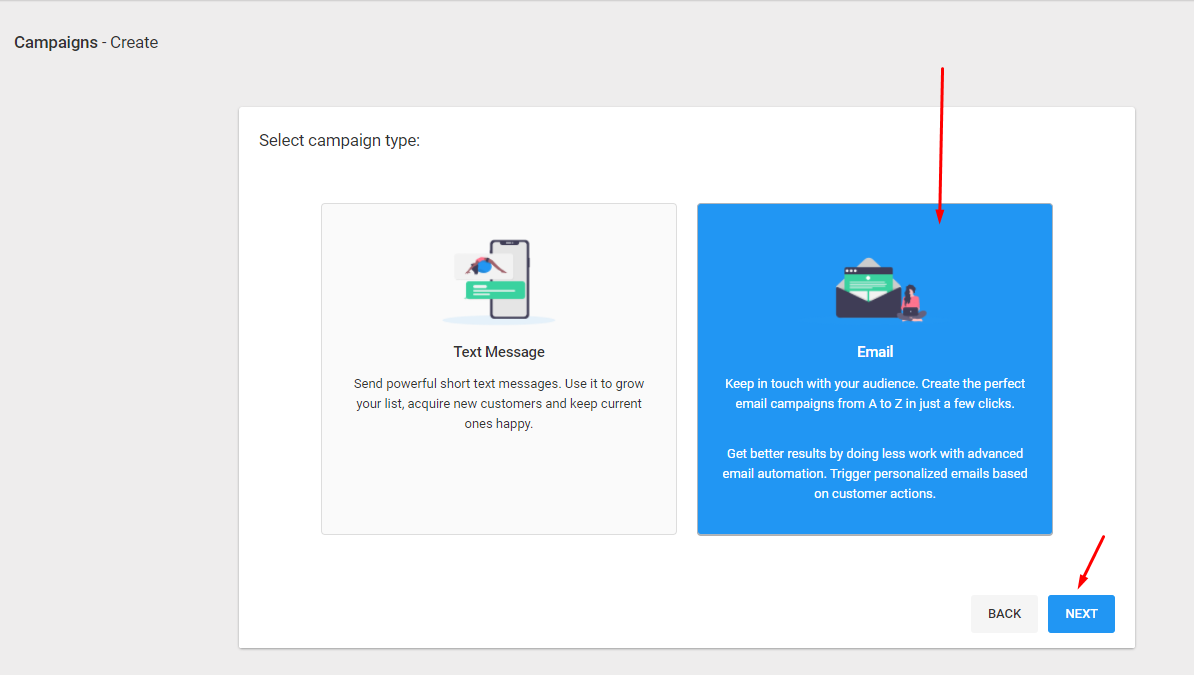
2. Enter a Campaign Title
3. Click Trigger By Condition
4. Click on the trigger dropdown and select Create New Trigger
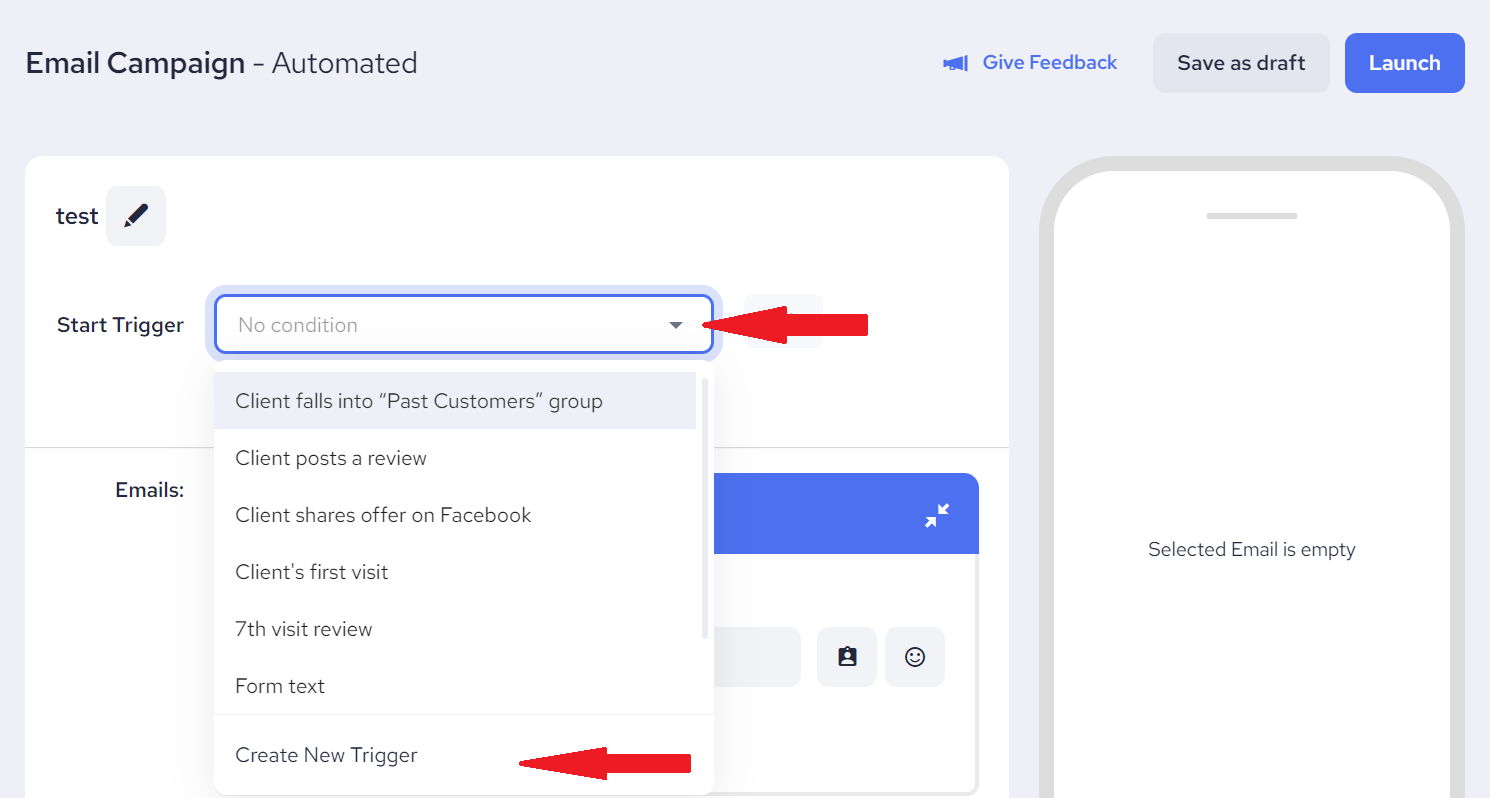
5. Enter the trigger name, e.g. Birthday Trigger
6. Click on Add Condition
7. Click on the Field Name dropdown and select Birthday
8. Click on the 2nd dropdown and select either Today or In 7 Days
9. Click Create Trigger
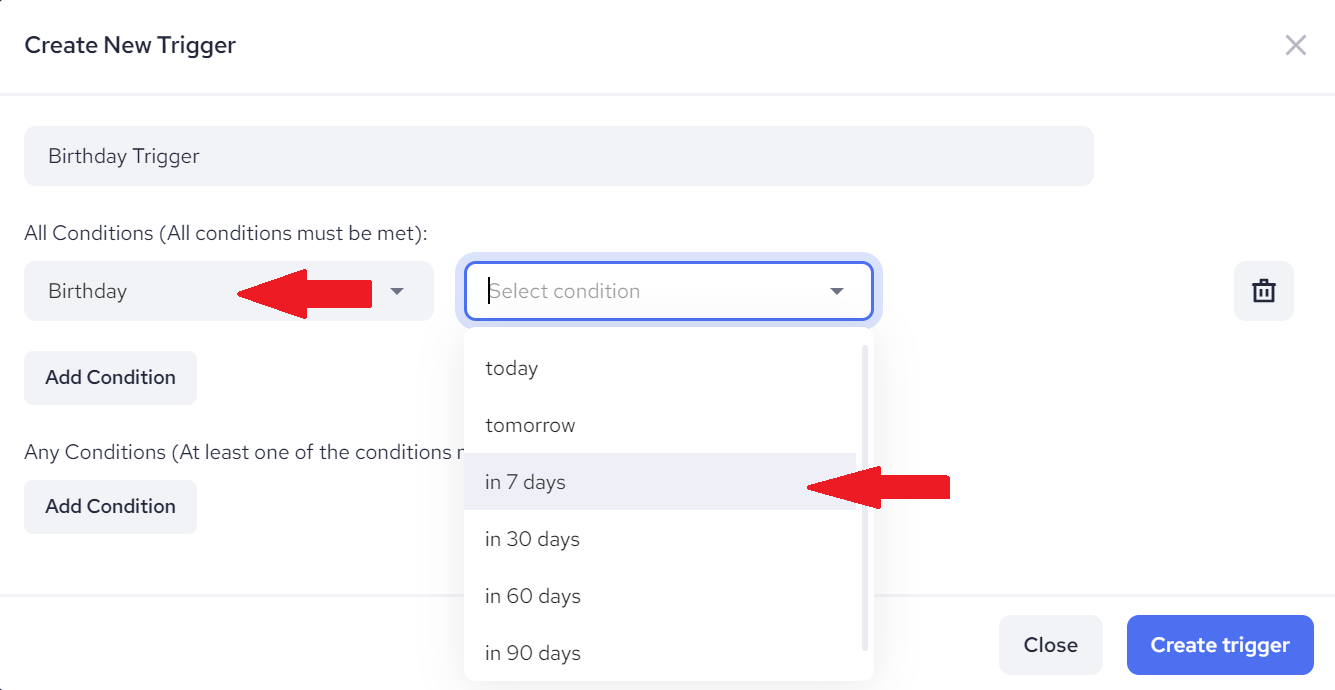
10. Enter Email Subject Line and click Add Content
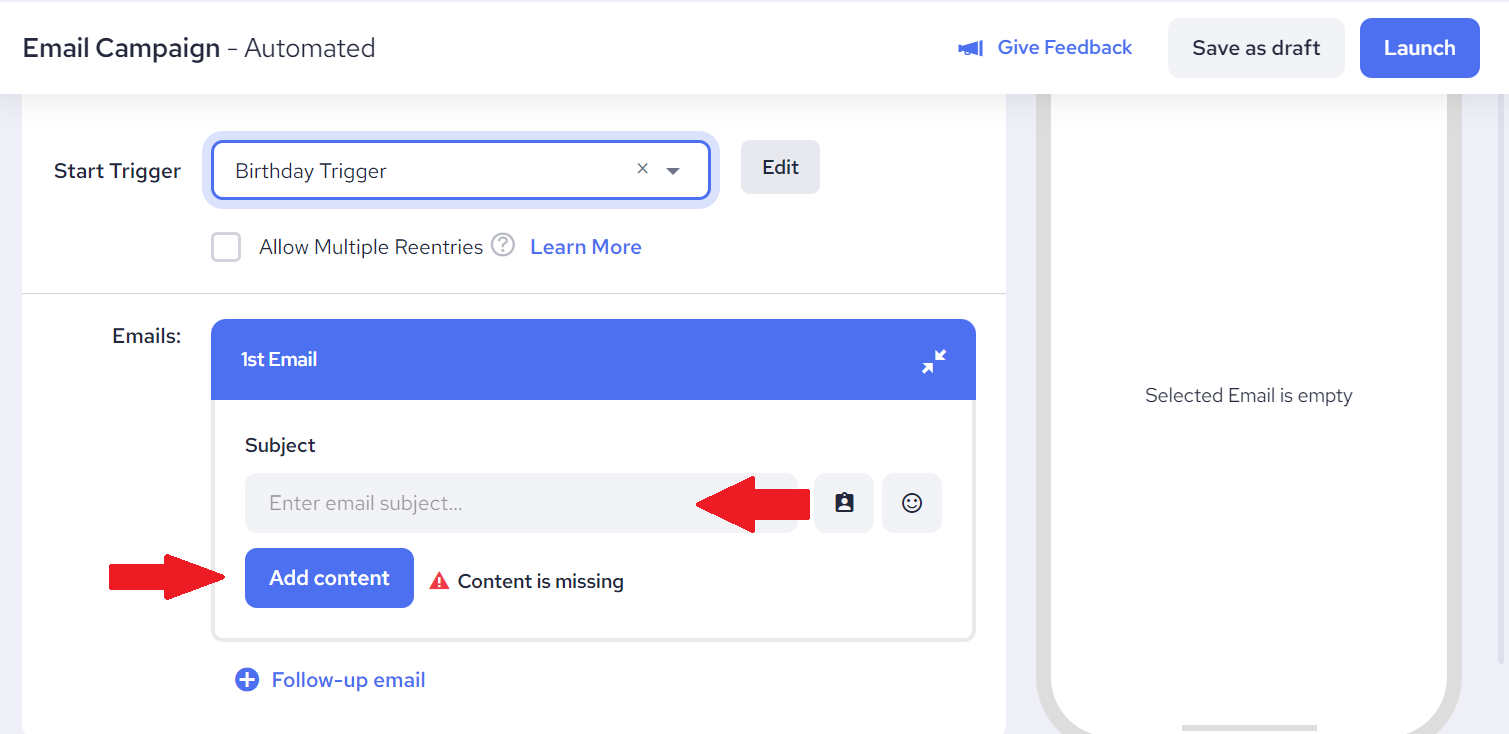
12. Create your email and click Save
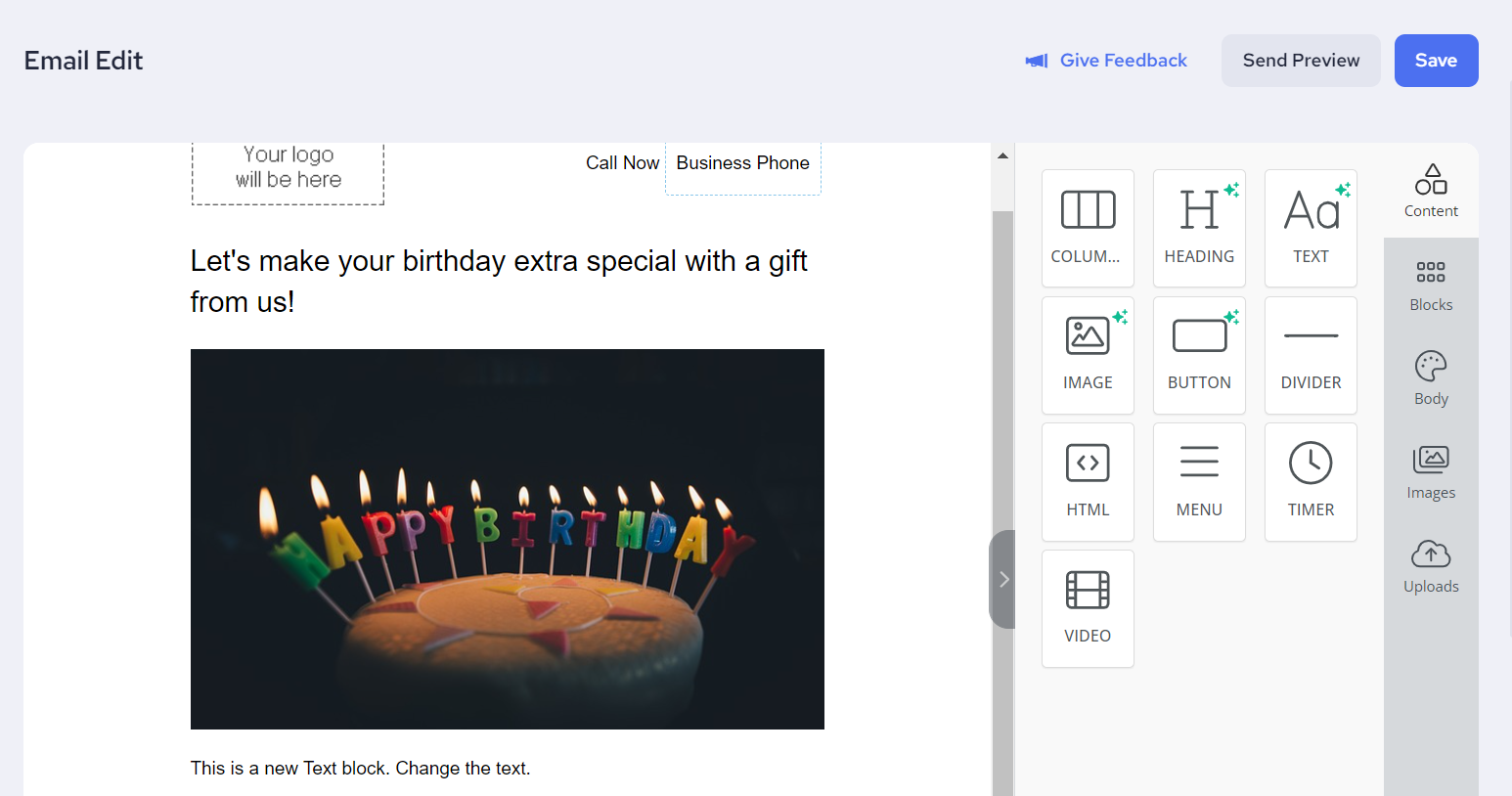
13. Review the email and then click Launch Campaign