With a brand new look and feel, our new launcher makes it easier to create and send email campaigns than ever before!
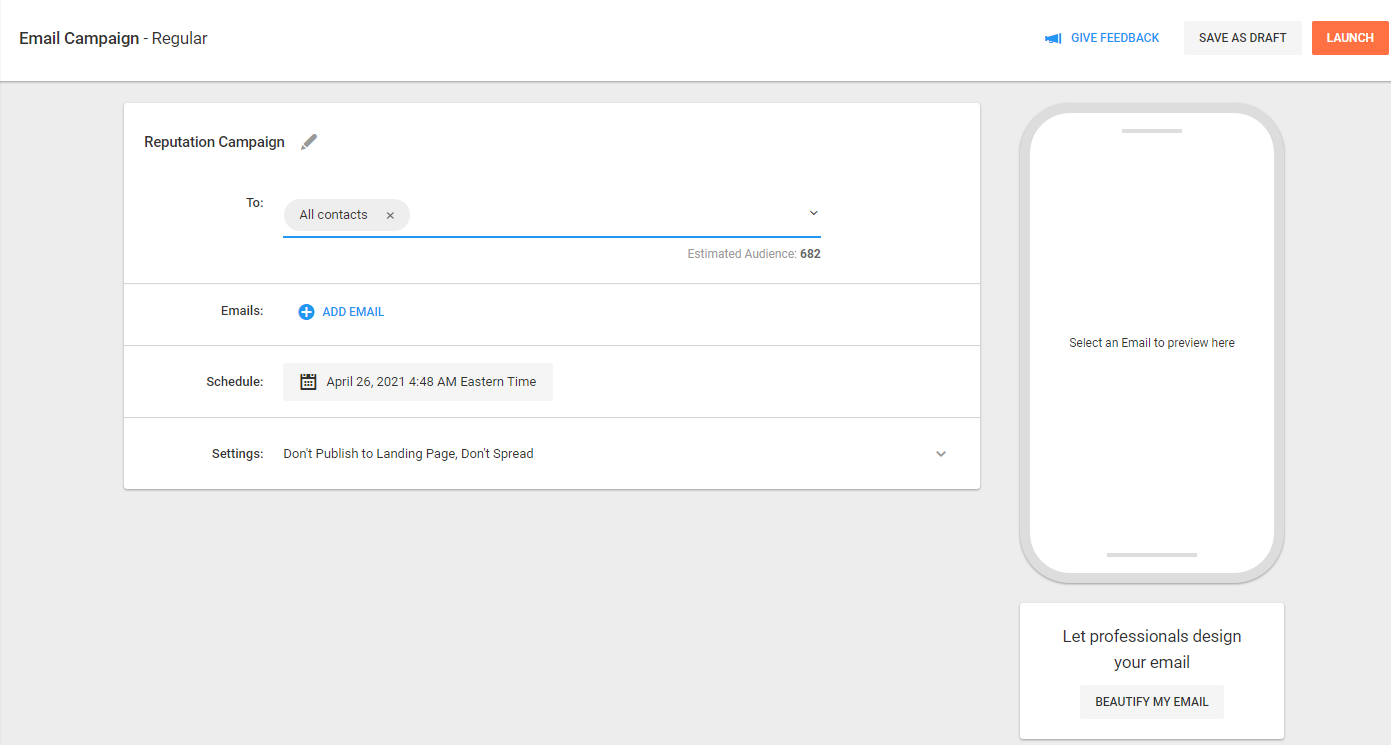
What's new?
Adding Emails
It is now much simpler to add emails to a campaign.
- Add Email - this button will add the first email to the campaign.
- Notice how you can now add the subject for this email straight into the email block.
- You can also clone this campaign by clicking the icon in the top right corner.
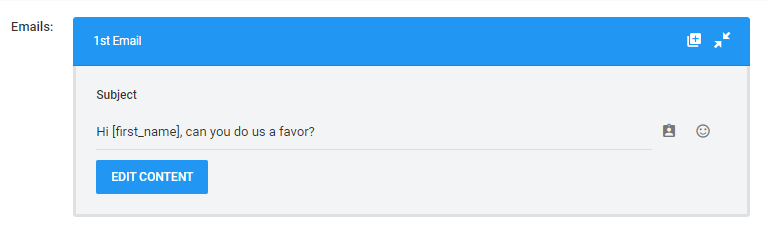
- Add Follow-Up - this button will add a new empty email to the campaign. You have two options:
- Click on "Follow-Up Email" to add an empty email to the end of the campaign
- Hover your mouse between two emails and click on the + icon that appears to insert an empty email in between them
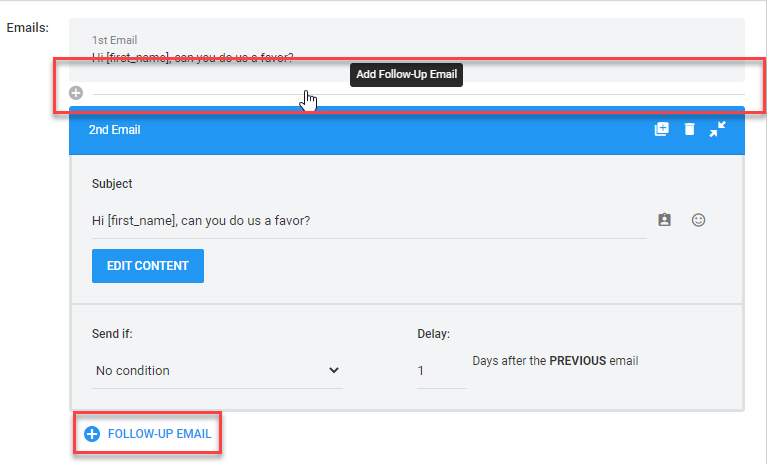
Email Settings, Clone, & Delete
All the previous options are available in the new launcher
- Email settings can be edited in each of the email blocks.
- Email subject
- Sending condition (follow-ups only)
- Delay (follow-ups only)
- Clone and Delete icons can be found at the top right of each email block
- The third icon closes the email block.
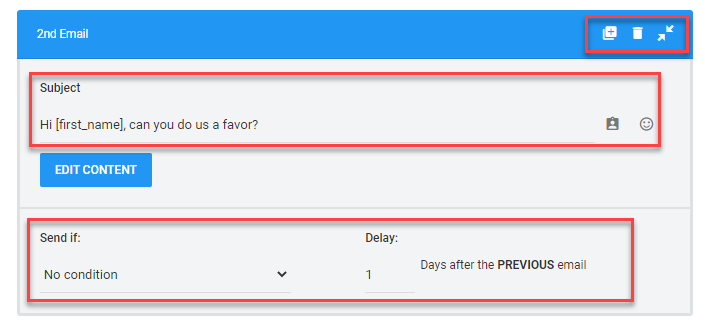
Note: An email can only be cloned if it has a subject and saved content!
Campaign Settings
General campaign settings can be found by expanding the bottom tab.
- Publish to Landing Page
- Spread Sending
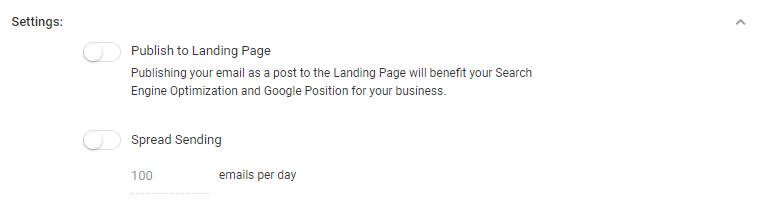
You don't have enough time on your plate? Get a team of experts to do all the work for you. Book a Platinum call to learn more NOW! Click HERE