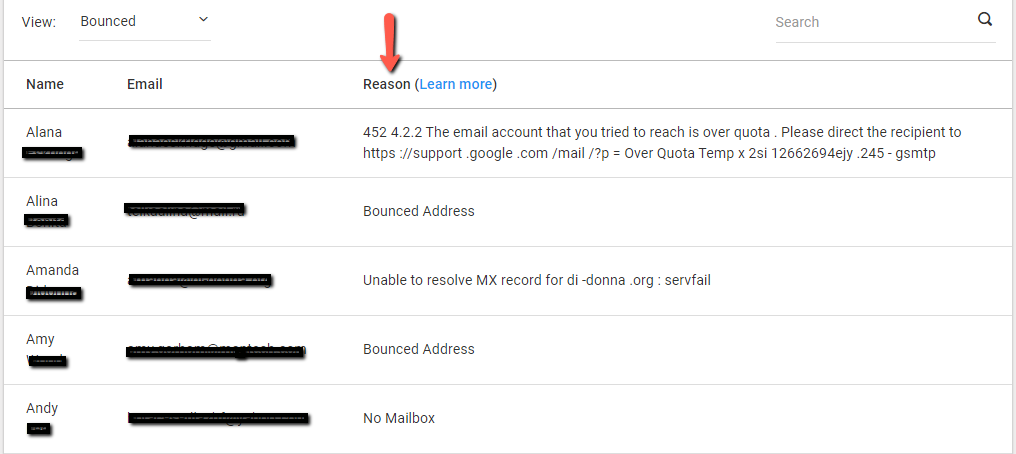Every email campaign including follow-ups have reports logging how many were sent, who opened, who clicked on content (including where they clicked), bounced emails everything that is truly important. This way you will truly know how engaging your content is and who are your most involved clients with the information you share.Below we will share a little information on where to find these reports and what they mean.
Where are campaign reports located:
Each email campaign you run will have its own separate report. First click Campaigns on the left side of your account.
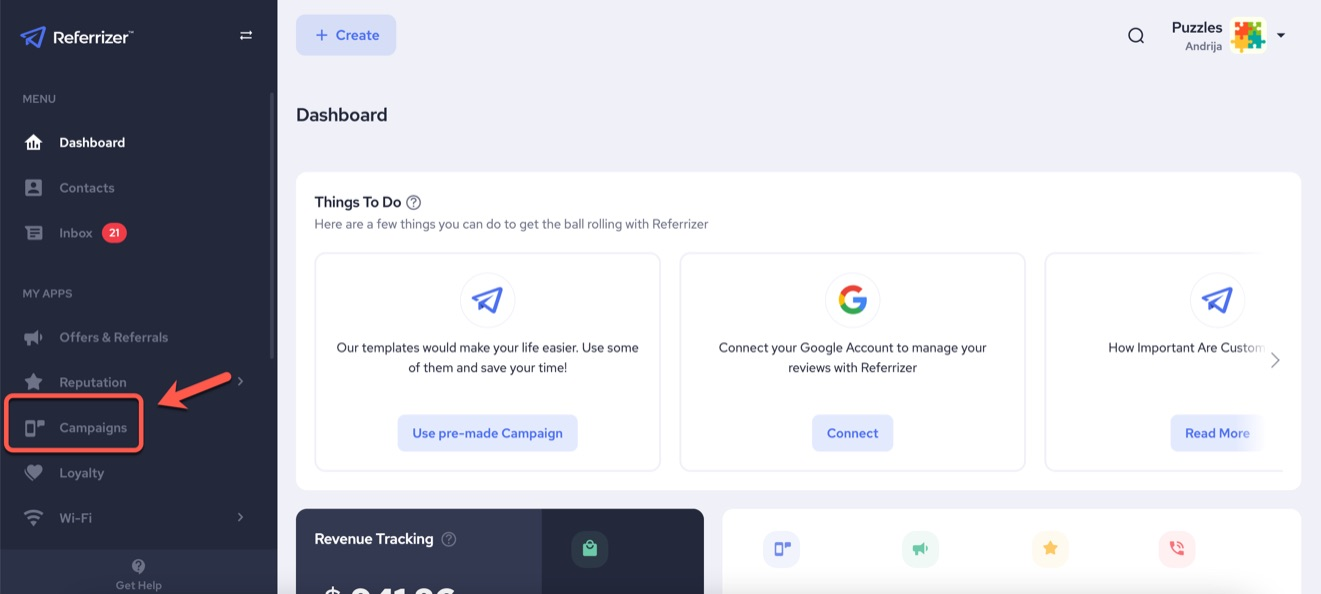
Then find the email campaign you would like to view the report for and click anywhere on it and a detailed view will appear.
Click View Report at the bottom right.
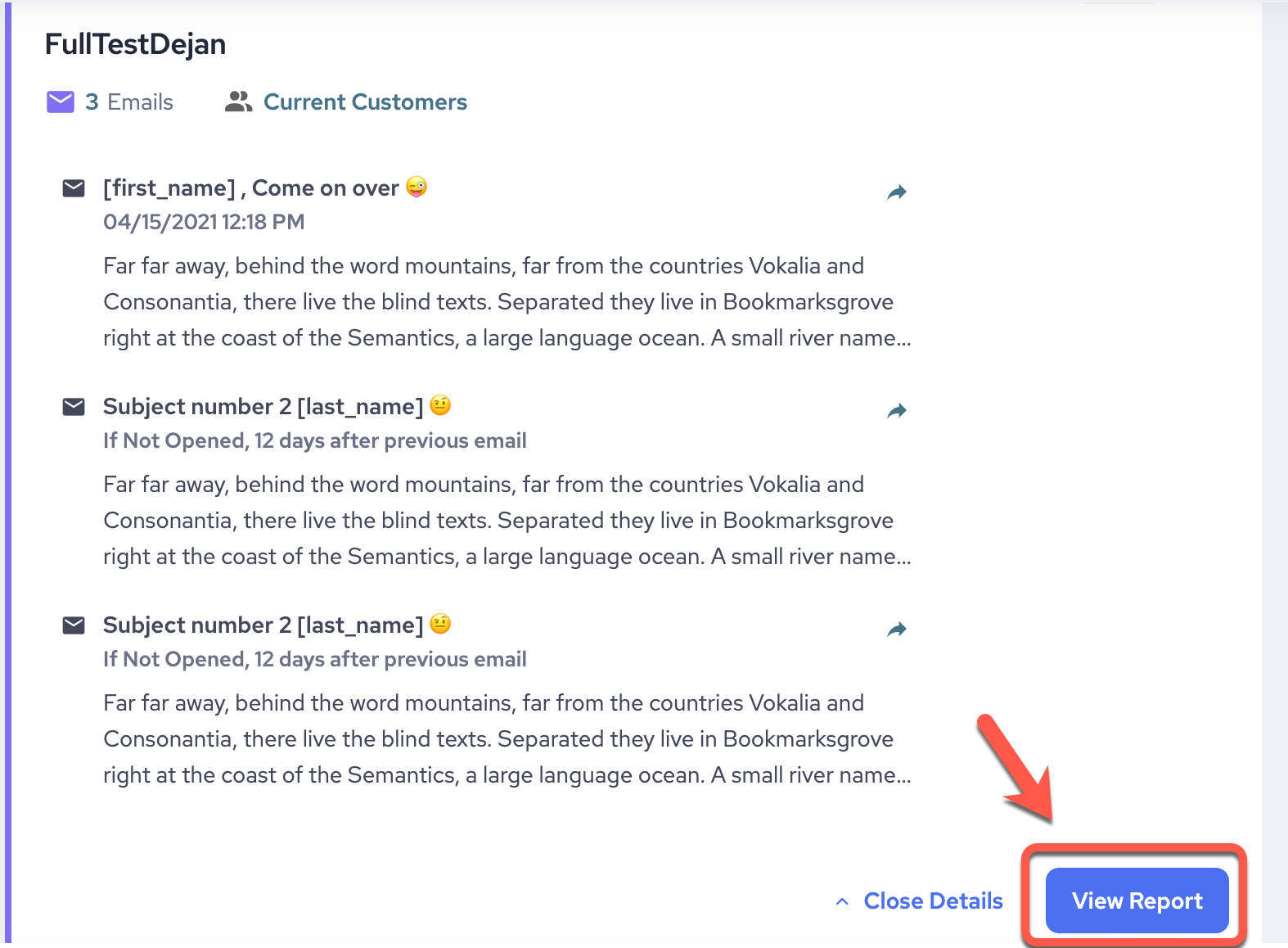
Reports take about 24 hours to generate.
What information is contained in the reports?
Let's go over a brief summary of the report sections:
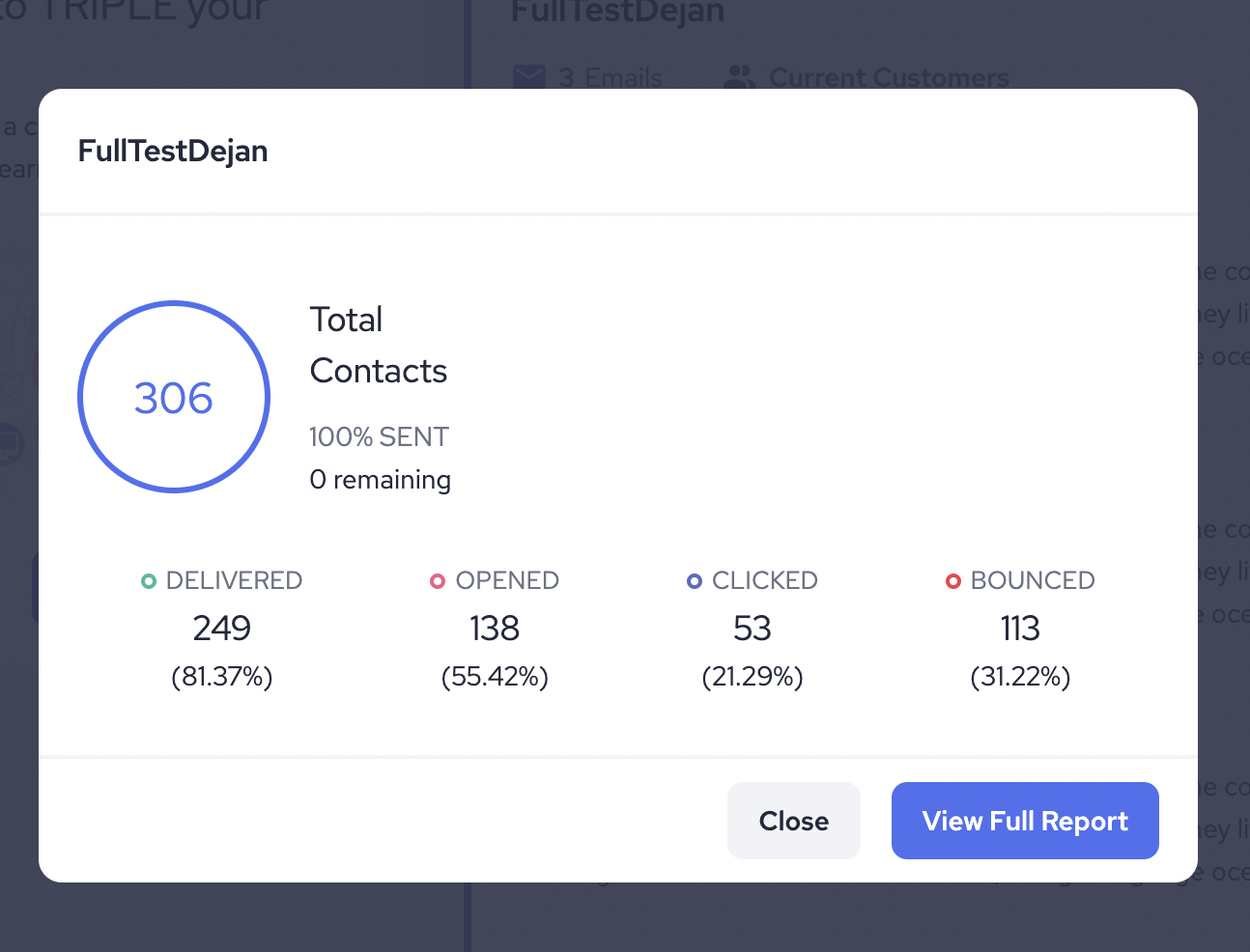
If you click View Full Report you will see a more detailed list, like the one below
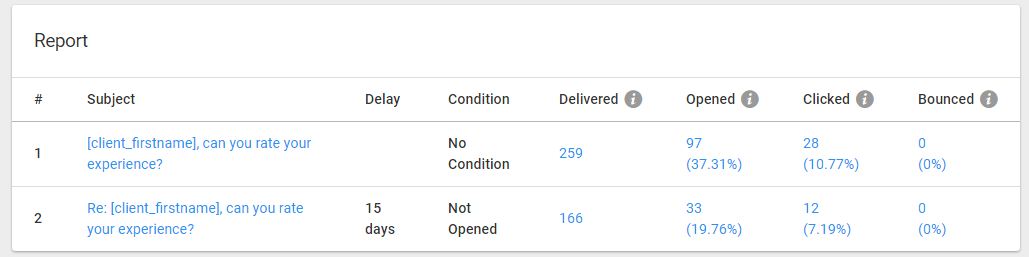
- Delay: This is pertaining to follow-up campaigns and how many days after the first email they were sent. As you will notice in the image above there is a follow-up sent 4 days after the first email in this campaign.
- Condition: Again related to follow-up emails. This will tell you if there was a condition set such as send this second email in the campaign only if they did not open it the first time.
- Sent: This will tell you how many people from your lists were sent the email. This number will not include any that were previously unsubscribed due to request or bounce.
- Delivered: This number will tell you how many people the email was delivered to.
- Opened: This is your open rate. How many people actually opened and read your email.
- Clicked: If you included links in your email this is where you will be able to find out not only who engaged but also what they engaged with.
- Bounced: In this section, you will be able to see which emails are possibly no longer valid or were not accepting emails at the time of send.
For sections 3-6, each of these contains content just by clicking on the number for more information. We will go over these report popups in a little more detail now.
Delivered & Opened:
Clicking on the number for sent (or open) emails will bring up a page that will allow you to search and export who received/opened your email. Also, on the "View" drop-down on the top left you can easily switch between the statuses.

Clicked:
In regards to the clicked report this one is a little more in-depth and has an additional dropdown to allow you to look for a specific link. You will be able to see and search who clicked on any links in your campaign and how many times.

Bounced:
This will tell you which email addresses were unable to receive your email and the reason behind it. There can be many factors to this such as old/invalid email, email full at the time of send, blocked email, server issues. We allow 2 bounces before an address is unsubscribed to maintain a good rating for your account.