1. Download and Run installation file - Referrizer Integration Setup

2. After installation is finished you can run Referrizer Integration application ( that you can find on your desktop or in installed destination folder which is default : “C:\Program Files (x86)\Referrizer\Referrizer Integration\”)
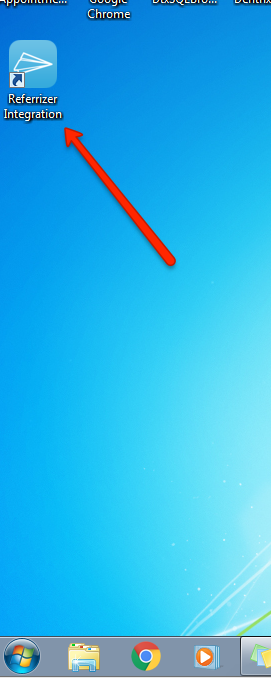
3. Enter API Token (this can be found in the Apps and Integration section of your account)
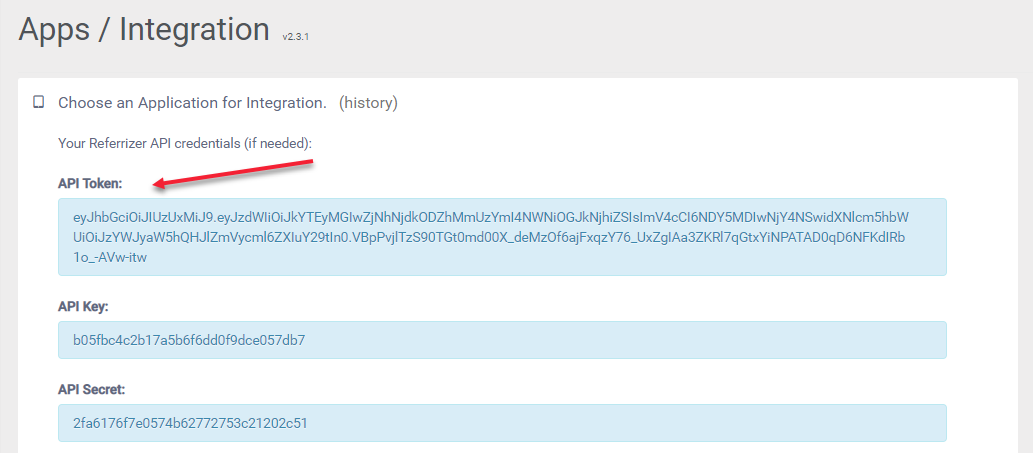
4. After that, you should enter Dentrix Pass Phrase to authorize data access
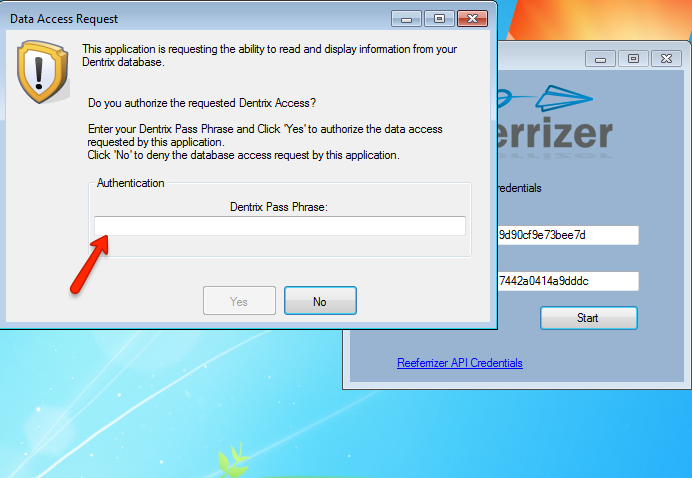
5. That’s it! Referrizer Integration is established!
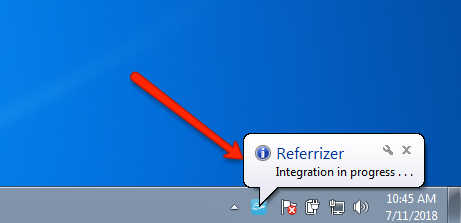
Details:
- Initial sync of patients will be executed, then after each hour, the application will sync new visits.
- When your computer is turned on, the Referrizer Integration app will start automatically, there is no need to start it manually.