About Pike13
Pike13 is scheduling and client management software. Their solutions are oriented towards small businesses.
What can I do with Pike13 integration?
- Segment customers based on last visit data from Pike 13
- Engage customers in Referral program
- Engage customers in Loyalty program
- Get new online reviews and customer feedback
How can I integrate Pike13 with Referrizer?
Start first by creating a staff user account with Manager role in your Pike13 account for [email protected]
This must be a Manager level account within your Pike13. A standard employee account will not work for the purpose of integration
Instructions on how to set up a full permission account
1. Login to your Pike13 account
2. Go to Staff page and click add a New Staff Member
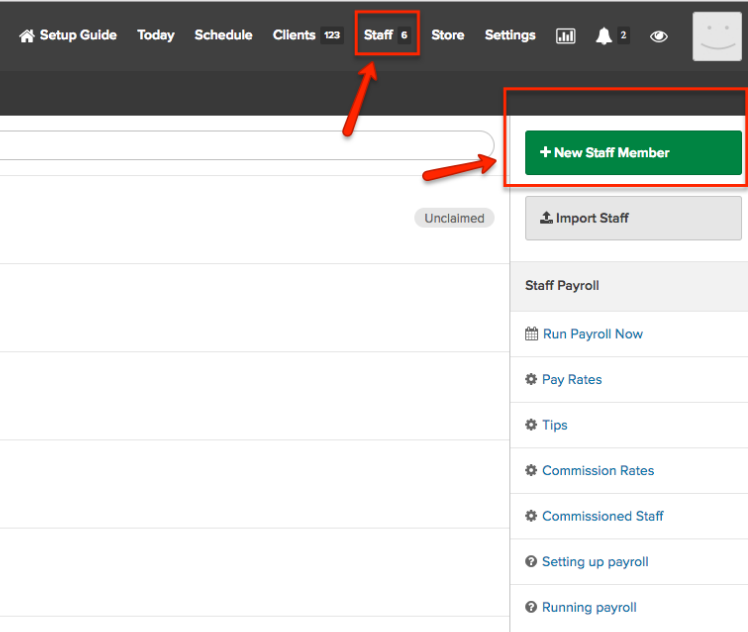
3. In member creation fill in the following information
- First Name: Referrizer
- Last Name: Developer
- Email: [email protected]
(other fields should be optional)
4. Select Role Make this person a manager
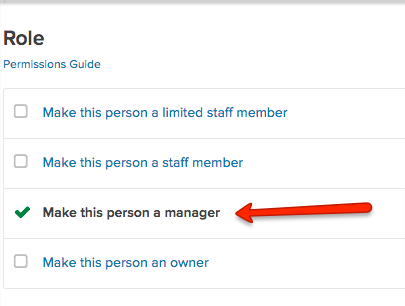
5. Select 'send invitation email' and finally create new member
6. Email [email protected] and inform our team that you have started the integration and have sent an invite
Activating integration in Referrizer
Once our team confirms the invite is accepted proceed to activate integration
1. Login to your Referrizer account
2. Go to Integrations page >> Pike13
3. Enter your Pike13 site url and check the box, if the previous step is completed
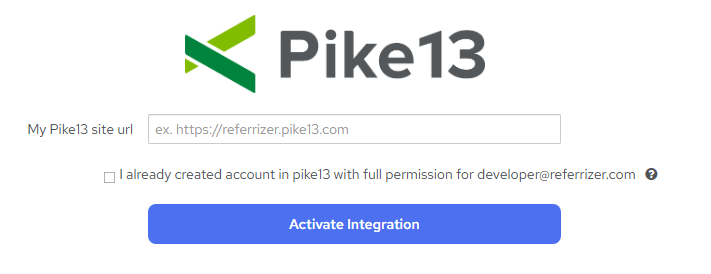
After successful activation you will see the following screen, showing the time of the last sync and the total number of synced customers.
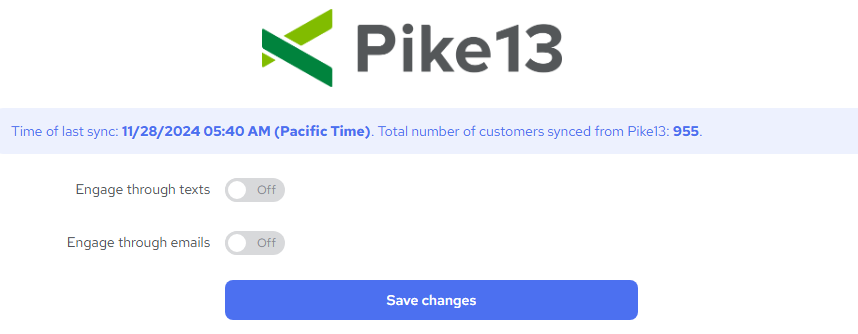
Note: All customers will be in the Past customers category after initial sync. As they come in they will move to active.
At any moment once initial sync is done the settings 'Engage through Texts' and 'Engage through Emails' can be toggled on/of. This will start engaging your customers with the Loyalty and Reputation program.
Troubleshooting
- This is an example of a manager account with the correct permissions for our developers to complete integration:
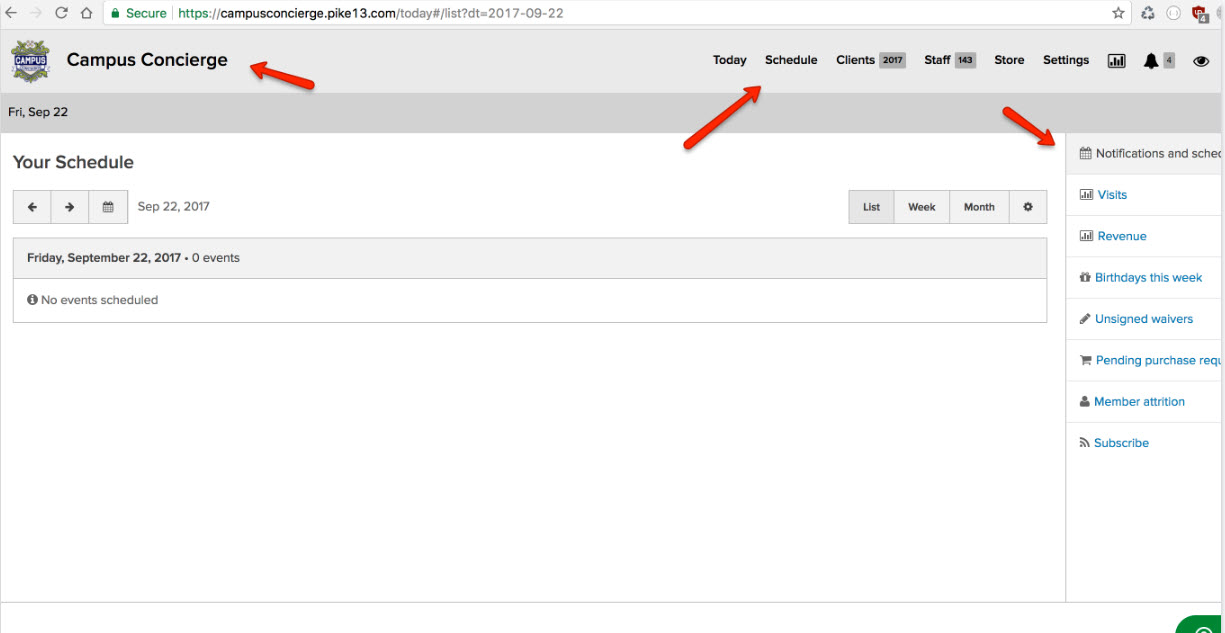
- Example of a standard employee account access that will not allow for integration settings:
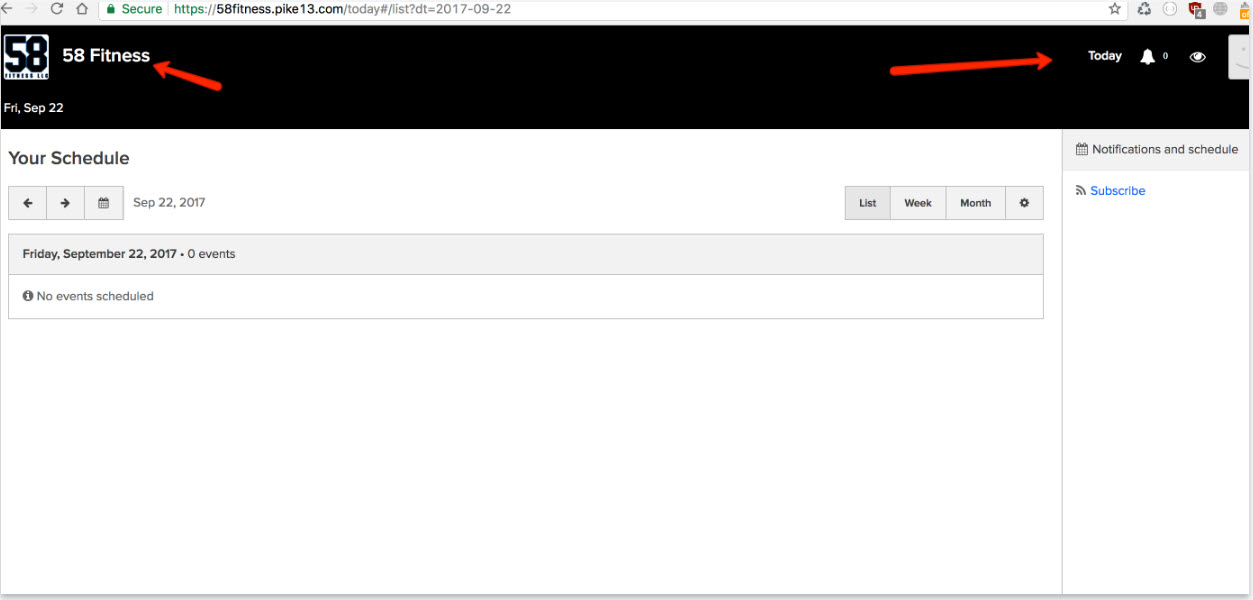
- If you put a URL which is not valid an error notification will show (see below). Please make sure you have the correct one.
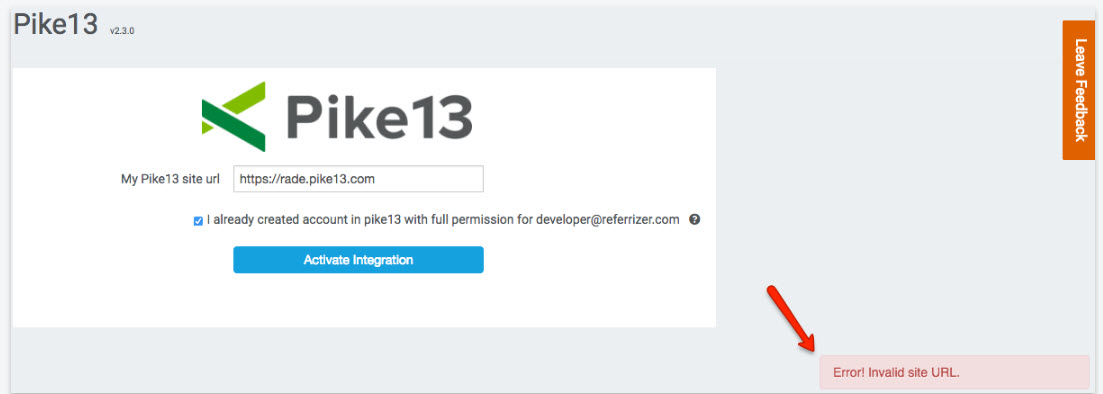
- In case you have activated the integration before our team have accepted the invite, the following screen will show:
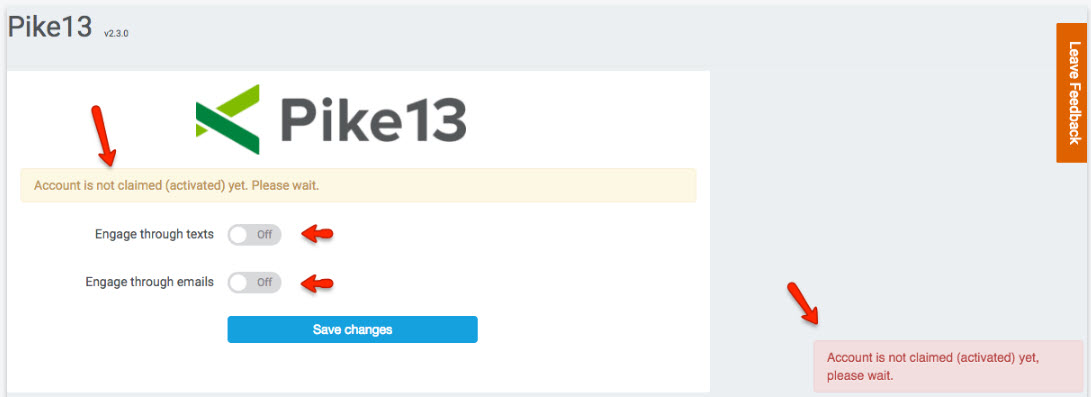
In this case, please make sure to inform our team by email to [email protected]
Once our developers claim (accepted) the new Pike13 account, integration will be activated and initial sync will be complete.
What's supported
The list below provides a comprehensive reference of the data synchronization between Referrizer and Pike13. The following table outlines all data attributes that are synchronized between the two platforms.
Use this document to understand which specific data elements are transferred in this integration, helping you maximize the functionality of your connected systems. The table shows exactly which fields are supported and in which direction data flows.
Pike13 to Referrizer
The following attributes are synced over to Referrizer from Pike13.
Contacts
| First name | Synced every hour |
| Last name | Synced every hour |
| Phone | Synced every hour |
| Synced every hour | |
| Address (Street) | N/A |
| Address (City) | N/A |
| Address (State) | N/A |
| Address (Zip) | N/A |
| Address (Country) | N/A |
| Gender | N/A |
| Birthday | Synced every hour |
Subscriptions
| Email subscription | N/A |
| Text subscription | N/A |
Visits and bookings
| Number of visits | N/A |
| Checkins (visits) | Hourly |
| Referred by | N/A |
| Appointments | N/A |
| Services | N/A |
| Classes | N/A |
| Last Purchases Service/Item | N/A |
| Last Purchases Date | N/A |
| Last Booking Name | N/A |
| Last Booking Date | N/A |
| Last Visit Date | Hourly |
| CRM Member (Y/N) | Yes |
| Membership Comments | N/A |
| Contract Start Date | N/A |
| Contract Name | N/A |
| Contract Expiry | N/A |
| Contract Ended | N/A |
Referrizer to Pike13
The following attributes are synced over to Pike13 from Referrizer.
| First Name | N/A |
| Last Name | N/A |
| Phone | N/A |
| N/A | |
| Address (Street) | N/A |
| Address (City) | N/A |
| Address (State) | N/A |
| Address (Zip) | N/A |
| Address (Country) | N/A |
| Gender | N/A |
| Birthday | N/A |
| Tags | N/A |
| Email subscription | N/A |
| Text subscription | N/A |
| Input source | N/A |
| Referral type | N/A |