The Referrizer Web App (also known as the Share Page) allows customers to track their loyalty points, rewards, and credits, while easily sharing offers with friends via email, text, or social media platforms like Facebook. This personalized page helps customers stay engaged and rewards their loyalty.
You can easily customize the Web App to match your brand’s style and features. Follow these steps to manage the settings:
1. Access Web App Settings
- Go to the Offers & Referrals page, click on Settings, and select the Web App tab.
- Customize the Web App’s color and other elements to fit your brand.
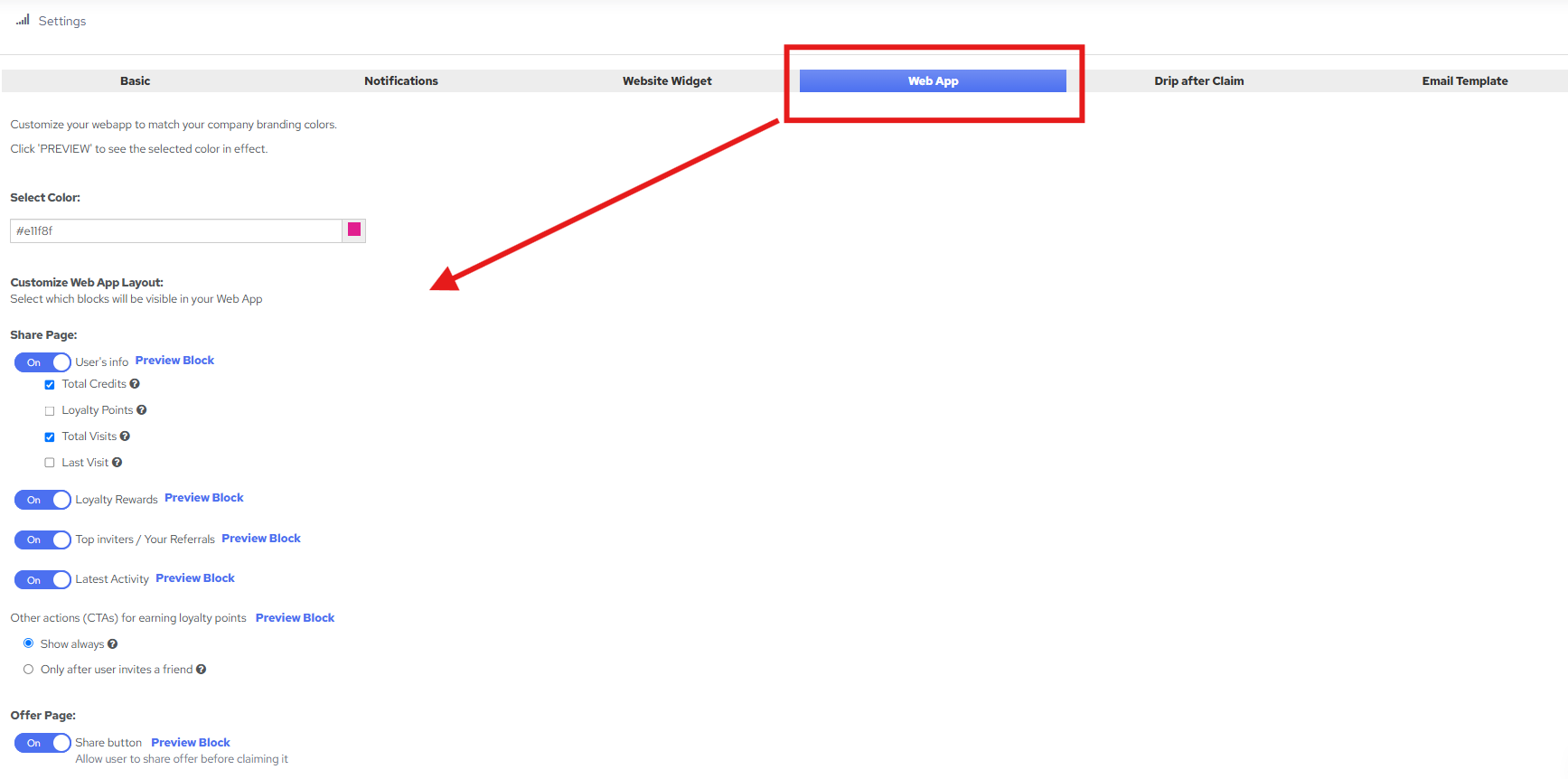
Each section has a preview on hover available on the right hand side, so you are aware of which block on the web app your are setting up.
2. Customize the Web App’s Color
- Use the Web App Color Picker to select a color that matches your company’s branding.
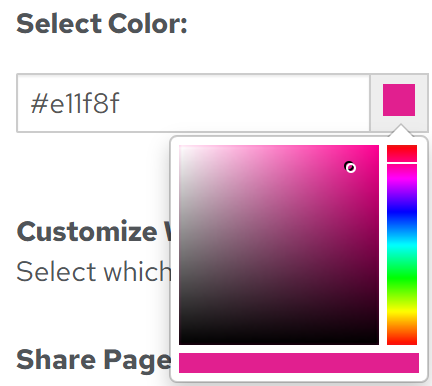
3. Enable User Information Display
- Turn on the switch to display user data, such as earned credits, loyalty points, number of visits, or the last visit date.
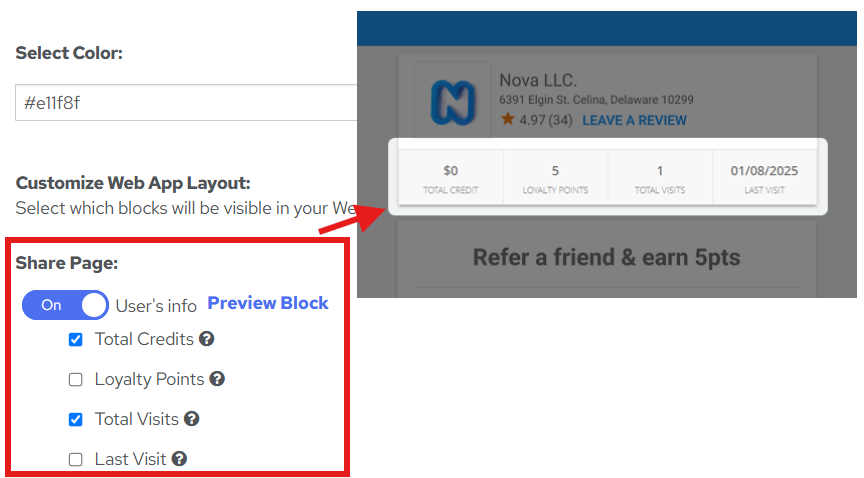
- Hover over the question mark icon next to each option to view more details about what it controls.
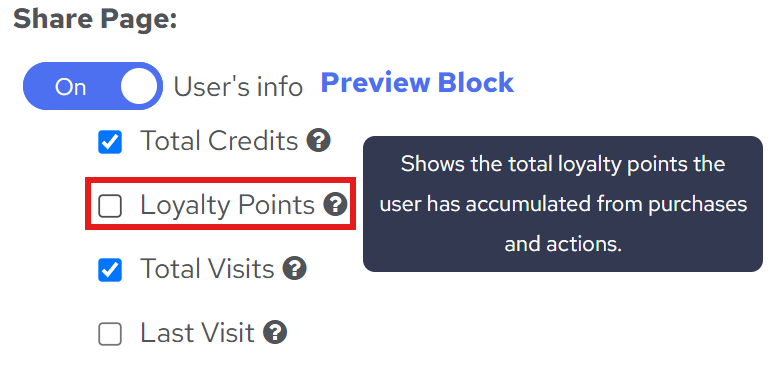
4. Display Loyalty Rewards
- Enable the switch to show the Loyalty Rewards block, so users can view their rewards.
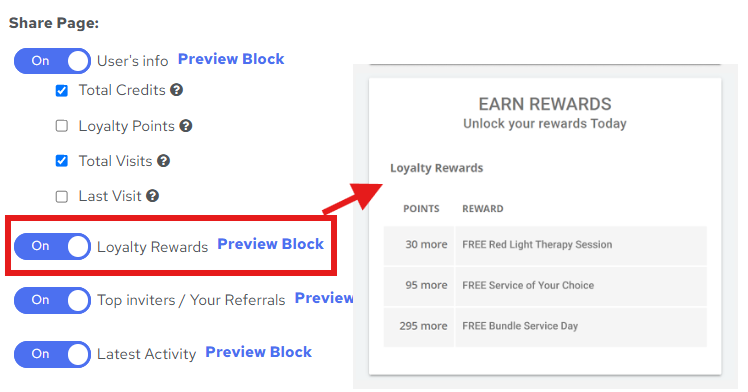
5. Invite Friends to Share Offers
- Turn on the option to allow users to share offers through social media or by sending a direct link via email or text.
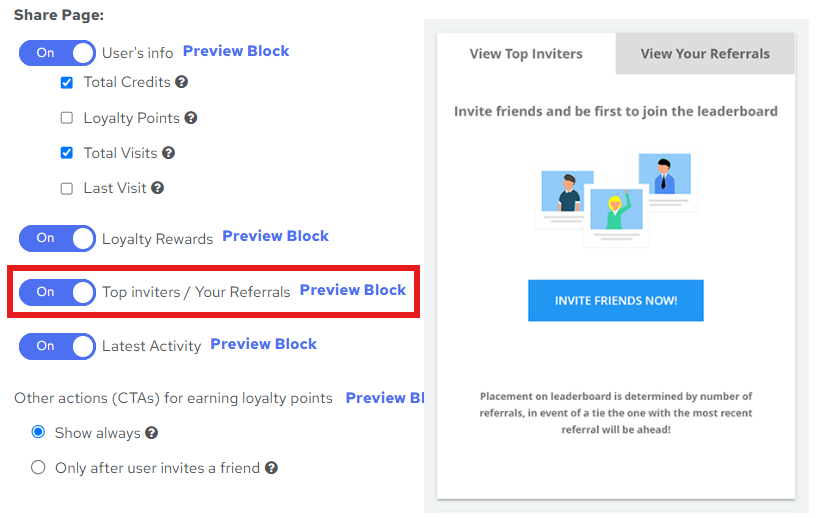
Here is the pop-up which appears after clicking on button "INVITE FRIENDS NOW" for sharing your offer with friends:
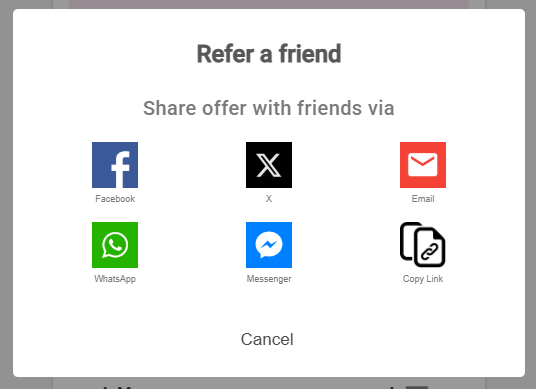
6. Show Latest Activity
- Enable the toggle to display the Latest Activity block, showcasing recent actions or interactions.
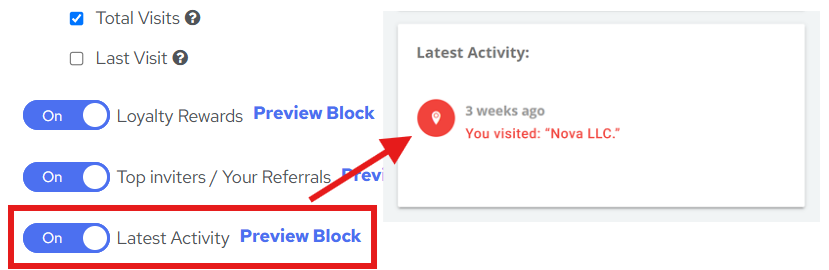
7. Additional Loyalty Points for Inviting Friends
- You can choose to show extra ways to earn loyalty points, either always or after friends have been invited.
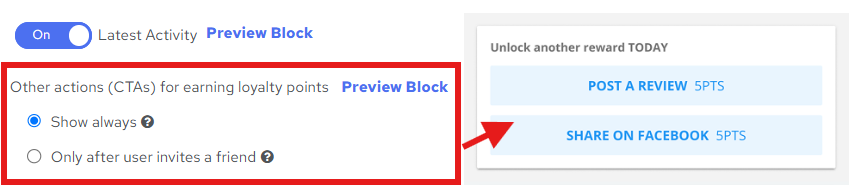
8. Enable Sharing of Offers Before Claiming
- Allow users to share offers even before claiming them by switching the Offer Page toggle on.
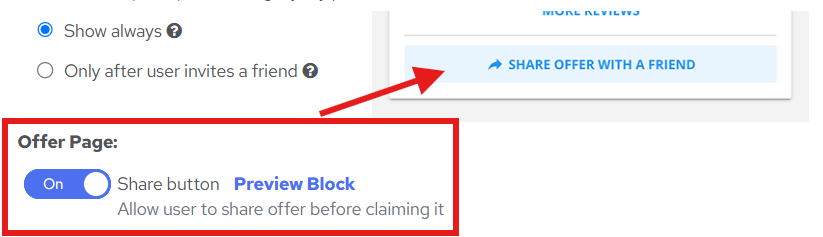
9. Preview Your Web App
After saving your settings, click the PREVIEW button to see how your Web App will look.
-EG6okiqs.png)