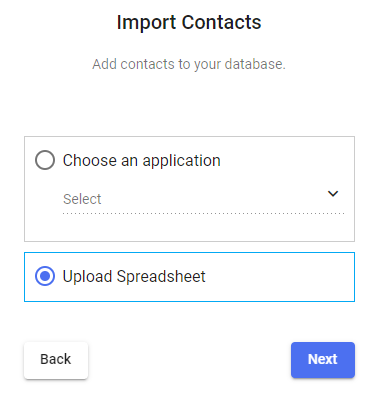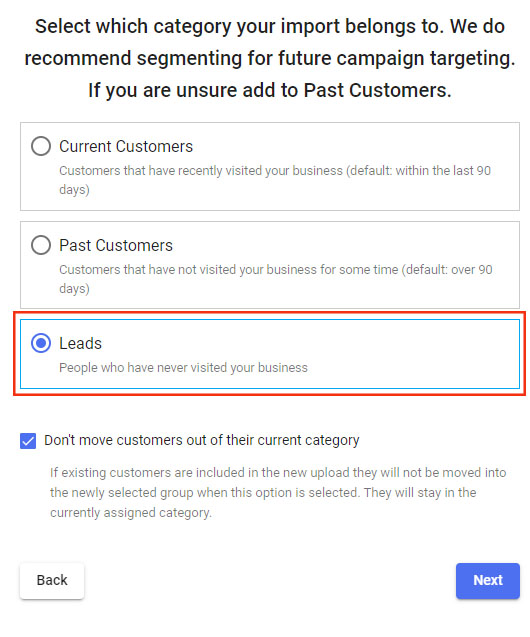Our new lead management system tends to incorporate features to automate certain tasks, such as lead assignment, lead scoring, and email nurturing campaigns. By using such automation, you will be able to streamline your lead management efforts, save time, and improve the overall efficiency and effectiveness of your sales processes.
The Pipeline view for lead management provides a visual representation of your leads as they progress through different stages/statuses of your sales or conversion process. This visual tracking allows you to quickly assess the status of each lead at a glance, making it easier to identify bottlenecks, prioritize actions, and make informed decisions.
In this article, you can find out which condition can be used to set a trigger to help you pull all contacts with type LEADS automatically into one Pipeline column. You can use the existing default contact status named New Lead. There is an option to rename it, or perhaps create a new one, depending on your business preferences.
Here is the list of all cases when this automation would be triggered:
- Adding Contact manually - When you set Status = Leads this contact will be placed in the Pipeline column accordingly.
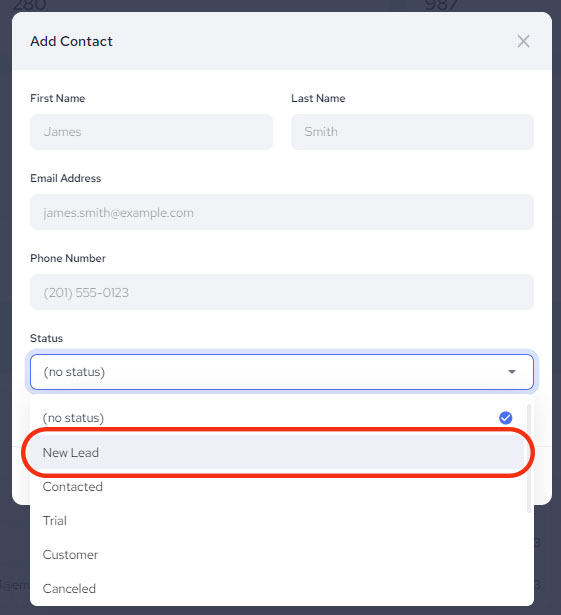
- Manually adding via the Contact - Profile edit page - When you set Type = Leads this contact will be placed in the Pipeline column accordingly.
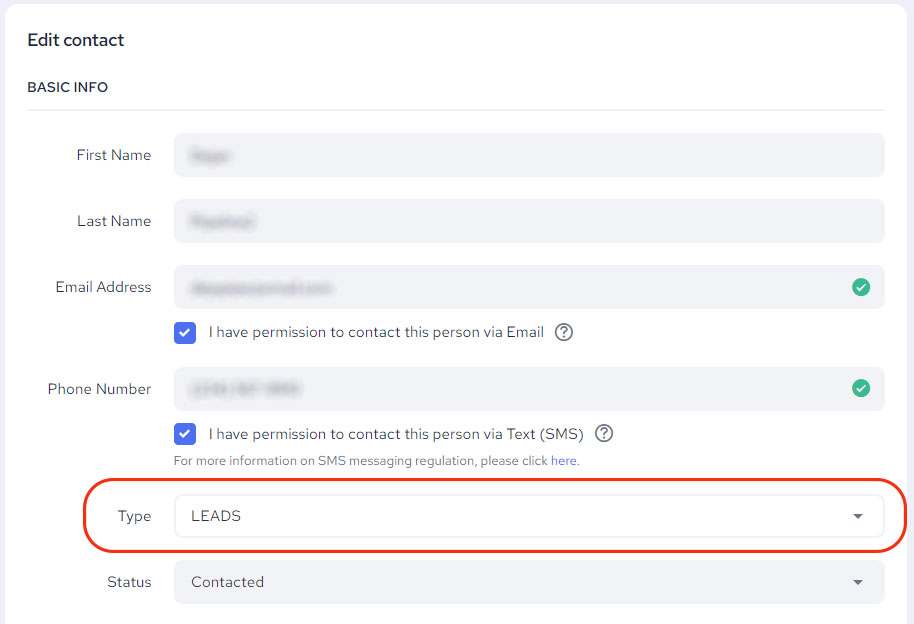
- Website and Landing Page Widgets - When someone claims an offer via the Pop-up or Banner widget, contact details will be generated and additionally be sorted in the Leads column as part of this automation. The same behavior is expected when someone claims an offer via Webapp (save-vouchers).
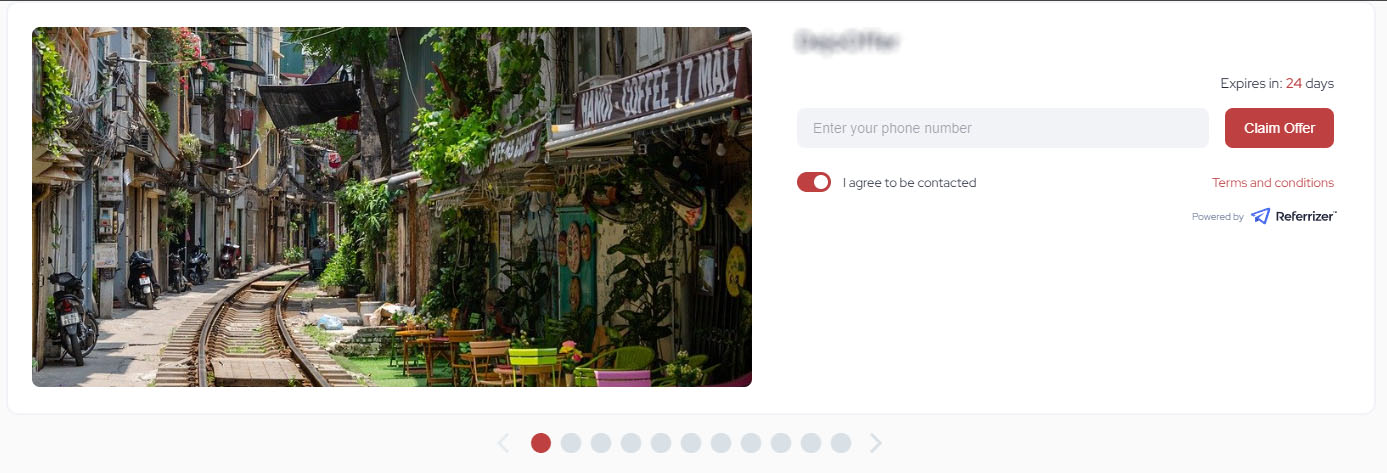
- Zapier Integration - Use this integration to create an automated workflow. You can connect your Facebook or Instagram Lead Ads with your Referrizer account by simply creating zaps where the field TYPE is set as LEADS.

- POW and MindBody Integrations - when a new contact has been created in POW or MBO integration, he will be automatically synced to the Leads type of contacts under the following conditions:
- It is not a current customer already
- No appointment has been booked or any purchase made yet by that contact
- Smart Line - Generating leads receiving a call or 1 on 1 text
- Referrizer Forms - If you have added Contact Us or any other Referrizer form to your website. Data generated via our forms will automatically fill in your list of Leads and the same column on the Pipeline.
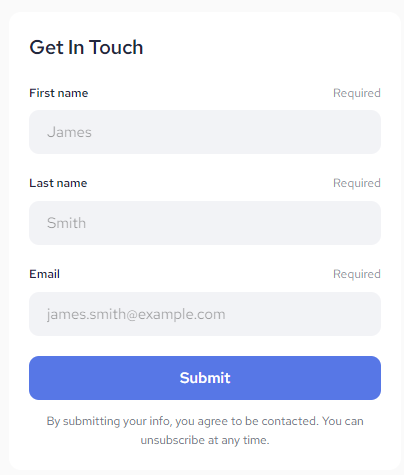
- Import CSV - While importing contacts and selecting the category Leads from the list available on the second step, you will have all contacts available in the Pipeline column.